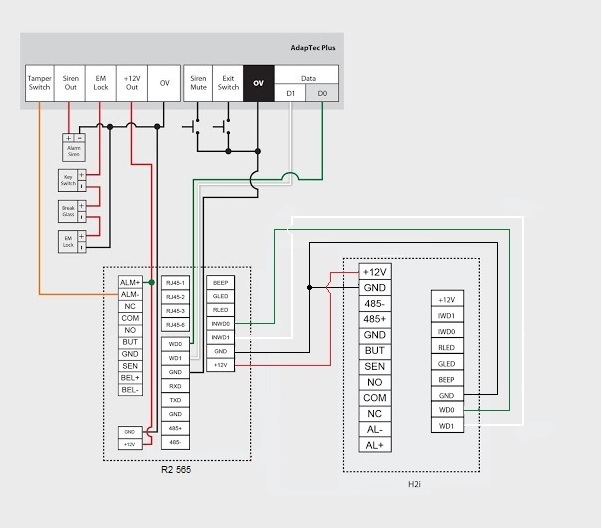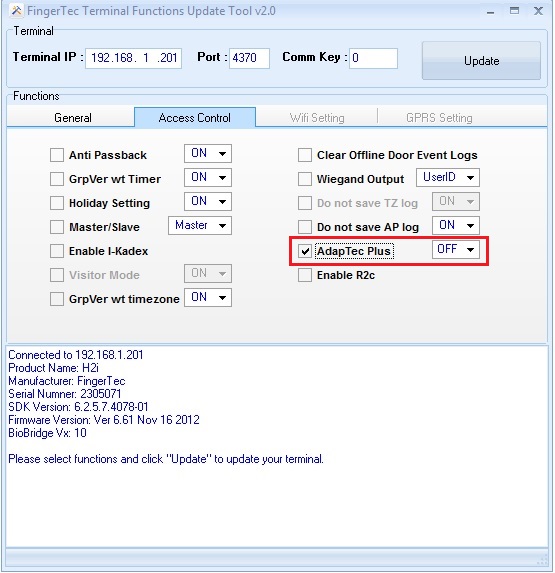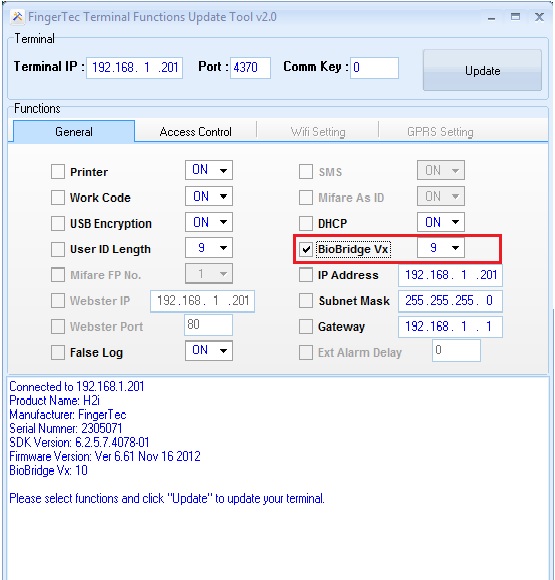Replacing R2i with H2i to Solve Fingerprint Incompatibility Problem in FingerTec R2 version 565
INTRODUCTION
Previously FingerTec R2 was paired with the slave device R2i. Due to major improvements carried out on the slave, R2c was introduced as a replacement to R2i. However, with the improvements, the new R2c can only support R2 with Biobridge VX10.0 algorithm and incompatible to R2 version 565 with Biobridge VX9.0 algorithm. The differences in algorithm versions disallow transfer of fingerprint templates between the previous R2 and the latest R2. And to use the new R2, users need to reenroll all user fingerprint templates again, a very impractical solution for organizations that have a large number of employees. As an alternative solution, we suggest the pairing of the old R2 unit (565) with H2i unit to work as master-slave in-out readers. This combination can be configured to work with Biobridge VX9.0 algorithm smoothly.
BENEFITS
By choosing this method, you can skip the reenrollment of users’ fingerprint templates and use the existing fingerprint templates (BioBridge VX9.0) from the old device to be transferred into the new units.
PROCESS
To set up this R2-H2i combination, you need to connect these 2 terminals according to the connection diagram below.
Previously FingerTec R2 was paired with the slave device R2i. Due to major improvements carried out on the slave, R2c was introduced as a replacement to R2i. However, with the improvements, the new R2c can only support R2 with Biobridge VX10.0 algorithm and incompatible to R2 version 565 with Biobridge VX9.0 algorithm. The differences in algorithm versions disallow transfer of fingerprint templates between the previous R2 and the latest R2. And to use the new R2, users need to reenroll all user fingerprint templates again, a very impractical solution for organizations that have a large number of employees. As an alternative solution, we suggest the pairing of the old R2 unit (565) with H2i unit to work as master-slave in-out readers. This combination can be configured to work with Biobridge VX9.0 algorithm smoothly.
BENEFITS
By choosing this method, you can skip the reenrollment of users’ fingerprint templates and use the existing fingerprint templates (BioBridge VX9.0) from the old device to be transferred into the new units.
PROCESS
To set up this R2-H2i combination, you need to connect these 2 terminals according to the connection diagram below.
Terminal configurations:
AT R2 (565) MASTER
Change BioBridge Algorithm Version from Vx10 to Vx9.0
Press Menu > Option > System Option > Adv Option > Alg Ver > 9.0 > Ok > Esc & Save
Setting For Wiegand Input For R2.
Press Menu > Option > System Option > Wiegand > Input setting > FP device > Input format = WG26 with ID > Esc > Input = User > Esc & Save
AT H2i SLAVE
Download the FingerTec Terminal Function Tools at http://www.fingertec.com/download/terminal-func.zip
Change AdapTec Plus to Off
Start up the FingerTec Terminal Function Tool and connect to the H2i terminal and change the AdapTec Plus to OFF at Access Control menu.
Change BioBridge Algorithm Version to Vx 9.0
Start up the FingerTec Terminal Function Tool and connect to the H2i terminal and change the BioBridge Algorithm to Vx 9.0 at General Menu.
And now you’re done. By pairing old R2 565 version with the latest H2i, it could save you tonnes of time enrolling the new templates for all users. If you found yourself stumbled upon this predicament, give this suggestion a serious consideration. Contact us at info@fingertec.com for further information.
Related Articles
Fingerprint Template Algorithm Biobridge VX10.0 Cannot Write Into 1K Mifare Card
The fingerprint template algorithm Biobdridge VX10.0 is the latest development from the FingerTec’s R&D team. The new algorithm speeds up the fingerprint verification process as well as maximizing the fingerprint templates capacity to 12,000 for any ...Ingress Login via Fingerprint Verification
Ingress is an integrated access control management application that is the complete solution for centralizing, managing, and monitoring door activity in FingerTec access control devices. To enhance security, users can log in using fingerprint ...Diagnose Unstable Wi-Fi Connection on FingerTec Device
Introduction Wi-Fi is considered as one of the most required technological aspects for a modern lifestyle. As such, there are many Wi-Fi compatible devices offered in the market today that can connect to the Internet. That said, FingerTec likewise ...Upload User Photos into Fingertec Devices using FTUser Photo
Introduction The latest version of TA100C and AC100C devices are equipped with the new Core Board version known as FMM 100, replacing the FEM510. The new coreboard is loaded with 800MHz microprocessor, 128MB RAM and 256MB flash memory. With the new ...How to Solve “Database Busy” Error on Face ID 6
How to Solve “Database Busy” Error on Face ID 6 Face ID 6 device is the all-new face and palm verification terminal equipped with the latest facial recognition technology. The Face ID 6 is an access control and time attendance device to control ...