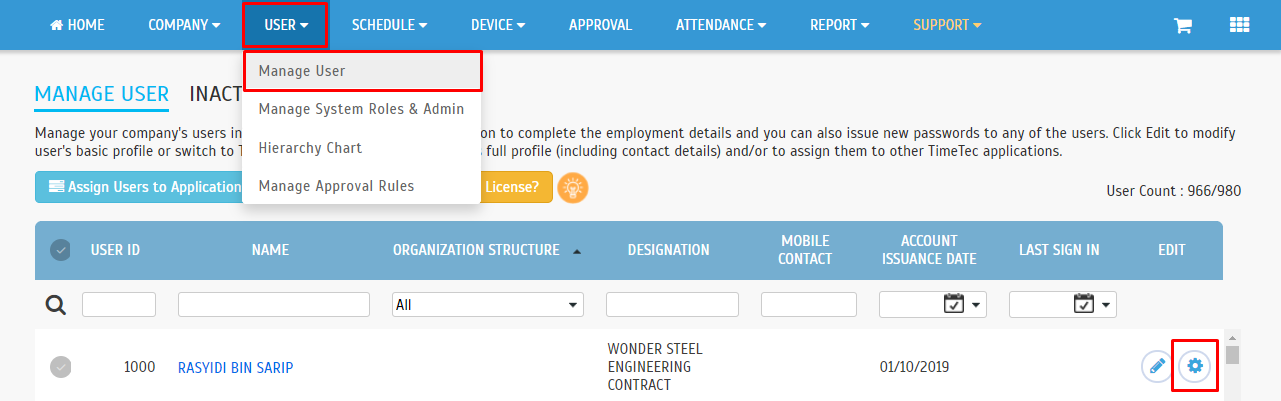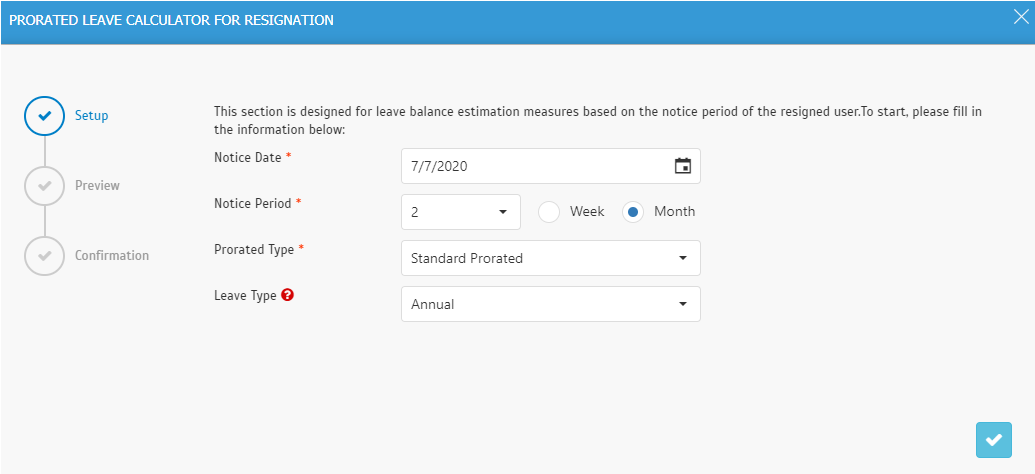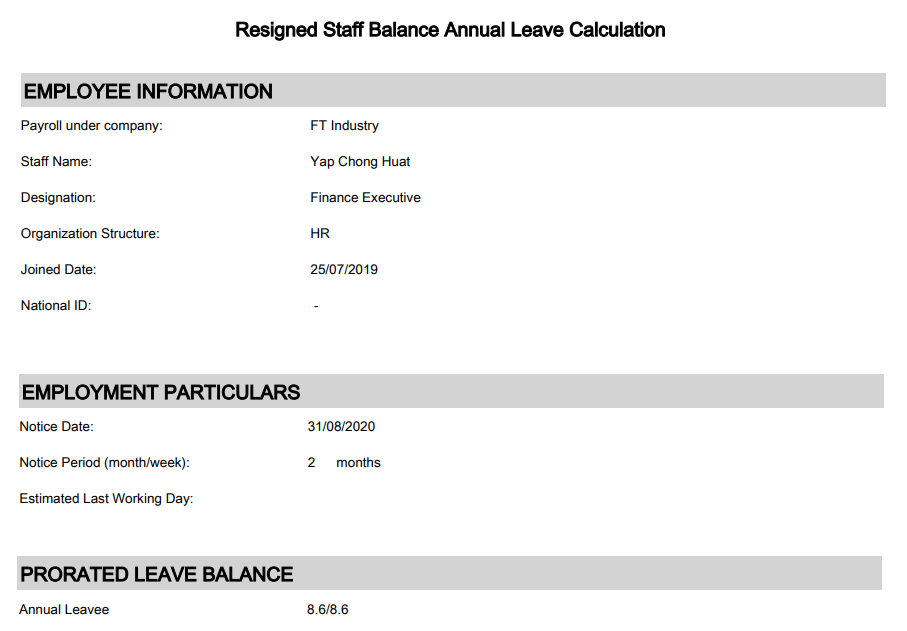Prorated Leave Calculator for Resignation
Introduction
This feature calculates the leave balance accurately for resigned users. By using the prorated leave calculator, the HR will be able to get hold of the last employment date of a user.
This feature calculates the leave balance accurately for resigned users. By using the prorated leave calculator, the HR will be able to get hold of the last employment date of a user.
Process
1. Go to User > Manage User > Leave setting > Option
1. Go to User > Manage User > Leave setting > Option
- Click to proceed to the next step
- Click to download a preview PDF report
5. Confirmation
7. Report of Resigned Staff Balance Annual Leave Calculation sample:
Note: If some of the screenshots or steps viewed here are different from the ones in the current system, this is due to our continuous effort to improve our system from time to time. Please notify us at info@timeteccloud.com, we will update it as soon as possible.
Related Articles
TimeTec Leave - Using Prorated Leave Balance for New Hire
Introduction Prorated balance is a feature available in both leave policies and length of service accruals, where the number of leave days is divided based on service duration. Take this scenario for an example. If your company's leave policy ...Leave Calculator Feature in TimeTec Leave
Introduction In April, we have released a new feature known as the Leave Calculator. This function is a calculator that helps the Administrator to conduct estimation on the potential leave balances before he/she can apply actual changes to the ...Using Prorated Leave Balance Rounding by Days into Leave Policy Setup
Introduction Prorated balance is a feature available in both leave policies and length of service accruals, where the number of leave days is divided based on service duration. Go to Leave Settings > Prorated Leave Balance > Click on the “Add” ...TimeTec Leave - How to Configure Accrual Interval in Leave Policy to Allow Monthly Earned Leave Balance
Introduction Some company regulations provide a prorated leave balance from the full yearly entitlement based on staff’s joining date, while others practice prorated calculation earned monthly. However, the monthly earned leave is usually calculated ...How to customize user's personal Leave settings
Introduction TimeTec Leave offers a flexible and customizable leave management system, for a more efficient employee leave management system. To use TimeTec Leave, the admin needs to determine and set up the user's leave type, policy, and leave ...