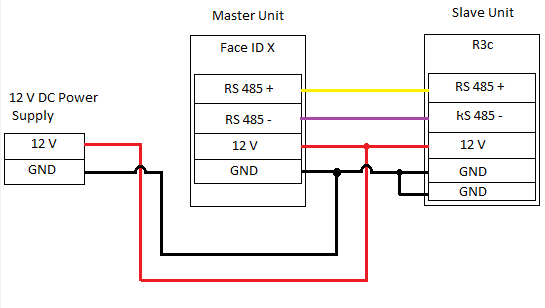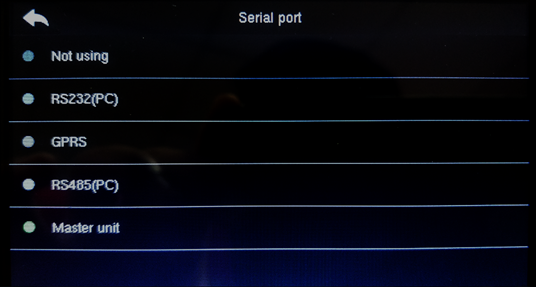Pairing R3c with Face ID X
Introduction
Master-slave is a model communication or process to controls one or more other devices that serve as their communication hub. One device will act as te Master control and other devices will automatically label as the slave terminal(s). In this case, we will be using the new Face ID X pairs with the R3c device as an example.
Requirement
- Master device ( Face ID X )
- Slave device ( R3c )
- 12V Power Supply
- RS485 Power and communication cable
Wiring diagram
Changing the serial port setting:
By the device screen, select MENU > select Comm > select Serial Comm > select Serial Port > select Master Unit.
Verification Type:
Go to MENU > Access control > Access control options > Verify mode > select Verification type
Anti-Passback Setup (optional)
A security protocol that prevents users from entering an area twice without exiting the premise at all (the card/fingerprint will auto deny access of the same user who tries to enter the door for a second attempt).
MENU > Access control > Access control options > Anti-passback setup > Device status (for Face ID x either IN/OUT) > Anti-passback Direction (Select the preferred setup users wish to apply)
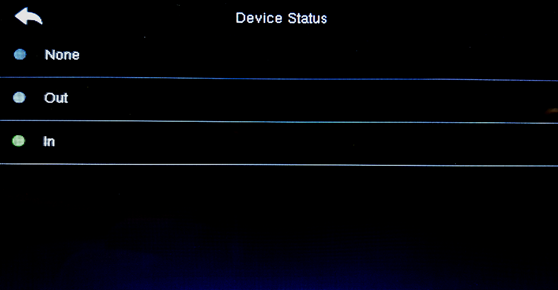 |
| Device Status Setting |
 |
| Anti-passback Direction Setting |
Note: If some of the screenshots or steps viewed here are different from the ones in the current system, this is due to our continuous effort to improve our system from time to time. Please notify us at info@timeteccloud.com, we will update it as soon as possible.
Related Articles
Face ID 2 and Face ID X WIFI Customization
Introduction WiFi connectivity is widely used today to connect users with the latest technology and updates. It provides greater mobility, allowing users to connect to a network or the Internet while moving freely within the space. For organizations ...Wiring Installation for Face Id X & Face Id 2 (In/Out) Without Using Adaptec Plus
INTRODUCTION The combination of Face ID X and Face ID 2 can be used together without Adaptec Plus. There are differences in wiring configuration if clients use Adaptec Plus as the power supply and door access controller, compared to using only Face ...Clocking Status Options Setup For Face ID X & Face ID 2
Introduction Face ID X and Face ID 2 have a function to determine whether the user needs to select time to punch or want to set it automatically by setting the Clocking Status Options on the device. Process First, go to MENU > Personalize > Clocking ...Customizing External Siren For Face ID 2 & Face ID 3
Face ID 2 & Face ID 3 (FEM 800) from FingerTec now supports External Schedule Bell with a minimum of 5 seconds for trigger time. Read more for the latest Face ID firmware download link and steps to upgrade for the feature. The latest Face ID firmware ...Face ID 4 and Face ID 4D FMM220 WIFI Customization
Introduction WIFI connection is widely used these days to connect users with the most recent technology and updates. It provides users with greater mobility where the user can connect to a network or the Internet while moving freely around the space. ...