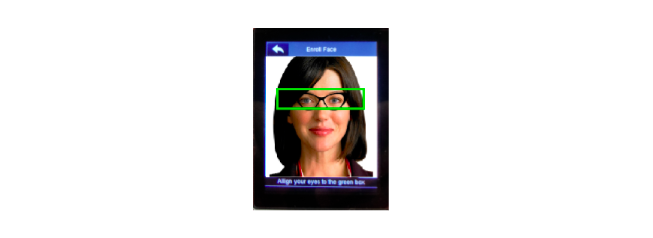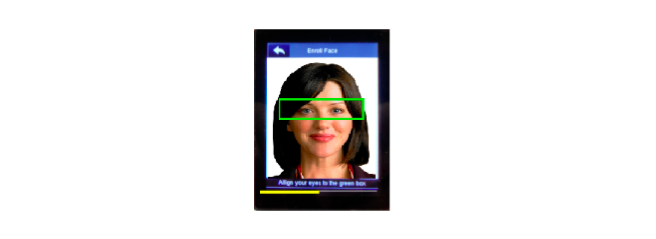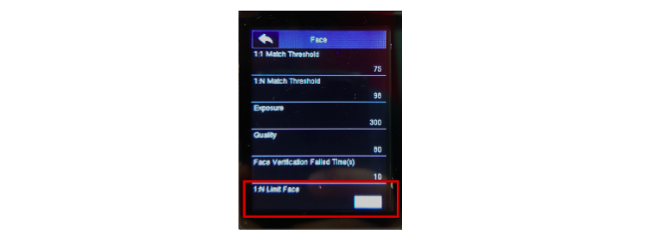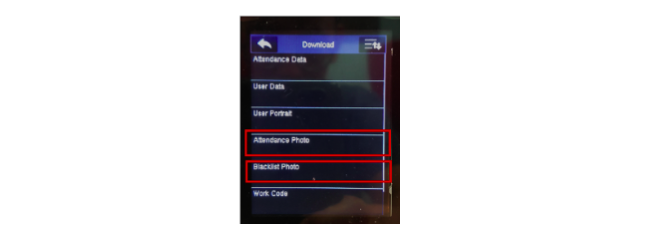New Face ID 4 (FMM) - Improving Face Recognition Process
Introduction
The new version of Face ID 4 has been installed with a new version of coreboard (FMM). Some of the options or settings are different from the previous version. In this version, we have improved the registration process for face enrollment.
Steps
Face Enrollment
For users who wear glasses will need to register two face templates so that the facial recognition machine will be able to recognize them as the same user. In doing so, users do not need to register two IDs for the same user.
The first pop up green box is where users are required to align their glasses to the green box.
After the green box appears for the second time, users will need to remove their glasses until the process is completed.
Complete the rest of the enrollment process and do not forget to click save. The device will be able to recognise the users with or without the glasses after the completion of face enrollment.
Limit Face
Limit Face is a setting to let the machine detect automatically the facial features when a user approaches the Face ID. Limit Face’s default is “ON” implying that the user will need to select the clocking type such as Clock In or Clock Out before the machine detects a face to verify. By disabling the Limit Face option, the camera will automatically detect the face without selecting the clocking type. Follow the steps below to set the “Limit Face” feature:
Go to Menu > System > Face
Download photo
There are options to download attendance and blacklist photos to monitor user activities.
Plug in USB > Go to Menu > USB Manager > Download
Note: If some of the screenshots or steps viewed here are different from the ones in the current system, this is due to our continuous effort to improve our system from time to time. Please notify us at info@timeteccloud.com, we will update it as soon as possible.
The new version of Face ID 4 has been installed with a new version of coreboard (FMM). Some of the options or settings are different from the previous version. In this version, we have improved the registration process for face enrollment.
Steps
Face Enrollment
For users who wear glasses will need to register two face templates so that the facial recognition machine will be able to recognize them as the same user. In doing so, users do not need to register two IDs for the same user.
The first pop up green box is where users are required to align their glasses to the green box.
After the green box appears for the second time, users will need to remove their glasses until the process is completed.
Complete the rest of the enrollment process and do not forget to click save. The device will be able to recognise the users with or without the glasses after the completion of face enrollment.
Limit Face
Limit Face is a setting to let the machine detect automatically the facial features when a user approaches the Face ID. Limit Face’s default is “ON” implying that the user will need to select the clocking type such as Clock In or Clock Out before the machine detects a face to verify. By disabling the Limit Face option, the camera will automatically detect the face without selecting the clocking type. Follow the steps below to set the “Limit Face” feature:
Go to Menu > System > Face
Download photo
There are options to download attendance and blacklist photos to monitor user activities.
Plug in USB > Go to Menu > USB Manager > Download
Note: If some of the screenshots or steps viewed here are different from the ones in the current system, this is due to our continuous effort to improve our system from time to time. Please notify us at info@timeteccloud.com, we will update it as soon as possible.
Related Articles
Improved Face ID 2 FMM simplifies face registration process for users with glasses
Introduction Face recognition reader, such as Face ID 2, detects its users by matching the face templates stored in the device with the live human face. The face verification works on normal face templates except on these two occasions: User who ...How To Customize User Privileges For Face ID 2 FMM
Introduction: FingerTec Face ID 2 FMM terminal consists of a few types of privileges such as User, Enroller, Admin and Super Admin. As such, each of the privilege has a different authority and access into the terminal. In this article, we will thus ...The New Face ID 2 FMM 220 - 8 Possible Mishaps & the Quick Fixes
Introduction The new Face ID 2 has recently been updated to FMM 220 firmware. With it’s improved, up-to-date and much-friendlier user interface, Face ID 2 offers a few new and enhanced features that will definitely benefit its users. However, this ...Camera Calibration for Face Recognition
Introduction Face recognition quality can be compromised due to many factors, for example, the position of the face ID device facing a direct light source, low quality face template enrolled, a defective camera module, etc.One of the solutions to ...Installation Guide of Face ID 4d (FMM) With AdapTec Plus
Introduction FingerTec Face ID 4D is now supplied with a new version of the coreboard (FMM) that comes with new hardware parts and new exterior parts. To ensure the reader connects with secured wiring, we suggest using the AdapTec Plus connection. ...