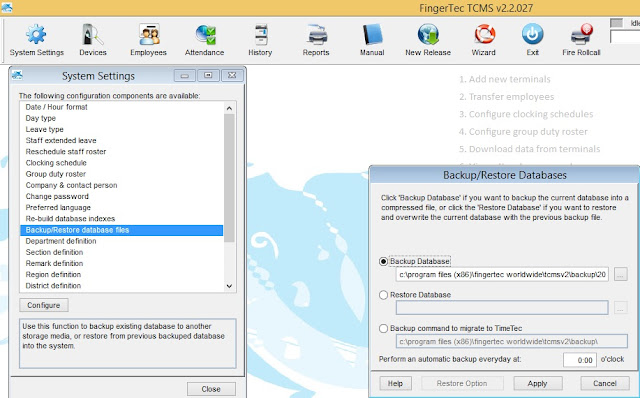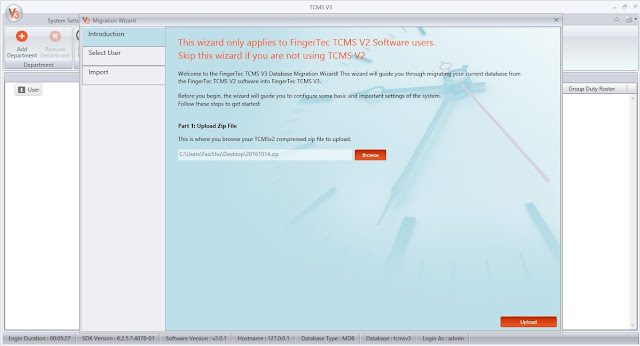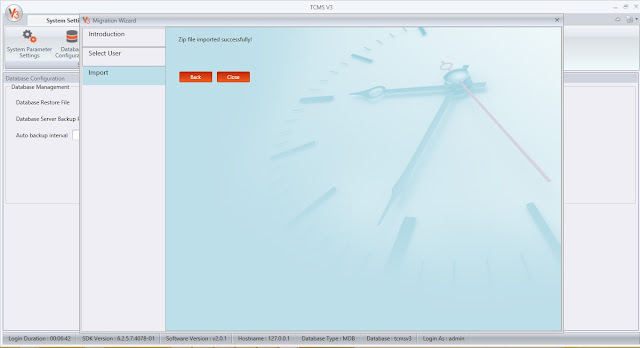Migrate Data from TCMSv2 to TCMSv3 Easily
INTRODUCTION
TCMS V2 is FingerTec’s bundled software since 14 years ago and over the years we have made progress on the software front. Earlier this year we have introduced the latest and more powerful bundled software TCMS V3 designed for time attendance purpose. Now, you can migrate your data from TCMS V2 to TCMS V3 software easily. Learn how.
BENEFITS
You neither need to redo the clocking schedule setup, nor do you need to insert employee biodata into the TCMS V3 software. The types of data to migrate are as follow:
1. Company hierarchy (names of departments and sections)
2. Attendance rules and calculations (clocking schedules, group duty roster, holiday, leave types)
3. Employees’ biodata (name, address, phone, designation etc.)
4. Employees’ verification credentials (ID, fingerprints, password, card ID)
However, please note that the manually edited data in your TCMS V2’s attendance will not be migrated because the data migration only takes the raw clocking in your Audit list, and generate a new attendance sheet in TCMS V3.
Note : We are strongly recommending user to do housekeeping before migration process for large scale database so that it can decrease migration time and enhance migration process.You can refer here on how to do housekeeping in TCMS V2.
PROCESS
1) Backup your TCMS V2 software database at TCMSv2 > System Settings > Backup/Restore Database > Backup Database.
Note: You must make sure that you are using TCMS v2.2.027 to make the backup. If you are using an older version of TCMS v2, please first update your software to v2.2.027. The installer of TCMS v2.2.027 can be downloaded here
2) Now, go to the TCMS V3 software > Click v3 icon > Migration Wizard > FingerTec TCMSv2.
3) Click browse and choose your TCMSv2 backup database and click upload.
4) Select all employees and tick all options that you want to migrate such as devices / user / schedule & roster / leave,holiday,remark. After done, click import selected.
5) The migration process is finished when the zip file has been imported successfully.
AFTER MIGRATION
For more guidance on TCMS V3 such as user manual, video guides and training slides, please visit our website at www.fingertec.com/software/ and select TCMS V3 or click here.
You can also find links to other tips available for TCMS V3 at the following page:
http://user.fingertec.com/technical-tips-software-tcmsv3.html
Related Posts:
Common Issues in TCMS V3 / Ingress Software After Database Migration
15 TCMS V3 Most Common Technical Questions Answered
TCMS V2 is FingerTec’s bundled software since 14 years ago and over the years we have made progress on the software front. Earlier this year we have introduced the latest and more powerful bundled software TCMS V3 designed for time attendance purpose. Now, you can migrate your data from TCMS V2 to TCMS V3 software easily. Learn how.
BENEFITS
You neither need to redo the clocking schedule setup, nor do you need to insert employee biodata into the TCMS V3 software. The types of data to migrate are as follow:
1. Company hierarchy (names of departments and sections)
2. Attendance rules and calculations (clocking schedules, group duty roster, holiday, leave types)
3. Employees’ biodata (name, address, phone, designation etc.)
4. Employees’ verification credentials (ID, fingerprints, password, card ID)
However, please note that the manually edited data in your TCMS V2’s attendance will not be migrated because the data migration only takes the raw clocking in your Audit list, and generate a new attendance sheet in TCMS V3.
Note : We are strongly recommending user to do housekeeping before migration process for large scale database so that it can decrease migration time and enhance migration process.You can refer here on how to do housekeeping in TCMS V2.
PROCESS
1) Backup your TCMS V2 software database at TCMSv2 > System Settings > Backup/Restore Database > Backup Database.
Note: You must make sure that you are using TCMS v2.2.027 to make the backup. If you are using an older version of TCMS v2, please first update your software to v2.2.027. The installer of TCMS v2.2.027 can be downloaded here
2) Now, go to the TCMS V3 software > Click v3 icon > Migration Wizard > FingerTec TCMSv2.
3) Click browse and choose your TCMSv2 backup database and click upload.
4) Select all employees and tick all options that you want to migrate such as devices / user / schedule & roster / leave,holiday,remark. After done, click import selected.
5) The migration process is finished when the zip file has been imported successfully.
AFTER MIGRATION
1. Please ensure you activate your device in TCMS V3 so that you will have full access to all tabs. Before activating any device, only these selected tabs: System Settings, Users and Devices are accessible. Monitoring, Scheduling & Attendance and Reports are initially disabled.
2. Go to Devices, select the device > click Activate Device. System will automatically activate the old device with the TCMS V3 software through online activation.
3. However, if you need to activate the device manually (Activate Device > select Offline) you can always retrieve the TCMS V3 key from the following link:
4. TCMS V2's and TCMS V3's license keys are different, so you will not be able to use the previous activation key.
5. It is advisable for users to disconnect device from TCMS V2 once you successfully connect device to TCMS V3 software. Once you have downloaded data into TCMS V2 software, it will automatically delete transaction data from the device and you will not be able to download that data into TCMS V3.
6. If you are testing attendance and reports after the migration, firstly, please generate attendance for all users to ensure relevant data enters the attendance sheet (Scheduling & Attendance > Attendance Sheet > Generate > Select User ID and Date Range> Ok). Also, check user Issuance Date and ensure that it is prior to the date selected for generating attendance.
You can also find links to other tips available for TCMS V3 at the following page:
http://user.fingertec.com/technical-tips-software-tcmsv3.html
Related Posts:
Common Issues in TCMS V3 / Ingress Software After Database Migration
15 TCMS V3 Most Common Technical Questions Answered
Related Articles
Migrate Data from TCMSv2 to TCMSv3
INTRODUCTION TCMS V2 is FingerTec’s bundled software since 14 years ago and over the years we have made progress on the software front. Earlier this year we have introduced the latest and more powerful bundled software TCMS V3 designed for time ...Migrate Data from TCMSv2 to Ingress
Introduction Setting up of a new system can be cumbersome when it involves a lot of staff, departments, different working hours and conditions, and other variables. In view of this, FingerTec has created a wizard that can migrate database from TCMSv2 ...How to Migrate TCMS V3 or Ingress MDB to New TCMS V3 MySQL Software
Introduction Earlier this year we have introduced the TCMS V3 MySQL Beta version. As of June 2025, FingerTec has officially released new TCMS V3 software. We are excited to introduce the new version of TCMS V3 v4.0.2.6, now equipped with a MySQL ...Easily Resolve OLE Error when downloading data into TCMS v2.2.027 to Correct Download Process
Introduction Recently, there have been multiple cases where users encountered an error while downloading data from terminals into TCMS v2.2.027. This is identified as the “OLE error” where the software is not able to read and retrieve the data due to ...Managing User Data between Two Ingress Database
Introduction In the case of any system, database management or database administrator are some of the important aspects to lookout for in the event of a hardware or software failures. Should any of these failures occur, the major objective is to ...