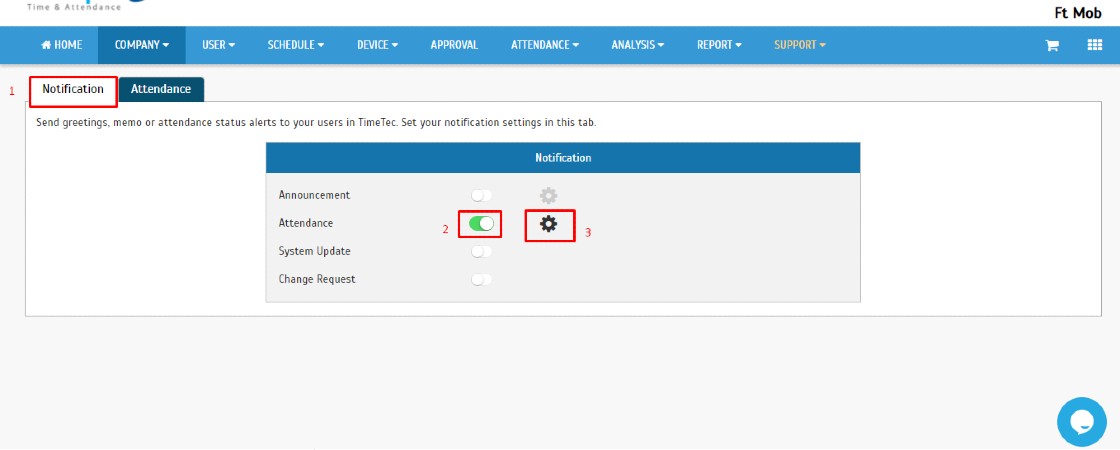Manage Clock In and Tardiness Monitoring in TimeTec TA
Introduction
A big part of supervising a workplace is being able to manage staff's attendance. Managers need to know which employees are working, when they are working and when to anticipate scheduled time off. Implementing digital time tracking system is a great solution for businesses that deal with mobile workforce. Here, we guide you on how to set up clocking monitoring in TimeTec TA.
A big part of supervising a workplace is being able to manage staff's attendance. Managers need to know which employees are working, when they are working and when to anticipate scheduled time off. Implementing digital time tracking system is a great solution for businesses that deal with mobile workforce. Here, we guide you on how to set up clocking monitoring in TimeTec TA.
Process
A. Clock In Monitoring
1. Go to Company > Notification.
4. Fill Up Monitoring Title > Click on Select Users (Organization Structure, User List and All Users) > Select Check At or Check From > Next.
i: Check At - The system will check users attendance based on the time stated. Admin will be notified on the late comer's list, and users will be alerted of their tardiness.
ii: Check From - System will check the user's attendance based on the time range stated for every interval time set. Only the admin will receive multiple notifications from the system. Users will only receive one notification.
5. Click Recipients for notification (User, Administrator, Administration Upon User Arrival) > Submit
6. New Clock In Monitoring will appear on the Attendance tab.
B. Tardiness Monitoring
1. Repeat step (A)(1) > Click Tardiness Monitoring > Add.
2. Fill Up Monitoring Title > Click on Select Users (Organization Structure, User List and All Users) > Select Type of Tardiness > Next.
3. Click Recipients for notification (User, Administrator) > Submit.
4. New Clock In Monitoring will appear on the Attendance tab.
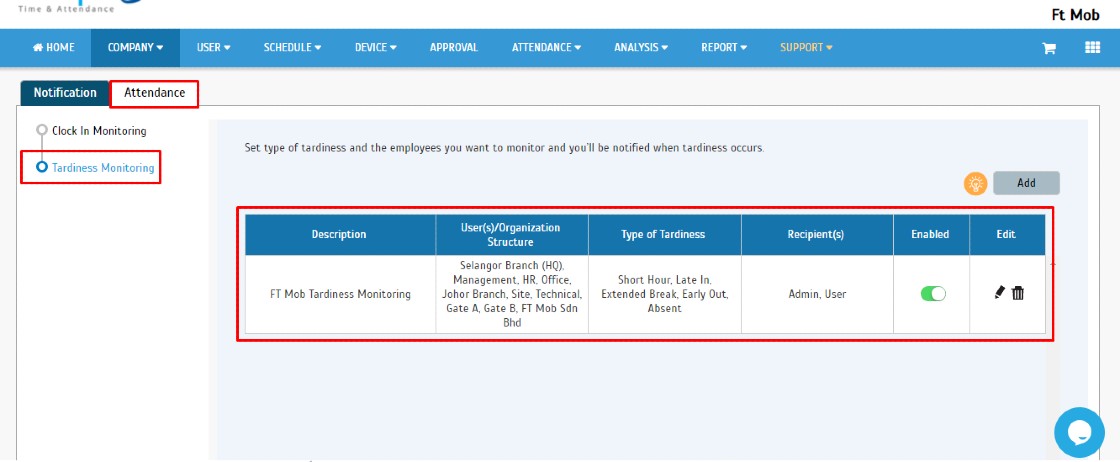
Note: If some of the screenshots or steps viewed here are different from the ones in the current system, this is due to our continuous effort to improve our system from time to time. Please notify us at info@timeteccloud.com, we will update it as soon as possible.
Related Articles
How To Add New User to TimeTec TA (Geofence User)
Introduction Time attendance, scheduling management & work from home are effective solutions for the modern workforce. The TimeTec TA automates your time data collection process and seamlessly integrates it with biometrics identification devices. ...TimeTec TA: How To Manage Geofence Feature For Out of Area Clocking
Introduction: Geofence is a virtual geographical perimeter or barrier made for a specific location, i.e your office. By setting a Geofence in TimeTec TA, employees can clock their attendance using GPS clocking only if they are within the permitted ...How to Manage Change of User ID in TimeTec TA
Introduction TimeTec TA is cloud-based software; therefore, changing the user ID option is not easily available. This article demonstrates steps to change a User ID in TimeTec TA without having to add an additional user license. The Main Process as ...How to Set TimeTec TA/TimeTec Leave Application Library
Introduction TimeTec TA is exceptional for its remote capabilities that allow employees to clock in/out securely via web or mobile from user smartphone. In addition, TimeTec Leave Solution eases the leave process and quickens the leave approval ...Benefits of Organization Structure in TimeTec TA
Introduction Large or small, every organization should operate with a defined organizational structure. A well thought out and strategic business configuration clarifies department relationships and supports good communication which can result in an ...