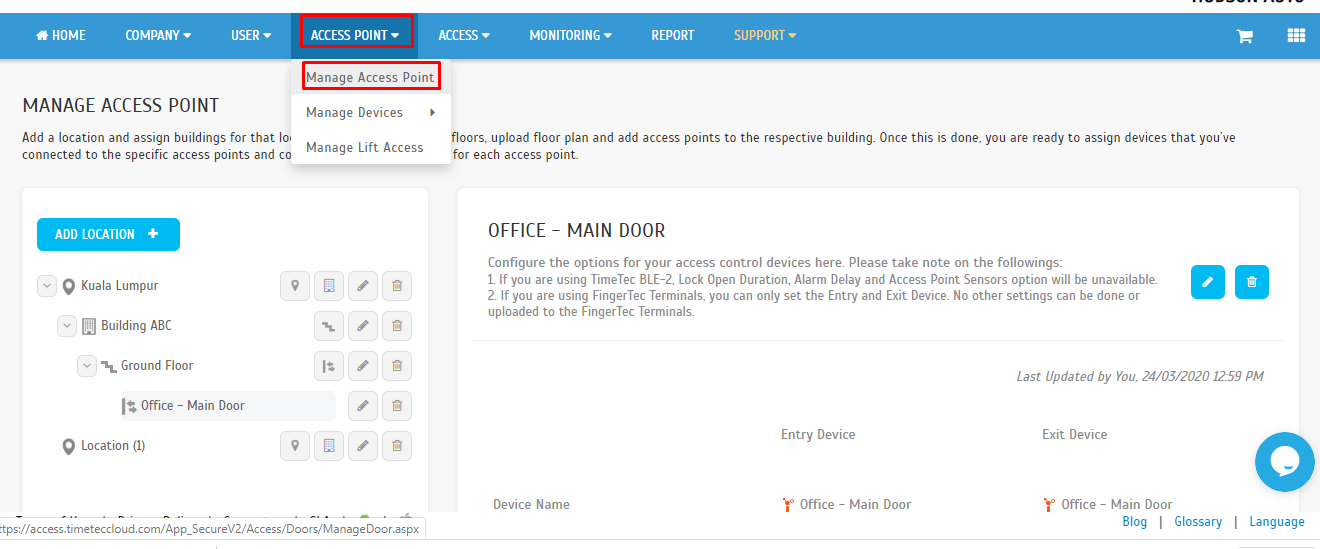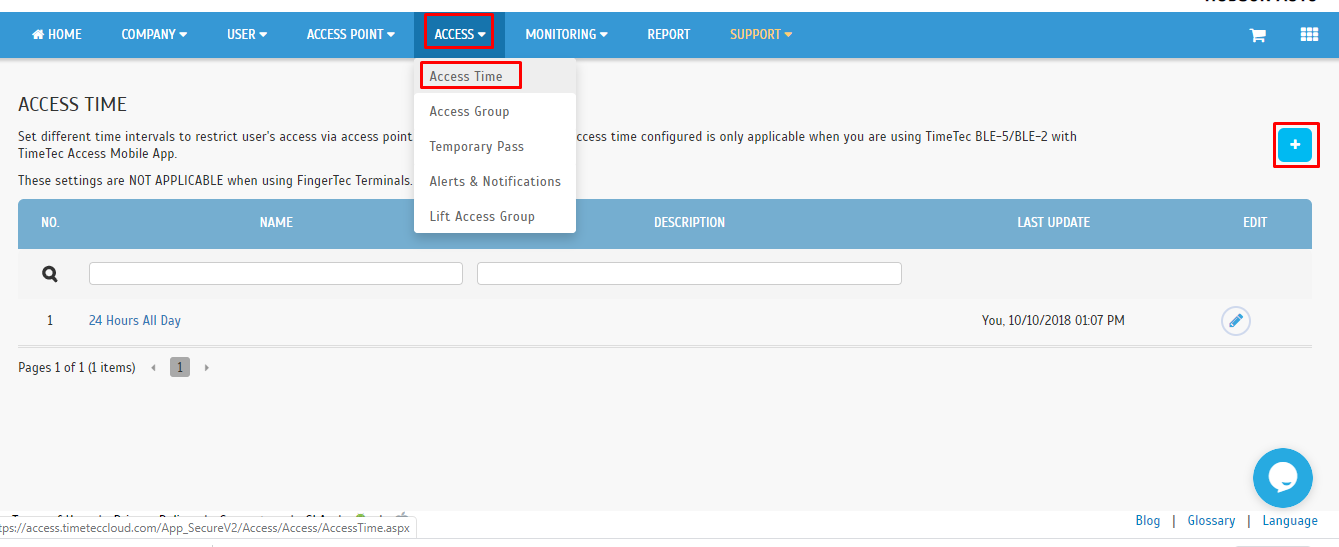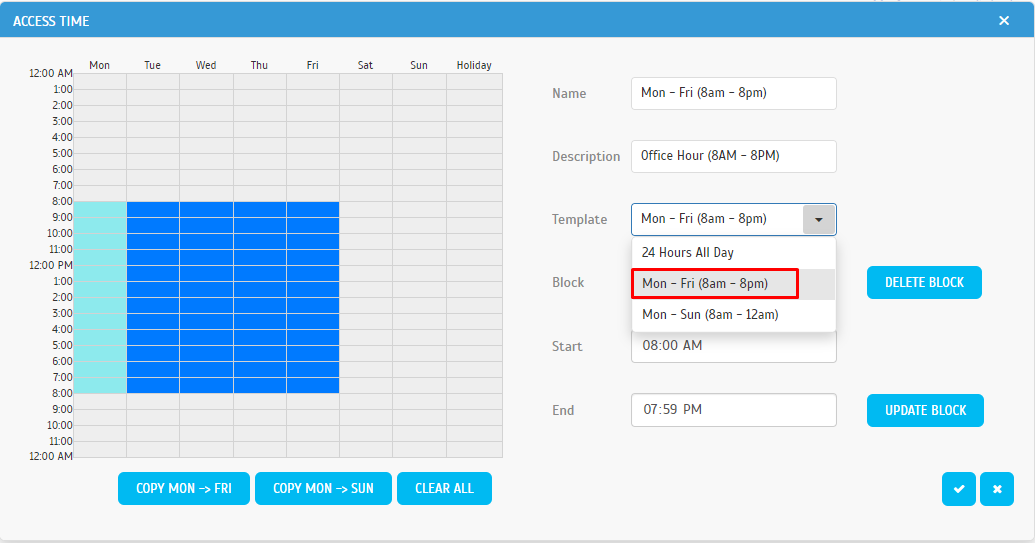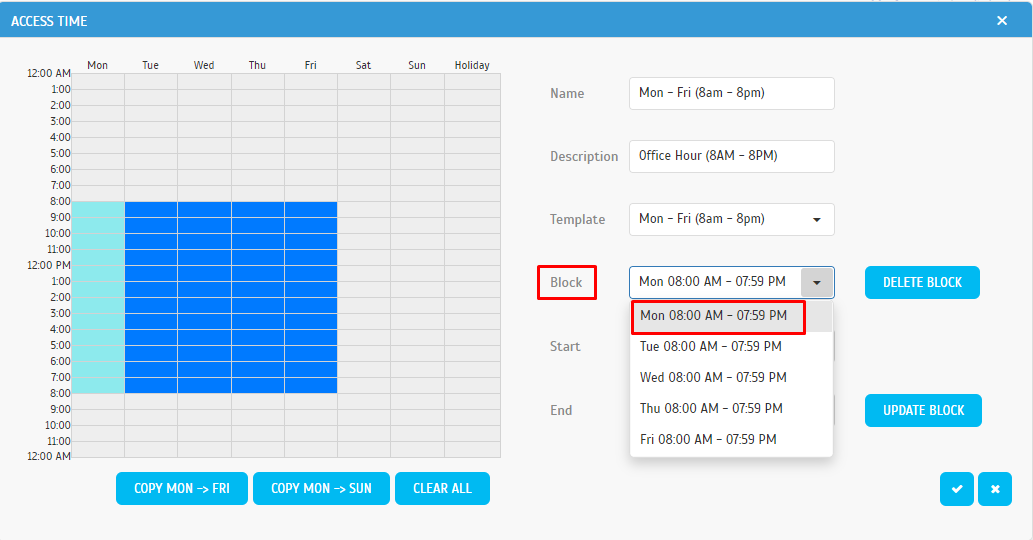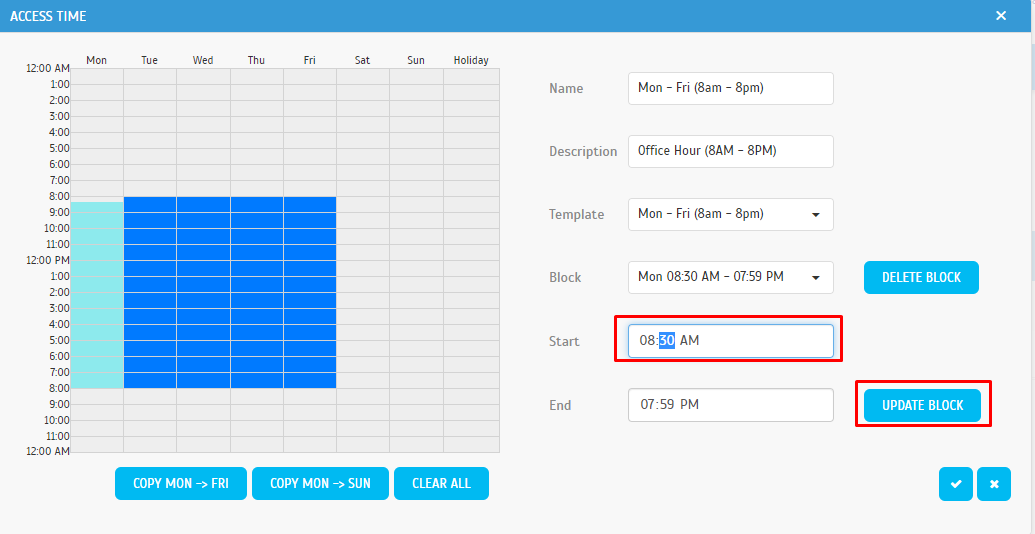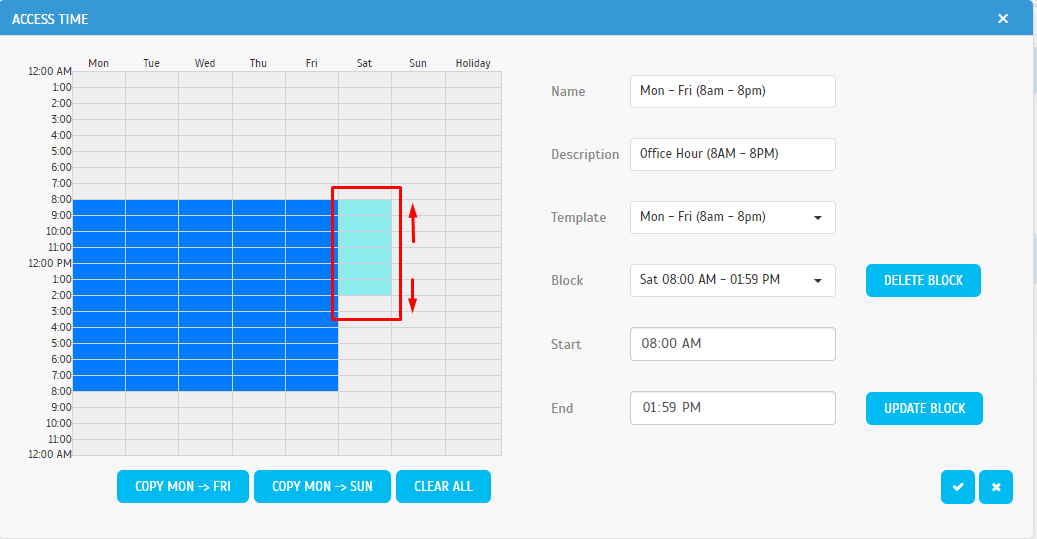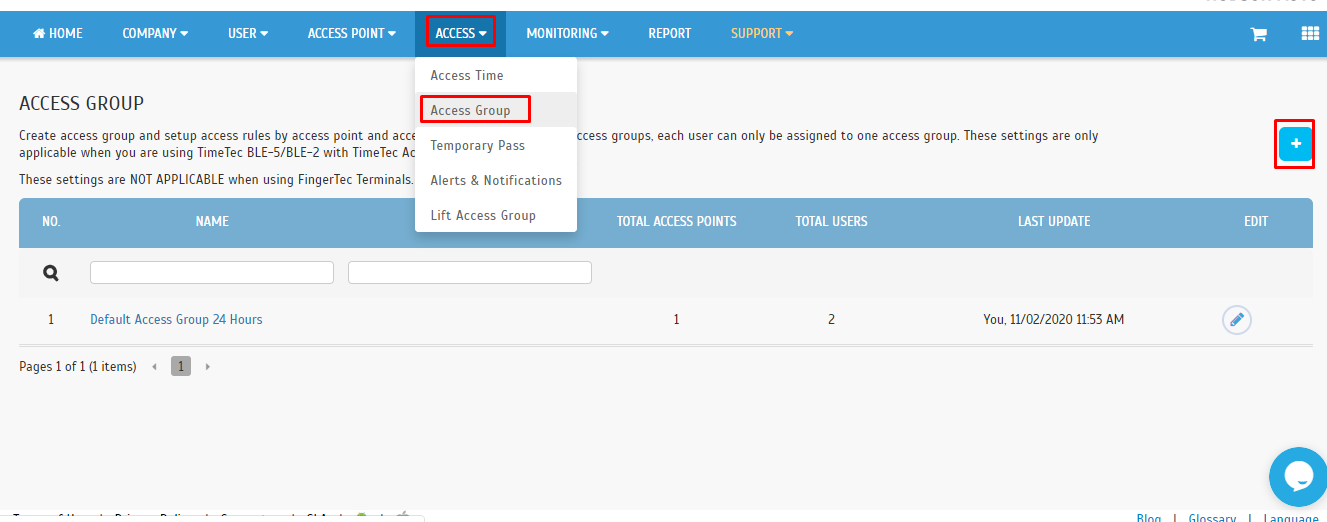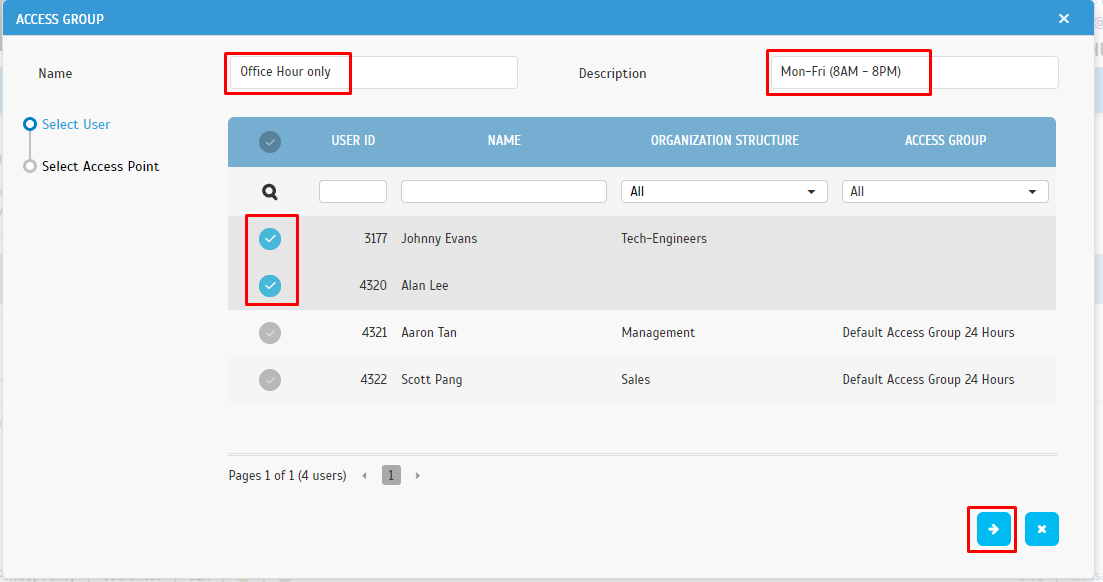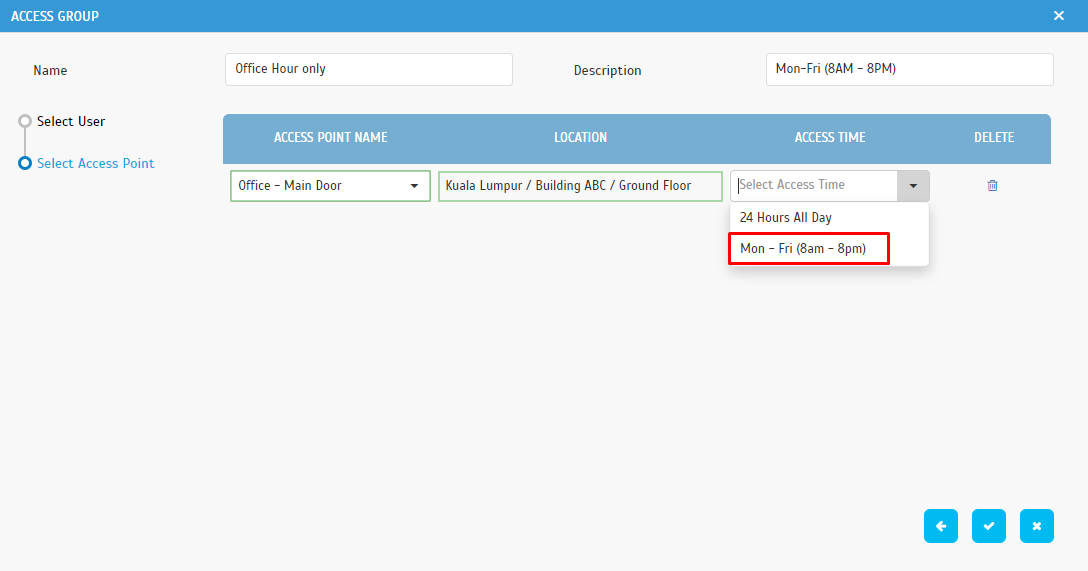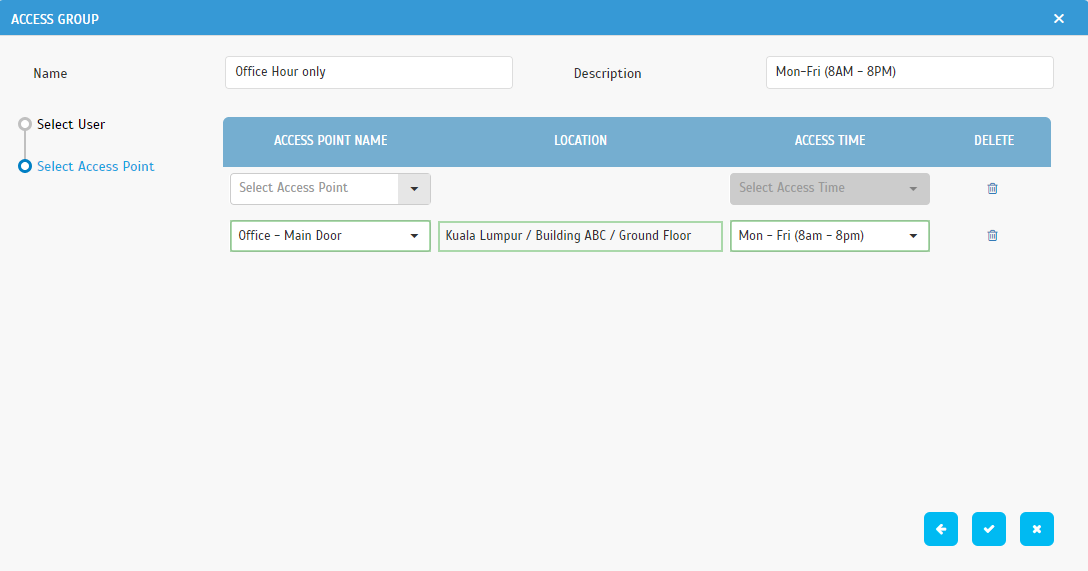Manage Access Group in TimeTec Access
Introduction
Note: If some of the screenshots or steps viewed here are different from the ones in the current system, this is due to our continuous effort to improve our system from time to time. Please notify us at info@timeteccloud.com, we will update it as soon as possible.
The Ins and Outs access to the buildings is crucial in ensuring safety, in particular, to protect employees and companies from encountering assets lost. One of the best ways to reduce the risk is by limiting the building access. For employee access, the Access Time can be restricted to those who work at a designated time period. For example, if the building has a standard operation hour, the weekday access time of the building can be set from 8.00am to 6.00pm. However, if a public holiday falls on the weekdays, the building can still be accessed despite it being a holiday. To better address this concern, the Holiday Access Time is designed to satisfy a higher security requirement of the building access.
Access Group configuration helps users to secure their system because they can set different access levels for each authorized user according to the Access Time. With this feature, you can limit the access of your employees to specific times in the Access Group, enhancing the security of your premises. By configuring the Access Group in TimeTec Access, the security mechanism for your premises will be tightened in avoiding all unnecessary invasion by unauthorized individuals.
Process
Step 1 - Set up the Access Point by going to the Access Point > Manage Access Point. Add a location and assign buildings for that location. You can then create floors, upload floor plans and add access points to the respective building. Once this is completed, you are ready to assign devices to which you’ve connected to the specific access points and configure the access settings for each access point.
Step 2 - Set Access Time by going to the Access tab > Access Time > click Add button. Set different time intervals to restrict user's access via the Access Point for different holidays.
* The access time configured is only applicable when you are using TimeTec BLE-5/BLE-2 with TimeTec Access Mobile App. These settings are NOT APPLICABLE when using FingerTec Terminals.
Step 3 - Setup Access Time
a. You may select a preset Access Time template or customize the time interval. The users can only access during these intervals prefixed in the Access Time.
b. To customize the time interval, choose the block for a particular day. Set the start and end of the desired time intervals and click Update Block to save the settings.
c. Or drag up or down the block to set the time intervals.
- Drag up or down to multiple select blocks
- Double click to select 1 block
- Drag left or right to deselect block
Step 4 - Set up the Access Group
a. Go to Access tab > Access Group > click Add button. Create an access group and set up access rules by determining the access point and access time.
b. Label the Access Group name and description for easier future reference. Assign users into access groups. Each user can only be assigned to one access group. Click the Next button when you have done selecting Users.
c. Select Access Point to be added to the Access Group.
d. Select Access Time rule for the Access Group. Users in this Access Group will only have access to the selected Access Point(Door) during the selected Access Time.
e. Add another Access Point and Access Time to the same Access Group. Click the Save button when the settings have completed.
Note: If some of the screenshots or steps viewed here are different from the ones in the current system, this is due to our continuous effort to improve our system from time to time. Please notify us at info@timeteccloud.com, we will update it as soon as possible.
Related Articles
Assigning Group Admin for Each Terminal Group in TimeTec TA to Secure and Manage FingerTec Devices
Introduction For companies that have terminals in various sites, it may be inappropriate to display the full list of terminals within the company whenever Admins login to the Manage Terminal page since it is possible that they might be operating ...How to add a new user in Timetec Access (Face ID5 / Smart DBS) then Assign to Timetec TA
Introduction: The Ins and Outs access to the buildings is crucial in ensuring safety, in particular to protect employees and companies from encountering lost assets. One of the best ways to reduce the risk is by limiting building access. For employee ...Benefits of Organization Structure in TimeTec TA
Introduction Large or small, every organization should operate with a defined organizational structure. A well thought out and strategic business configuration clarifies department relationships and supports good communication which can result in an ...How To Add New User to TimeTec Attendance (Beacon User)
Introduction: Time attendance, scheduling management, and working from home are effective solutions for the modern workforce. TimeTec Attendance provides an automated time data collection process that seamlessly integrates with biometric ...How To Add New User to TimeTec TA (Geofence User)
Introduction Time attendance, scheduling management & work from home are effective solutions for the modern workforce. The TimeTec TA automates your time data collection process and seamlessly integrates it with biometrics identification devices. ...