Learn Troubleshooting for Missing Attendance in Ingress & TCMS v3
Introduction
New users always encounter problem with missing attendance data and transaction data. Fret not! There are steps to troubleshoot these errors. Data enters the Attendance Listing & Attendance Analysis Reports based on the attendance sheet generated in the software. Therefore, in case of any data missing from the reports, the first step to do is to check the data and information in the Attendance sheet.
Benefits
Now, you can troubleshoot the missing data on your own!
Process
First of all, you need to download all the transactions from device by going to the Attendance tab > Download > select device > OK.
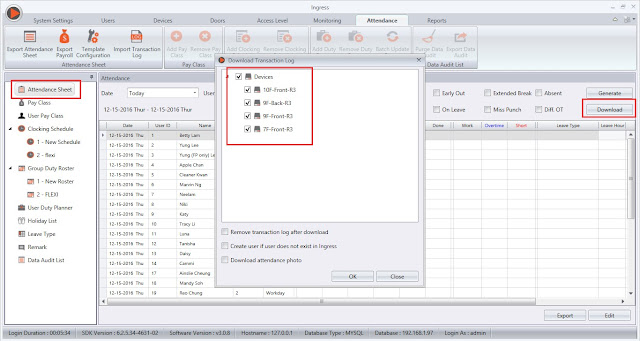
New users always encounter problem with missing attendance data and transaction data. Fret not! There are steps to troubleshoot these errors. Data enters the Attendance Listing & Attendance Analysis Reports based on the attendance sheet generated in the software. Therefore, in case of any data missing from the reports, the first step to do is to check the data and information in the Attendance sheet.
Benefits
Now, you can troubleshoot the missing data on your own!
Process
First of all, you need to download all the transactions from device by going to the Attendance tab > Download > select device > OK.
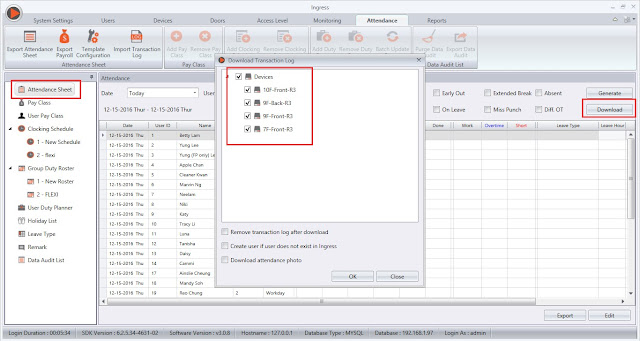
The transactions downloaded from the devices into Ingress will be listed in the Data Audit List. You could also check your transaction data from the Attendance tab > Data Audit List. Please make sure to select the correct date range when doing the troubleshooting. Check whether the data is already exist in the data audit list of the software.
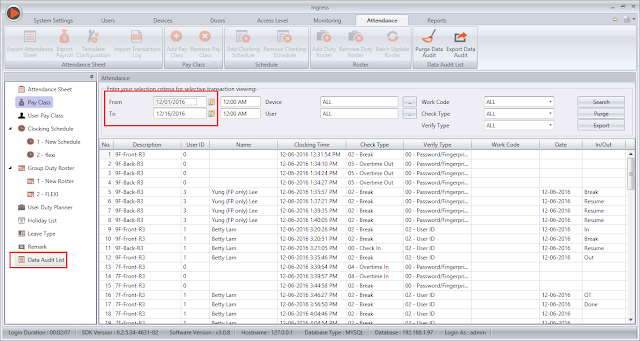
If the data did not appear in the Data Audit List, try another possible solution, try download the transaction data using Automatic Download Time. To set the download run time, go to System Settings > System Parameter Setting > Attendance > Specify 2 Daily Download Intervals…> Set the times accordingly > save and let the Ingress server run within the set times.
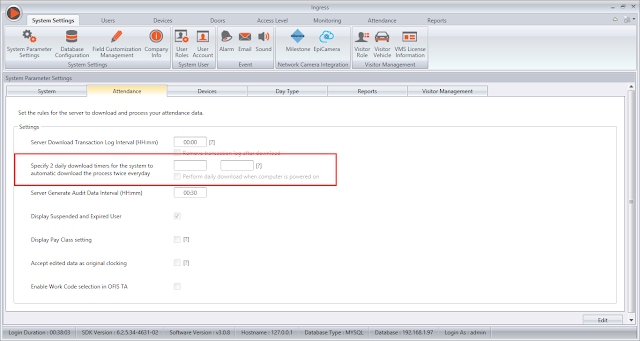
It is important to check the Issuance Date of the user. The user attendance sheet will not appear if the issuance date is set before the current date.
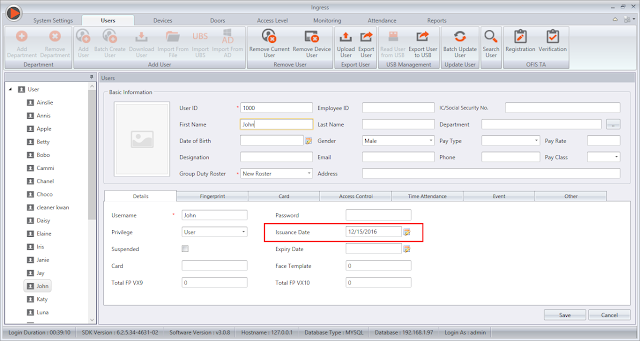
The Attendance sheet is generated based on the data audit list and the clocking schedule setup. Hence, after you have confirmed that the Data Audit List contains the transaction data of the user, check the Group Duty Roster and the Clocking Schedule settings.
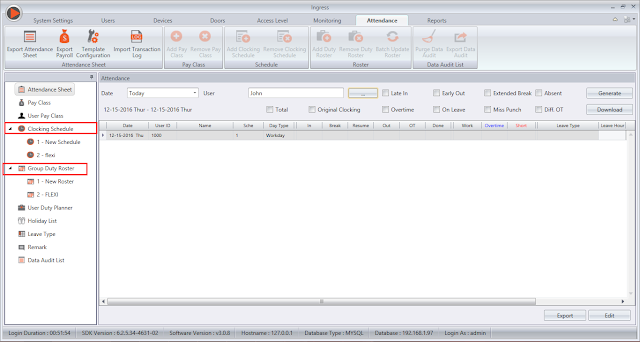
If there are any changes made in the Clocking Schedule or the Group Duty Roster for the user and to make sure that the data enters attendance sheet accordingly, you need to generate the attendance at the Ingress > Attendance > Attendance Sheet > Generate > Select User ID and Date range> Ok.
This tip will come handy when you have your attendance data missing. Give this tip to your technical personnel to practise on. They will catch up in no time at all.
Related Articles
Automatically Download & Generate Attendance Record in Ingress and TCMS V3
Introduction Ingress and TCMS V3 are FingerTec’s complementary software serving different purposes. Ingress software are generally used with access control devices like R2, Kadex and Q2i and TCMS V3 is for time attendance readers such as TA100C, ...Learn to Activate OFIS TA Scanner in Ingress and TCMS V3 for Fingerprint Registration via PC
INTRODUCTION Integration of OFIS TA with FingerTec's latest software solutions, Ingress and TCMS V3, provides a highly secured, yet simple and affordable solution for fingerprint enrollment as well as for user verification. With OFIS scanners, users ...“Replace with Latest Clocking” Feature in Ingress & TCMS V3
Introduction Under certain circumstances, some employees need to return to the office after they’ve clocked out to complete some tasks. How do employer deal with this situation in Ingress & TCMS V3? Ingress & TCMS V3 can capture the last recorded ...Troubleshooting - Error 0 Transaction record when download from AWDMS into Ingress
Introduction Downloading data from the terminal into the software is one of the important parts when you are managing attendance records on Ingress or TCMS V3 software. Sometimes there are certain issues or possibilities that can cause you to fail to ...How To Auto Export Attendance Data in Specified Folder and Email in TCMS V3/Ingress
Introduction: Ingress and TCMS V3 offer a feature whereby you can configure the export scheduler feature to auto export the attendance data to a specified folder as well as send the file to the respective email. In other words, you can set the export ...