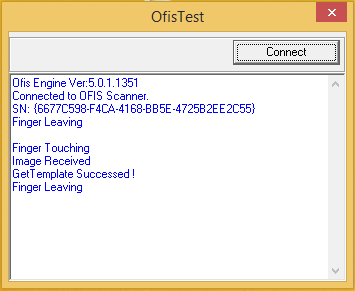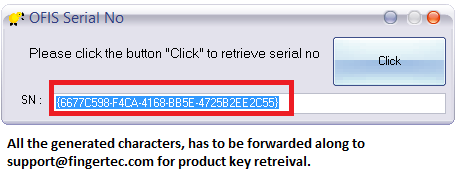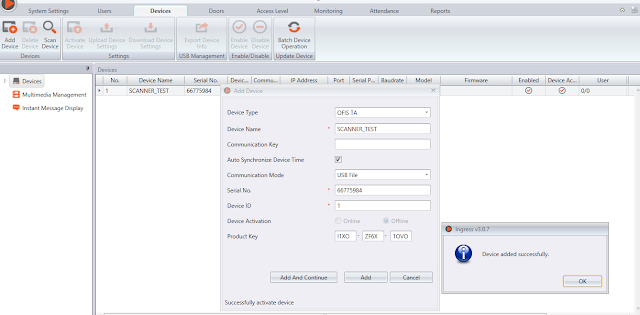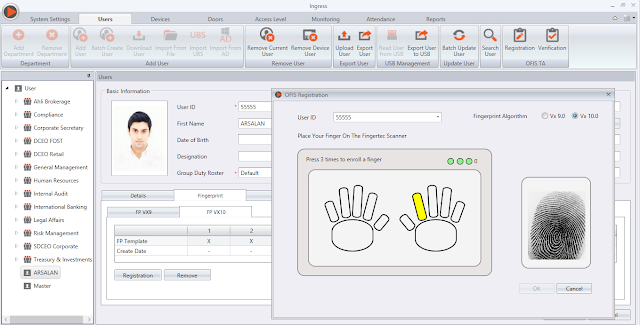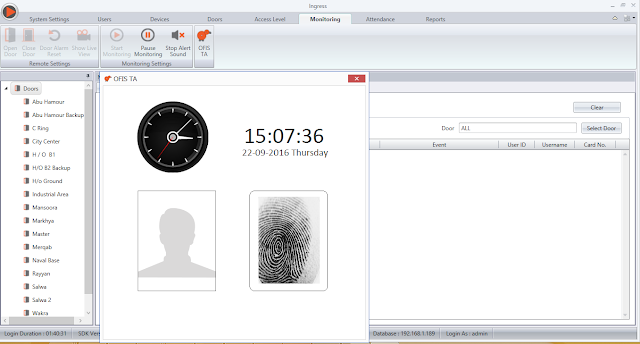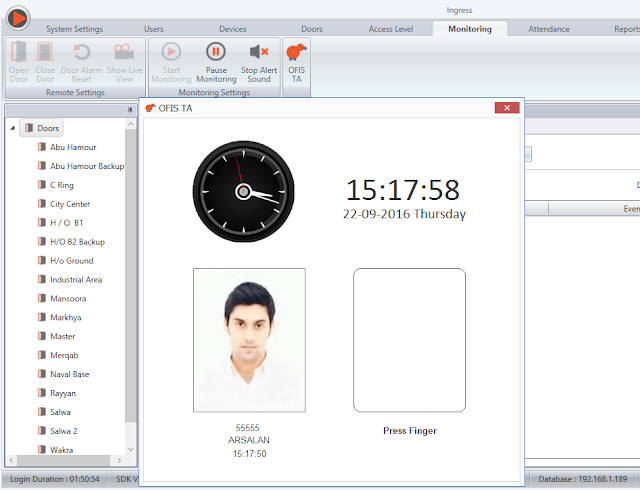Learn to Activate OFIS TA Scanner in Ingress and TCMS V3 for Fingerprint Registration via PC
INTRODUCTION
Integration of OFIS TA with FingerTec's latest software solutions, Ingress and TCMS V3, provides a highly secured, yet simple and affordable solution for fingerprint enrollment as well as for user verification. With OFIS scanners, users can perform template registrations from an enrolment station PC for attendance verification purposes or for fingerprint template transference to other remote FingerTec biometric devices .
BENEFIT
OFIS TA integration to Ingress and TCMS V3 software offers a precise template enrolment, in addition to its fast verification execution. The OFIS TA scanners are capable of handling both 1:1 (verification where your stored fingerprint template is called first to match with the live fingerprint template) and 1:N verification (verification where the device searches for the fingerprint template that matches the live fingerprint template) methods. The integration of OFIS scanners are facilitated with real-time monitoring feature upon every single user verification and it allows an unlimited number of enrolments and verifications based on the PC's capacity.
PROCESS
A: OFIS Scanner Drivers Installation
1) Close all the FingerTec Programs and Unplug the OFIS Scanner from the PC.
2) Uninstall all the existing OFIS scanner drivers from Control Panel> Programs and Features
3) Restart the PC and Login to your PC with Administrator account.
4) Download and install the OFIS Scanner latest drivers from the following links at:
http://www.fingertec.com/ofis_download/ofisclient3.2setup.exe
http://www.fingertec.com/ofis_download/FingerTec_OFIS_Scanner_Driver_3.1_Setup.exe
The installation process has to be completed by following the steps accordingly
Note: No modification is required in the installation steps
5) When the installations of both driver files are completed, restart the PC.
6) Plug in the OFIS scanner until you hear a short “Beep” sound from the scanner, as a sign of successful activation. Download the OFIS Test tool from the following link at:
https://s3.amazonaws.com/files.fingertec.com/Arsalan.M/Tools/OfisTest(1).exe
7) To test the scanner function with your PC, run the OFIS Test tool > Press connect to receive the “Connected to OFIS Scanner” then touch the scanner sensor to receive the “Image Received” plus “GetTemplate Succeeded!” Message on the tool:
Note: For OFIS scanner installation of drivers in Windows 8 and 8.1, refer and complete the steps in the links below before proceeding to the steps 1-7 above.
http://www.fingertectips.com/2012/12/how-to-install-ofis-scanner-in-windows-8.html
http://www.fingertectips.com/2015/10/how-to-install-ofis-scanner-in-windows_1.html
B: How to Obtain Your OFIS TA Product Key for Activation in Ingress and TCMS V3
1) Once the scanner drivers are successfully installed, download the OFIS scanner SerialNO tool from the following link: https://s3.amazonaws.com/files.fingertec.com/Arsalan.M/Tools/Ofis_SerialNo.exe
2) Run the downloaded SerialNO tool, and press click to retrieve the OFIS scanner serial number.
Integration of OFIS TA with FingerTec's latest software solutions, Ingress and TCMS V3, provides a highly secured, yet simple and affordable solution for fingerprint enrollment as well as for user verification. With OFIS scanners, users can perform template registrations from an enrolment station PC for attendance verification purposes or for fingerprint template transference to other remote FingerTec biometric devices .
BENEFIT
OFIS TA integration to Ingress and TCMS V3 software offers a precise template enrolment, in addition to its fast verification execution. The OFIS TA scanners are capable of handling both 1:1 (verification where your stored fingerprint template is called first to match with the live fingerprint template) and 1:N verification (verification where the device searches for the fingerprint template that matches the live fingerprint template) methods. The integration of OFIS scanners are facilitated with real-time monitoring feature upon every single user verification and it allows an unlimited number of enrolments and verifications based on the PC's capacity.
PROCESS
A: OFIS Scanner Drivers Installation
1) Close all the FingerTec Programs and Unplug the OFIS Scanner from the PC.
2) Uninstall all the existing OFIS scanner drivers from Control Panel> Programs and Features
3) Restart the PC and Login to your PC with Administrator account.
4) Download and install the OFIS Scanner latest drivers from the following links at:
http://www.fingertec.com/ofis_download/ofisclient3.2setup.exe
http://www.fingertec.com/ofis_download/FingerTec_OFIS_Scanner_Driver_3.1_Setup.exe
The installation process has to be completed by following the steps accordingly
Note: No modification is required in the installation steps
5) When the installations of both driver files are completed, restart the PC.
6) Plug in the OFIS scanner until you hear a short “Beep” sound from the scanner, as a sign of successful activation. Download the OFIS Test tool from the following link at:
https://s3.amazonaws.com/files.fingertec.com/Arsalan.M/Tools/OfisTest(1).exe
7) To test the scanner function with your PC, run the OFIS Test tool > Press connect to receive the “Connected to OFIS Scanner” then touch the scanner sensor to receive the “Image Received” plus “GetTemplate Succeeded!” Message on the tool:
Note: For OFIS scanner installation of drivers in Windows 8 and 8.1, refer and complete the steps in the links below before proceeding to the steps 1-7 above.
http://www.fingertectips.com/2012/12/how-to-install-ofis-scanner-in-windows-8.html
http://www.fingertectips.com/2015/10/how-to-install-ofis-scanner-in-windows_1.html
B: How to Obtain Your OFIS TA Product Key for Activation in Ingress and TCMS V3
1) Once the scanner drivers are successfully installed, download the OFIS scanner SerialNO tool from the following link: https://s3.amazonaws.com/files.fingertec.com/Arsalan.M/Tools/Ofis_SerialNo.exe
2) Run the downloaded SerialNO tool, and press click to retrieve the OFIS scanner serial number.
3) Forward the serial number to support@fingertec.com to claim the Serial Number and Product Key for Activation of OFIS TA in Ingress or TCMS V3 software.
C: Ingress and TCMS V3 Activation Process
1) Run Ingress and TCMS V3 software, go to the devices tab > Add device > Enter the following information> Press Add.
Device Type: OFIS TA
Device Name: Enter your preferred name (e.g. Scanner_TEST)
Serial Number: Enter the serial number retrieved from FingerTec
Product Key: Enter the Product Key forwarded retrieved from FingerTec
2) To register user fingerprint templates with OFIS scanner, go to Users tab > Select the user > Fingerprint > Registration > Select the verification finger > Select the correct Fingerprint Algorithm (Vx 9.0 or Vx 10.0) > Press the finger 3 times > Then Press OK to save.
3) Go to Monitoring Tab> Click On OFIS TA> Press the Finger on the scanner for the verification.
4) Once the verification is successful, User photo, User ID, Name, and time of the transaction will be displayed, and saved in the data audit list of the software.
Related Articles
OFIS Scanner for Fingerprint Template Registration and Time Attendance Device for Clocking Verification (OFIS TA) in TCMS v3/Ingress
Introduction With OFIS scanner, users can perform fingerprint template registration in TCMS v3 / Ingress or use the OFIS scanner as a Time Attendance Device for verification (OFIS TA). The following will explain the steps and procedure to either use ...Ingress Login via Fingerprint Verification
Ingress is an integrated access control management application that is the complete solution for centralizing, managing, and monitoring door activity in FingerTec access control devices. To enhance security, users can log in using fingerprint ...Using the OFIS-Y Scanner with TCMS V2
The OFIS-Y Scanner works with the TCMS v2 by using a file name Biokey.ocx. The version of Biokey.ocx is different for both OFIS-X and OFIS-Y scanners. In the current TCMS V2, you will find that the OFIS-Y scanner does not work with the software, as ...How to Install OFIS Scanner in Windows 8
Microsoft’s latest operating system Windows 8 not only encourages us to use Digitally Signed Drivers, but it also checks to see if the driver has been modified. If the driver has been modified, the operating system will abort the installation. Take ...How to use TimeTec TA with Ingress/TCMSv3 Software Concurrently
Introduction Running multiple systems usually costs too much to the organization. However if you can have the opportunity to run two Time Attendance management system with only 1 cost, you should not miss this. Depending on the individual purpose, ...