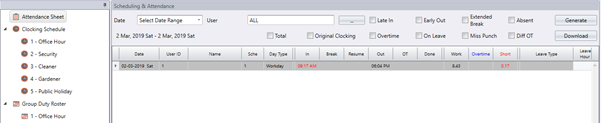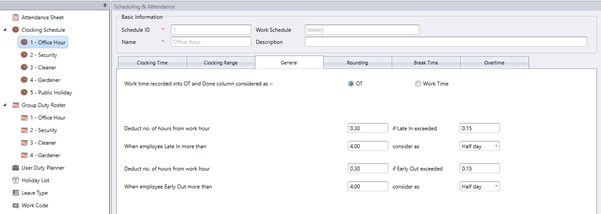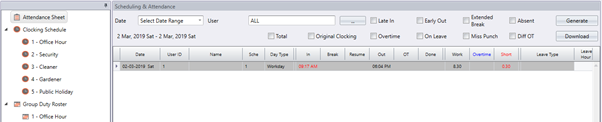How to Utilize Deduction No. of Hours and Late In/ Early Out Setting In Clocking Schedule for TCMSv3/ Ingress
Introduction
This feature is allowing you to deduct the number of hours from work hour and predefined the Late In or Early Out to be considered as Half Day Leave.
Benefit
The system will deduct the number of hour automatically and identify the Late In and Early Out cumulative hours as a Half Day Leave instantly
Process
This is an example of the Clocking Time set in Clocking schedule.
A. Half Day Setting using Late In and Early Out hours
1. To set the Half Day setting, you need to make sure that Half Day Leave has been added into the Leave type. If you haven’t done this step, you need to go to Leave Type and add Half Day as one of the leave types in the system.
2. Once added and saved, go to the general tab of clocking schedule and set the Half day settings as per the below screenshot. Generally, total work time is 8 hours, hence half day 4 hours.
3. Check the attendance sheet and the data should be displayed for Late In and Early Out as Half Day. Please note that the clocking time of the user must fall in the IN column for Late In and the OUT column for Early Out for the system to automatically sort the data.
For Late In
For Early Out
B.Deduction for Late In and Early Out
Below is an example of the attendance sheet for Late In and Early Out.
For Late IN
For Early Out
For example, if a company policy states that the system needs to deduct 30 minutes from total working time if an employee is Late IN or Early Out for 15 minutes, at the general tab of the clocking schedule, you may set it as the below screenshot.
By setting this, the Attendance Sheet will deduct 30 minutes if any of the users came in late more than 15 minutes. The sample of result on the attendance sheets after applying the setting above is shown below.
For Late In
For Early Out
Note: If any of the screenshots or steps in this manual are different from the current system, it is due to our continuous effort to improve our system from time to time. Please notify us at info@timeteccloud.com. We will update it as soon as possible.
Related Articles
Overnight Flexi Hour Clocking Schedule in Ingress & TCMS V3
Introduction Flexi Clocking Schedule is a working schedule that does not include any late-ins, early outs or overtime. This is suitable for groups of workers where their working time is not fixed. Benefit The use of flexible working schedule ...Utilize OT/Done Columns in Clocking Schedules
Introduction You will find the attendance data of users especially work time, over time, short etc will change if you do different configurations in clocking schedule. This might be due to the OT/ Done columns in the clocking schedule. Benefit This ...Ingress & TCMS V3 - Setting Up Flexi Schedule with 1 Pair Clocking Setup
Introduction In some cases, the management can set up Flexi schedule to capture 1 -pair of record (in and out only) under Ingress & TCMS V3 software, so the system only captures the first in and last out. However what happens if the employee ...Use of Clocking settings in Ingress
FingerTec’s Ingress is an integrated access control management application that runs on the familiar MS Windows operating environment. The software is a complete solution for centralizing, managing, and monitoring door activity in FingerTec access ...Use of Clocking settings for Overtime in Ingress & TCMS V3
Introduction FingerTec’s Ingress & TCMS V3 software comes with several useful rules in the Clocking schedule that you can define for Overtime calculations. Depending on the configuration used, you will find different results for the attendance data ...