How to Update User Information in TimeTec TA App
Introduction
User information is an essential requirement for registering employees during the onboarding process and even for future company reference use. More particularly when it comes to determining users’ privileges as an employee in the company. This includes preferences, personal identifiable information such as name, mailing address, email, etc..
By default, only Admins are allowed to edit user's information in TimeTec solutions. However, there is an option available in TimeTec Profile settings that allow users to edit their personal information in the TimeTec App which makes it more convenient to make relevant updates anytime and anywhere.
Process (To be done by Owner/Admin of TimeTec Profile)
1. Login to the TimeTec web page and go to TimeTec Profile Module.
2. Go to COMPANY > System Settings
3. At the Profile Management setting, click the ‘Pencil’ icon to edit.
4. Turn on the ‘USER EDIT PROFILE’ and click the ‘Tick’ button to save.
5.At the ‘PROFILE FIELD’ page, click the ‘Pencil’ icon to manage the Data Field tab.
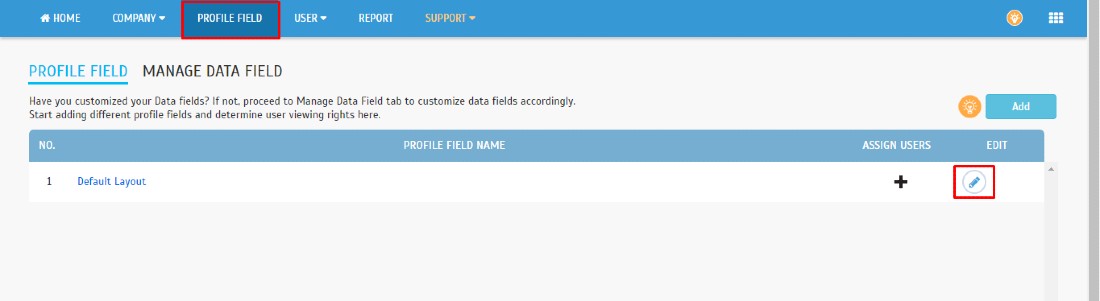
6. Set privileges for selected users to allow them to edit their user information. Please ensure that you have selected ‘User View’ before proceeding.
*Note: Customize and organize your Profile Field by adding or removing the data field(s).
elect and transfer the customized data field(s) created into the current profile field. Arrange the Sequence of each field accordingly
7. For the rest of the Profile Fields, you may also amend to Enable/Disable the Field section. Choose the fields you need and determine whether the fields are compulsory.
8. Once all the customization has been completed, click on the ‘Tick’ button to save.
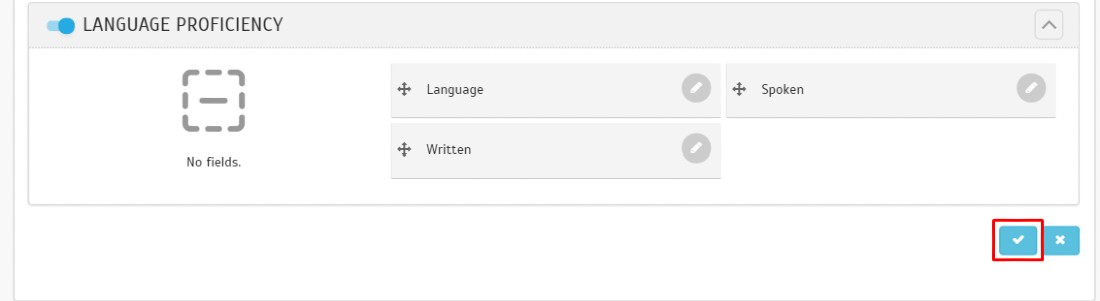
Update User information in the TimeTec TA App (User Module)
1. Click on your profile name.
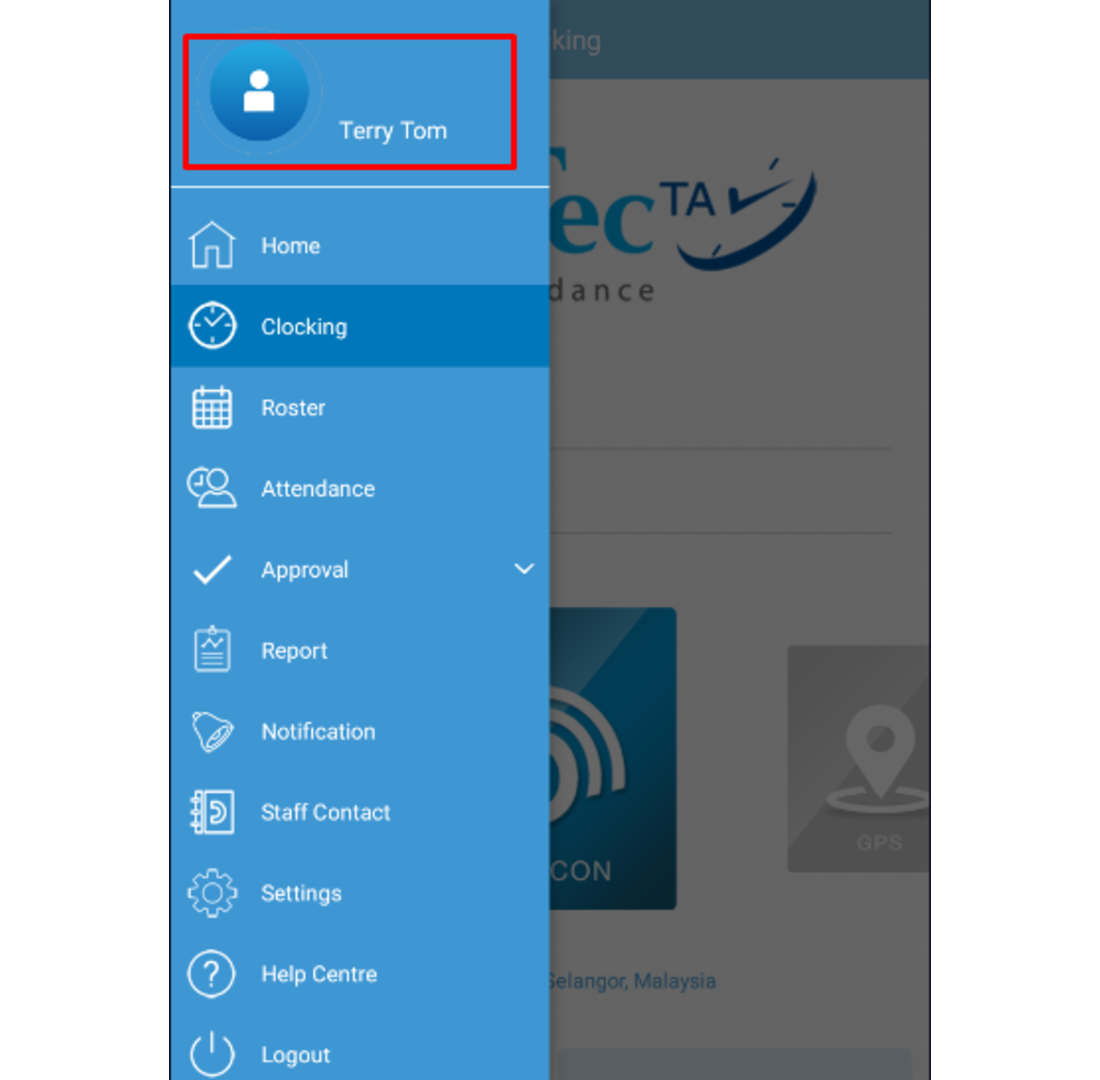
2. Click on the profile details icon (on the Red Box).
3. Fill in your TimeTec TA account password to view your full profile. Press ‘Yes’ to proceed.
4. Click the ‘Camera’ icon to upload/update your profile picture and the ‘Pencil’ icon to edit your details.
5. To give an example, click on the ‘Pencil’ icon on ‘PERSONAL INFORMATION’. It will display the personal information that has been set in your privileges to allow you to edit your user information. Press the ‘Tick’ icon to save the edited information.
6. Once you have saved the edited information, you can trace it easily from your Profile.
Note: If some of the screenshots or steps viewed here are different from the ones in the current system, this is due to our continuous effort to improve our system from time to time. Please notify us at info@timeteccloud.com, we will update it as soon as possible.
Related Articles
How To Add New User to TimeTec TA (Geofence User)
Introduction Time attendance, scheduling management & work from home are effective solutions for the modern workforce. The TimeTec TA automates your time data collection process and seamlessly integrates it with biometrics identification devices. ...How to Add QF Master into Your TimeTec TA
Introduction: QF Master is our newly added Android-based app that caters face recognition and also QR Code identification. QF Master can be used jointly with TimeTec solutions such as TimeTec TA: for attendance clocking, TimeTec Access, TimeTec VMS ...How to Configure Staff Contact View In TimeTec
Note: Please note that the information and images below refer to TimeTec TA software. However, this particular module/ feature is also available in TimeTec Patrol and TimeTec Leave with the same rules and functionality, hence you can also use this as ...3 Ways to View Your Attendance Data in TimeTec HR
Introduction Timetec HR is the latest mobile application that Timetec just launched which we called the “Super App”. This newest application combines 4 modules (TA, Leave, Claim and Access) under one application which will reduce the hassle for the ...Update User Information for TimeTec
Introduction All user information is important for both the user and the company for references use. Especially, when it comes to determining users’ privileges as employees to the company. This includes preferences, personally identifiable ...