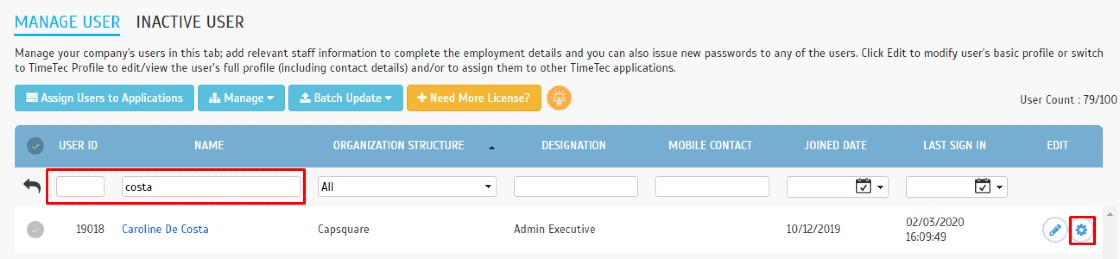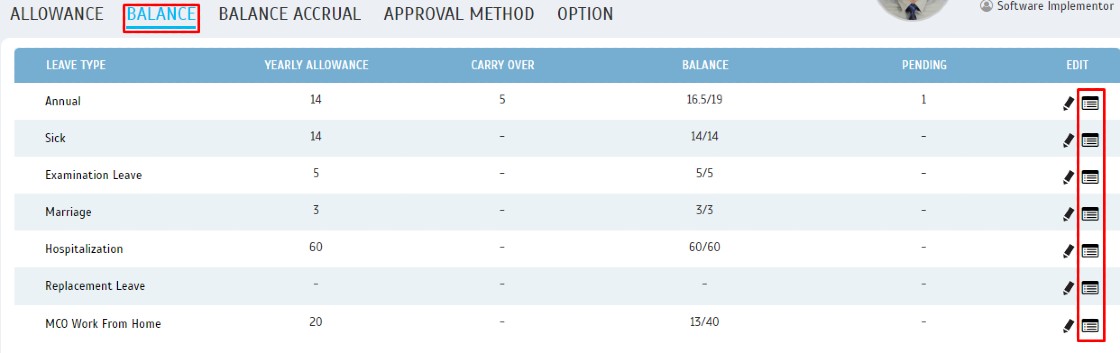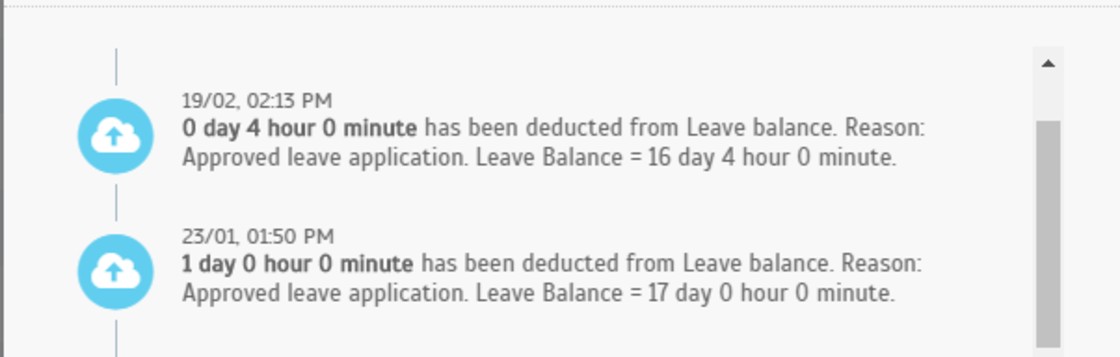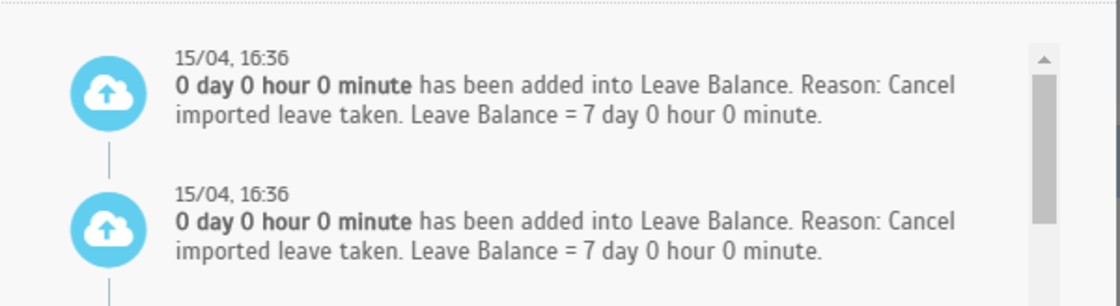How to Track the Changes made to a User’s Leave Balances in Timetec Leave
Introduction
You should probably be aware that all changes that have been made to a user’s leave balances and should be able to track whenever you wish to review the details. This can be done by viewing the Audit Trail in the User Leave Settings. All specifics will be provided in that section regardless the balances were automatically updated by the system or were manually edited by an Admin. Recently, we have also enhanced the Audit Trail by adding in the updated Leave Balance after every amendment has been made. This has been done to accommodate whenever users wish to recheck any configurations made to their profile.
You should probably be aware that all changes that have been made to a user’s leave balances and should be able to track whenever you wish to review the details. This can be done by viewing the Audit Trail in the User Leave Settings. All specifics will be provided in that section regardless the balances were automatically updated by the system or were manually edited by an Admin. Recently, we have also enhanced the Audit Trail by adding in the updated Leave Balance after every amendment has been made. This has been done to accommodate whenever users wish to recheck any configurations made to their profile.
Process
1. Login into TimeTec Leave > USER > Manage User.
2. Search the User Name / ID and click the ‘Gear’ symbol.
3. Click on the ‘BALANCE’ tab and click the ‘Audit Trail’ icon.
Leave Application (Approved Application)
1. Below is an example of the Audit Trail Message of Leave Application that has been approved.
Leave Application (Cancelled Application)
1. Below is an example of the Audit Trail Message of Leave Cancelled Application.
Manually Edit (Add and Deduct Leave Balance)
1. Manually Edit of Leave balance will be presented in the ‘Pencil’ icon instead of the ‘Cloud’ icon. If an admin has manually edited the leave balance, they can simply insert a message to notify users and that the message can be traced back in this module. Below is an example of a manually added leave balance command:
2. Below is an example of Manually deducted leave balance:
Carried Forward Balance has Expired
1. Below is an example of deducted leave balance due to the expiration of Carried Forward Balance.
Import ‘Leave Taken’
1. Below is an example of Imported ‘Leave Taken’ without Deducting Balance
1. Below is an example of Imported ‘Leave Taken’ without Deducting Balance
2. Below is an example of Imported ‘Leave Taken’ with Deducted Balance.
1. Below is an example of Cancelled Import of ‘Leave Taken’ without deducting Leave Balance.
2. Below is an example of Cancelled Import of ‘Leave Taken’ with deducted Leave Balance.
Replacement Credit Application
1. Below is an example of Approved Replacement Credit Application.
2. Below is an example of Cancel Approved Replacement Credit Application.
Disable & Reset Replacement Leave
1. Below is an example of the Disable & Reset Replacement Leave at the System Setting.
Note: If some of the screenshots or steps viewed here are different from the ones in the current system, this is due to our continuous effort to improve our system from time to time. Please notify us at info@timeteccloud.com, we will update it as soon as possible.
Related Articles
TimeTec Leave Report
Introduction TimeTec Leave offers various types of reports for checking, stored data and troubleshooting processes. We have listed multiple types of Leave report for your preferences. Any data stored in TimeTec Leave will be retained in the system ...Option to Reset User’s Leave Balance in Timetec Leave
Introduction Resetting a user’s leave balance can come in handy when there is an issue pertaining to a user’s leave balance. For instance, it can be a mess when the admin has imported an incorrect leave balance or has manually edited an incorrect ...Leave Calculator Feature in TimeTec Leave
Introduction In April, we have released a new feature known as the Leave Calculator. This function is a calculator that helps the Administrator to conduct estimation on the potential leave balances before he/she can apply actual changes to the ...Adding New User In TimeTec Leave
Introduction TimeTec offers an array of cloud solutions whereby TimeTec Leave offers a scalable solution that will transform the way employers manage employees' leave. This solution automates the leave management process and prevents HR from spending ...TimeTec Leave - How to Configure Accrual Interval in Leave Policy to Allow Monthly Earned Leave Balance
Introduction Some company regulations provide a prorated leave balance from the full yearly entitlement based on staff’s joining date, while others practice prorated calculation earned monthly. However, the monthly earned leave is usually calculated ...