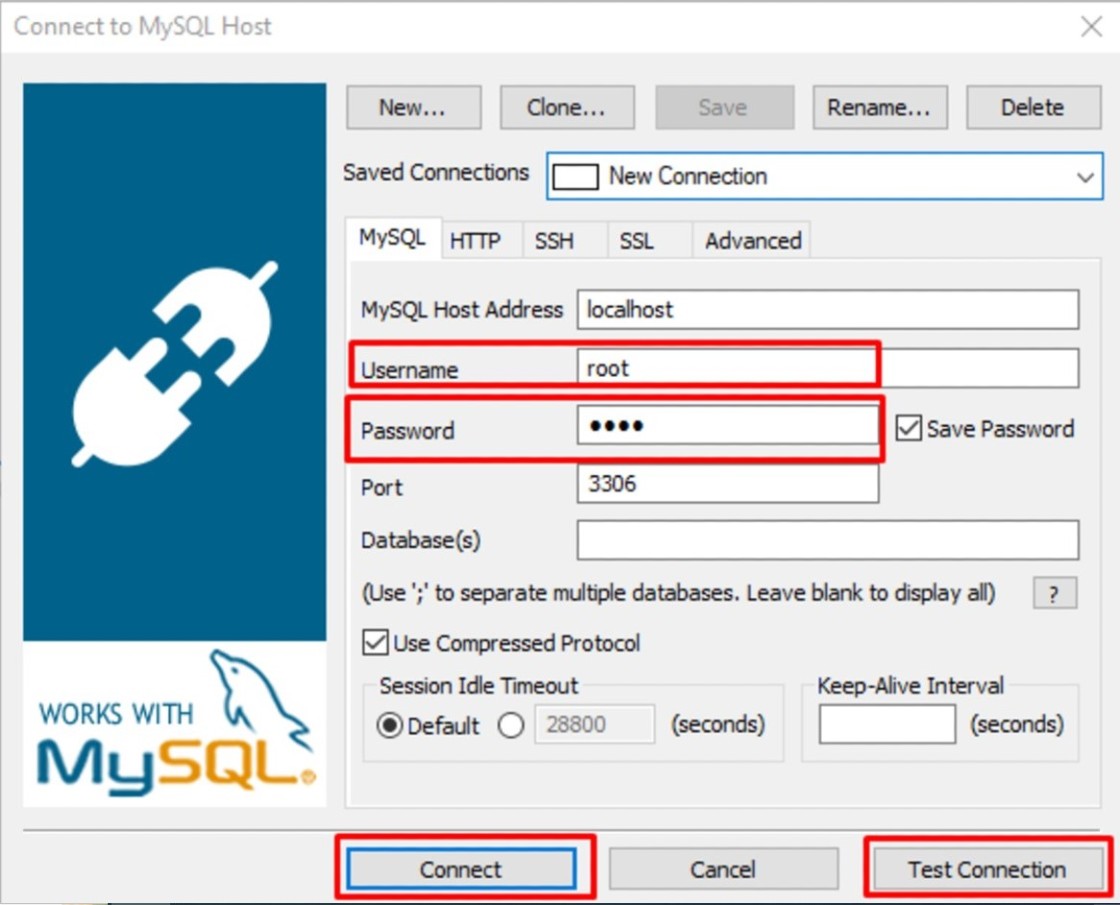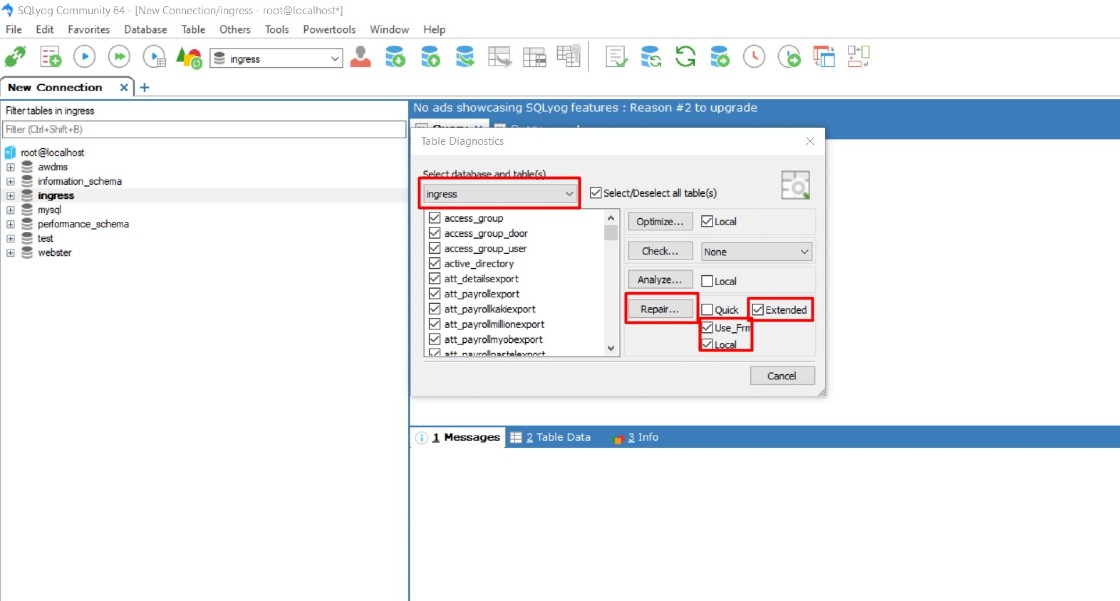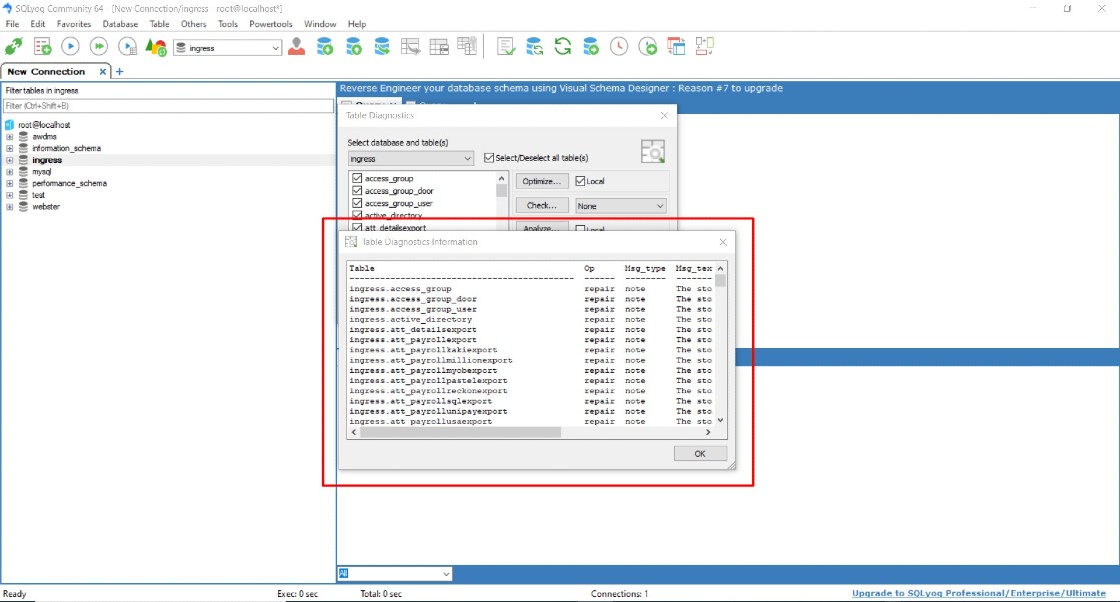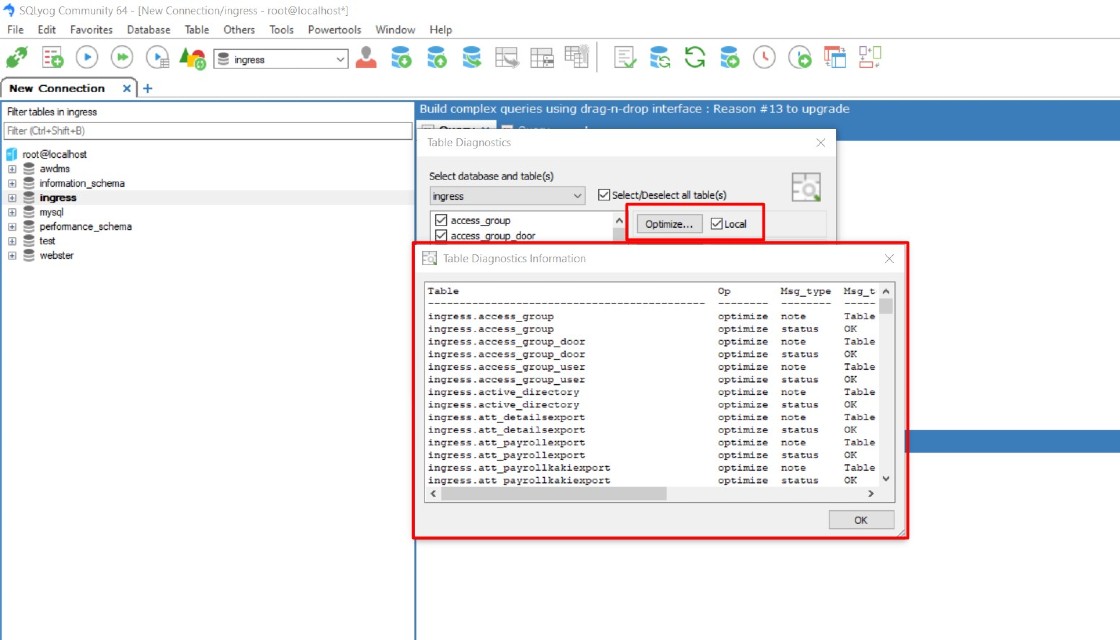How to Solve the Failed to Upgrade Database Error in Ingress MySQL Software
Introduction
Whenever a user is unable to launch Ingress software, it will require you to run Ingress DB Installer to connect the software with the database again and complete the steps Test Connection > Update Connection > Upgrade Database.
Sometimes, when it comes to Upgrade Database, an error message “Failed to Upgrade Database” will appear. This error message occurs due to some of the tables in the Ingress database having crashed or being corrupted. The following tips provide you with a solution to resolve this problem quickly.
Whenever a user is unable to launch Ingress software, it will require you to run Ingress DB Installer to connect the software with the database again and complete the steps Test Connection > Update Connection > Upgrade Database.
Sometimes, when it comes to Upgrade Database, an error message “Failed to Upgrade Database” will appear. This error message occurs due to some of the tables in the Ingress database having crashed or being corrupted. The following tips provide you with a solution to resolve this problem quickly.
1. Download the SQL yog community software from the link according to your operating system.
• For an operating system in 64-bit please download SQL yog from:
https://s3.amazonaws.com/SQLyog_Community/SQLyog+12.2.1/SQLyog-12.2.1-0.x64Community.exe
• For an operating system in 32-bit, please download SQL yog from:
https://s3.amazonaws.com/SQLyog_Community/SQLyog+12.2.1/SQLyog-12.2.1-0.x86Community.exe
2. After successfully installing the SQL Community, please run the software to connect with the MYSQL database. First, you need to fill in the required Host address, Username and Port of the MYSQL database. Then, click on Test Connection and Connect.
• For an operating system in 64-bit please download SQL yog from:
https://s3.amazonaws.com/SQLyog_Community/SQLyog+12.2.1/SQLyog-12.2.1-0.x64Community.exe
• For an operating system in 32-bit, please download SQL yog from:
https://s3.amazonaws.com/SQLyog_Community/SQLyog+12.2.1/SQLyog-12.2.1-0.x86Community.exe
2. After successfully installing the SQL Community, please run the software to connect with the MYSQL database. First, you need to fill in the required Host address, Username and Port of the MYSQL database. Then, click on Test Connection and Connect.
3. Upon connecting to the localhost database, you should see on the left panel of the window a list of the Ingress database. Next, click on Tools > Table Diagnostic.
4. Next, select ingress database > Tick Use_Frm, Local and Extended checkbox > Click on Repair.
5. Please wait until the Repair process is completed and Table Diagnostic Information will prompt out. Then, you can click OK to close the windows.
6. Next, tick the Local checkbox and click Optimization. Once completed, it will prompt out Table Diagnostic Information.
7. Once the Repair and Optimization are completed, please run Ingress DB Installer. Complete all the steps Test Connection > Update Connection > Upgrade Database. When you click Upgrade Database, you will not face the ‘’Failed to Upgrade Database error’’ anymore.
Note: If some of the screenshots or steps viewed here are different from the ones in the current system, this is due to our continuous effort to improve our system from time to time. Please notify us at info@timeteccloud.com, we will update it as soon as possible.
Related Articles
Resolve “Failed to initialize database connection” error message in Ingress MySQL
Introduction Whenever a user launches the Ingress MySQL software, an error message “Failed to Initialize Database Connection” will appear. This error message occurs due to the service reboot every time you shut down your PC. The following tips ...Troubleshooting on Ingress DB Installer for Ingress software (MySQL database)
Introduction Ingress DB Installer is the Ingress connector tool that we use to establish the connection between Ingress program and MySQL server 5.5 database program. Sometimes, users may face problems loading the Ingress software. For example, the ...How to Solve “Load Default Device Detail Error” in Ingress Software (MySQL)
Introduction There was feedback from Ingress Software users about ‘Load Default Device Detail Error’. This error is prompted when the user clicked on Device tab, and it has caused missing clocking data in Ingress software and the user is not able to ...How To Upgrade Ingress Software with Awdms Software from Mysql 5.5.8 Version to Latest Mysql 8.0 Version
INTRODUCTION Upgrading the Ingress software and its underlying MySQL database is a critical process to ensure that your system remains secure, performant, and compatible with the latest features. This guide provides step-by-step instructions for ...Troubleshooting – Error When Adding FaceID 5 Device in Ingress Software
Introduction To add Face ID5 or Face ID6 devices on Ingress software through the AWDMS program, you need to follow the instructions step by step as per the manual guide (refer to the link to the article below) ...