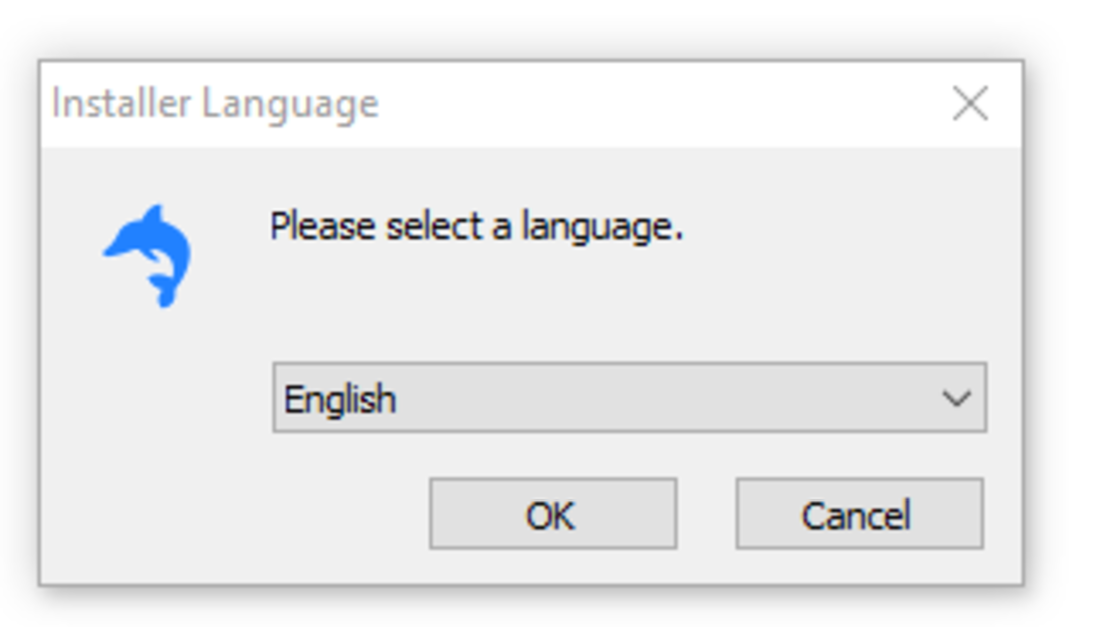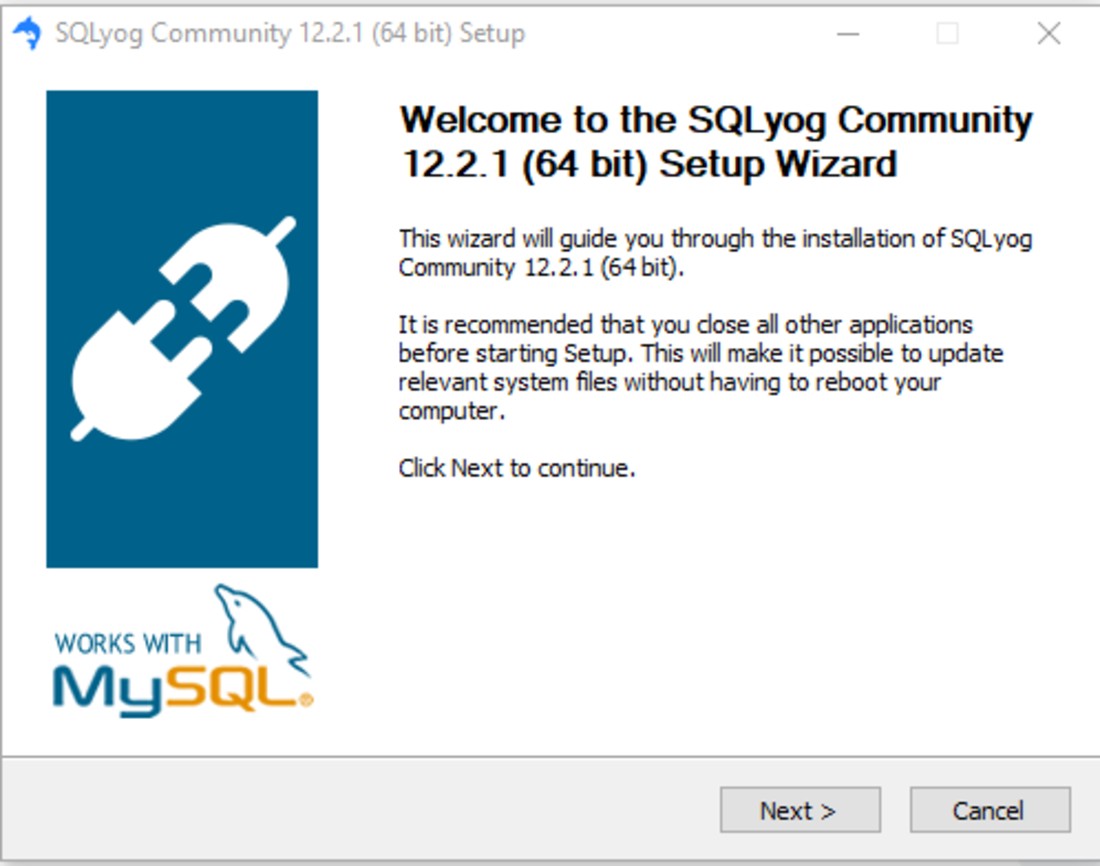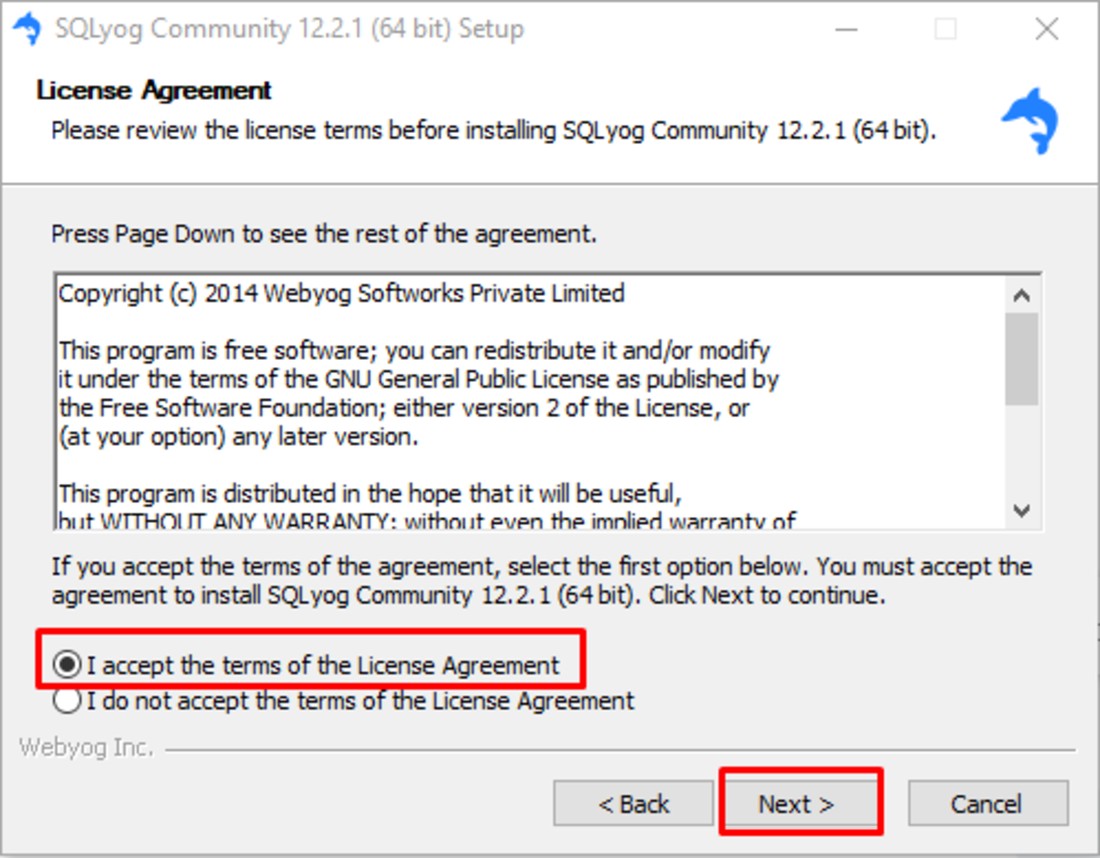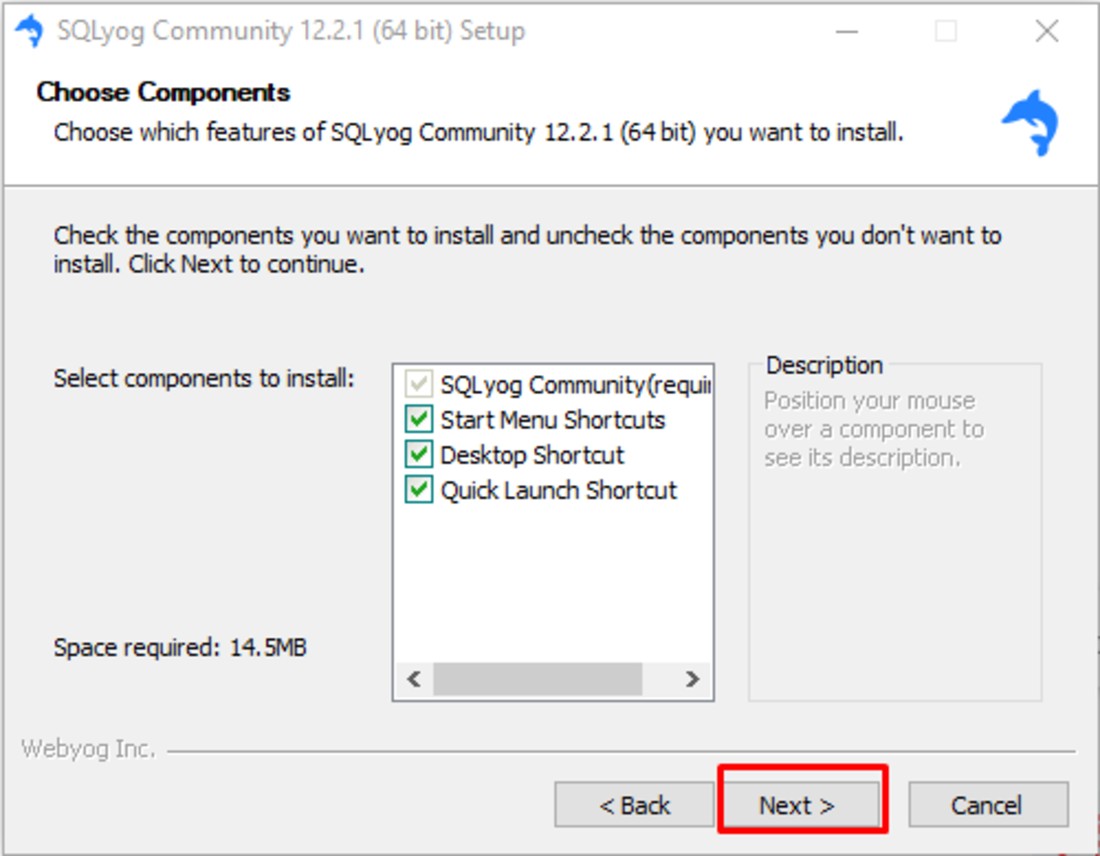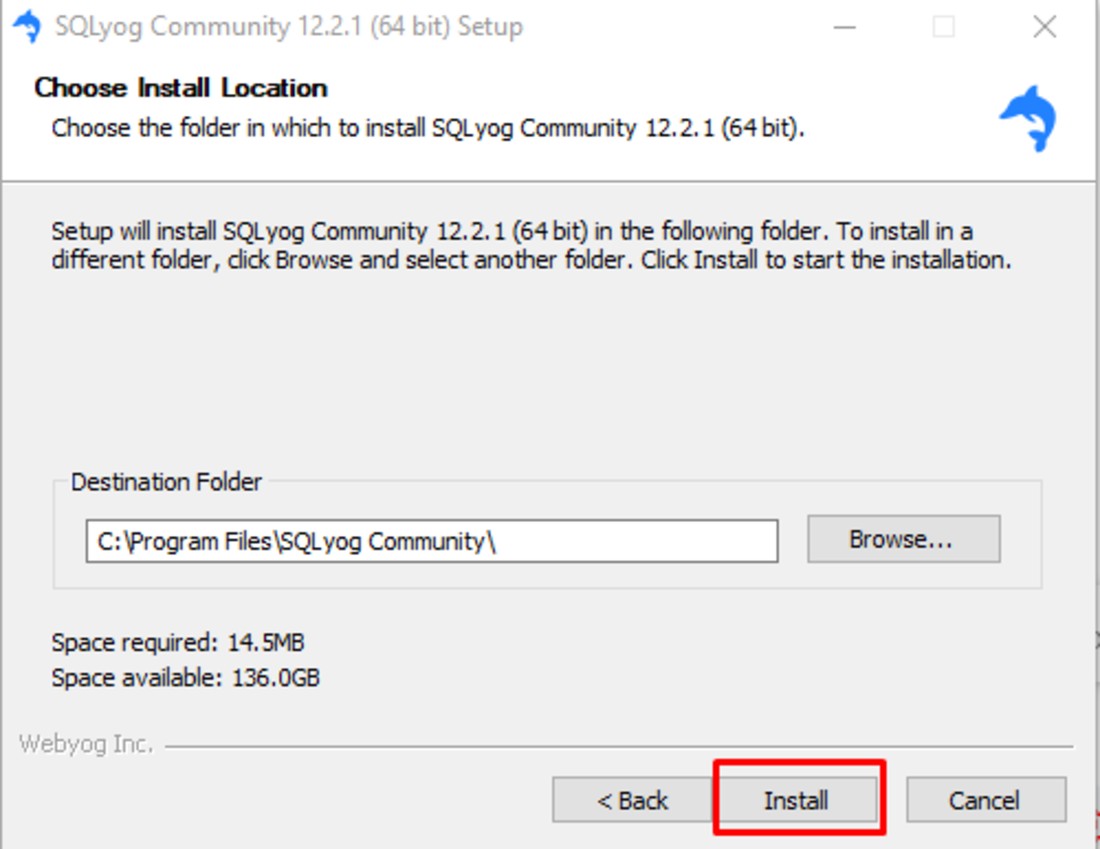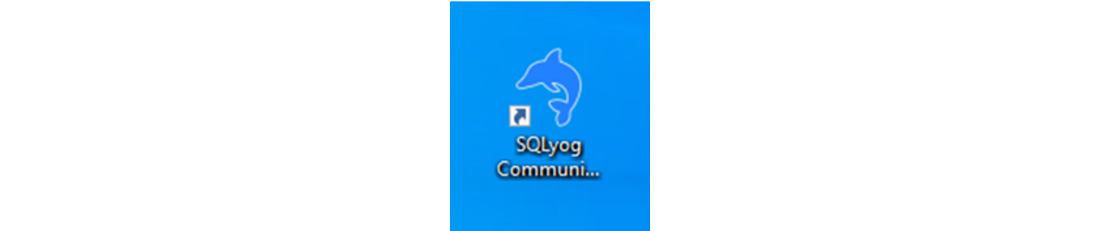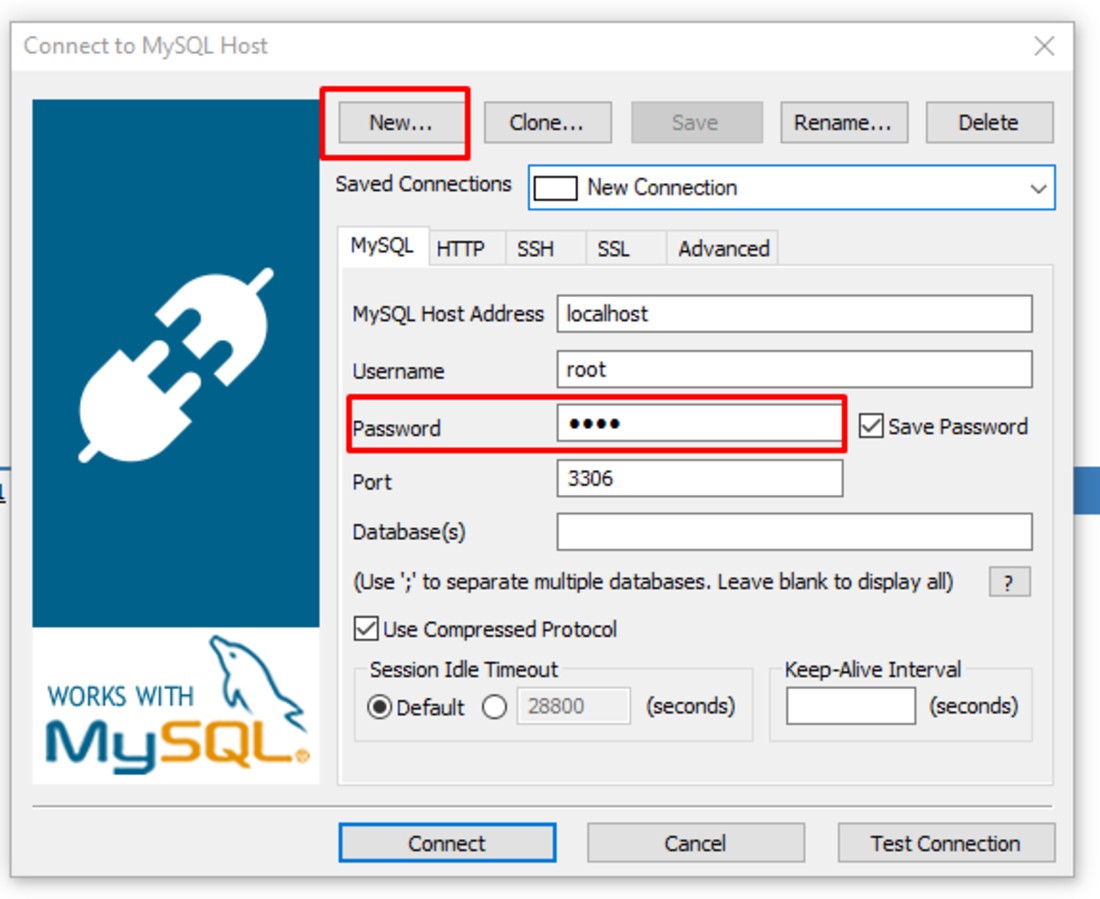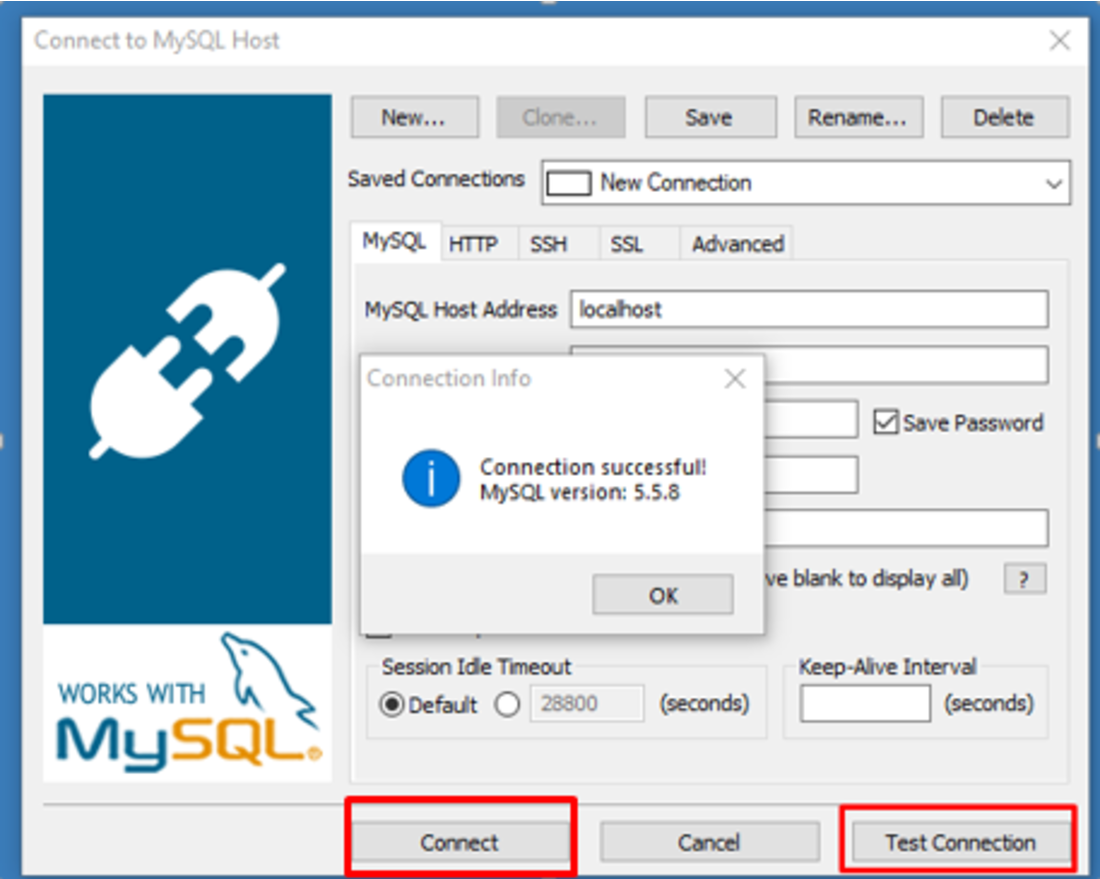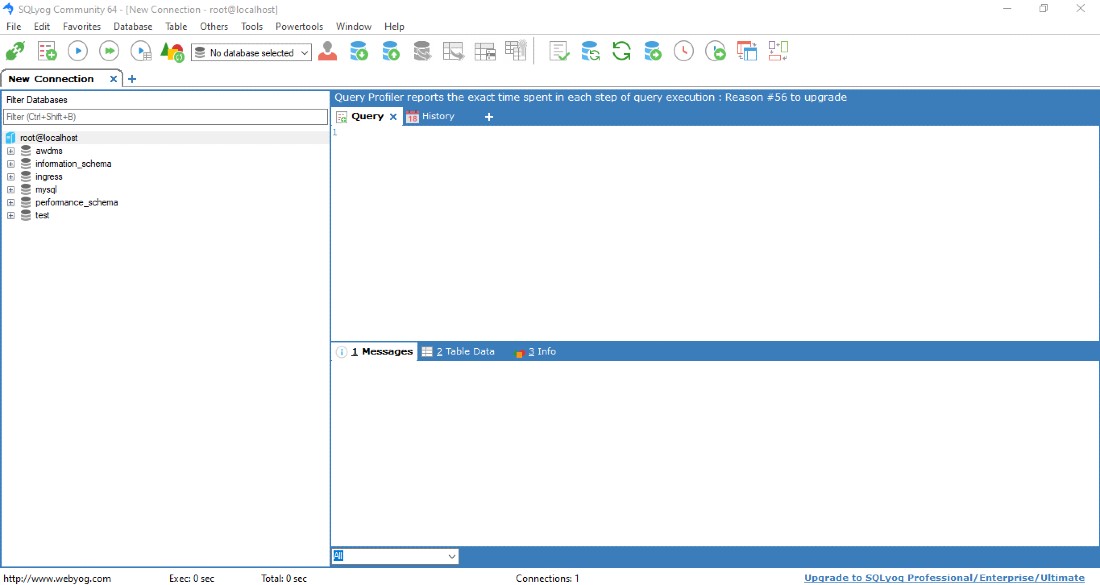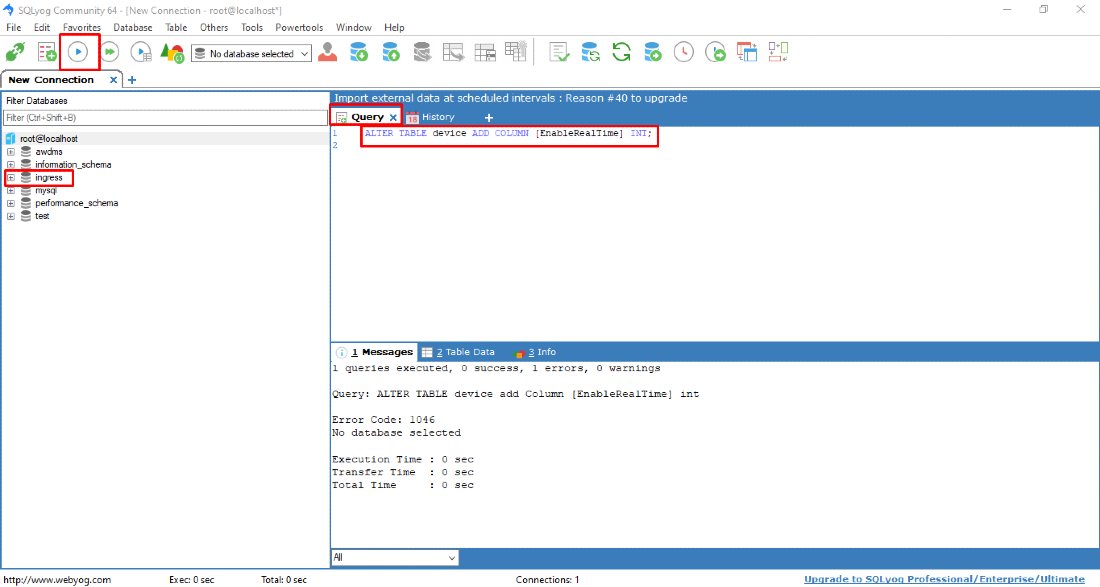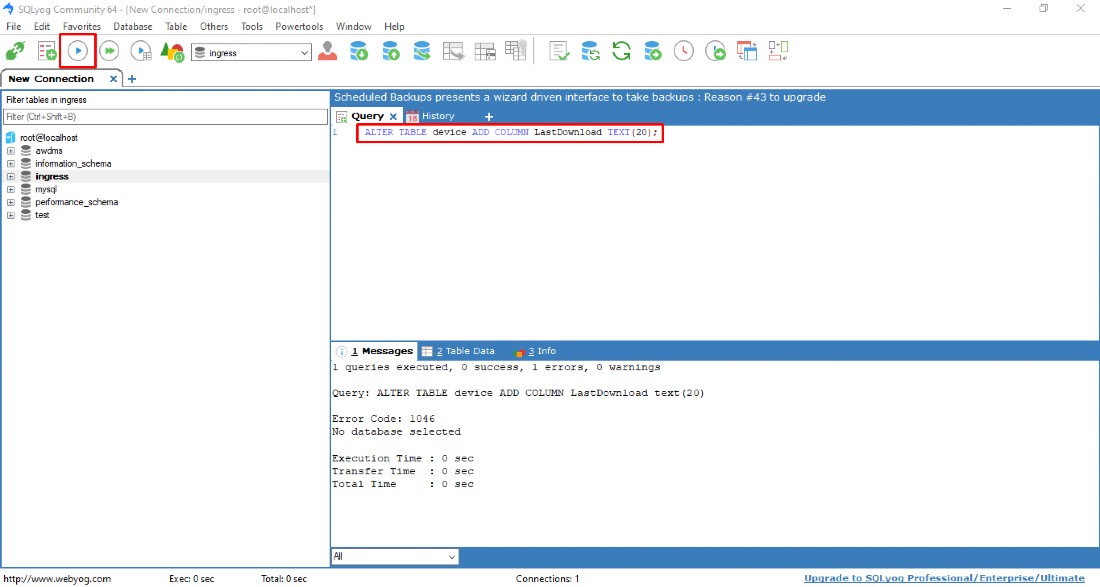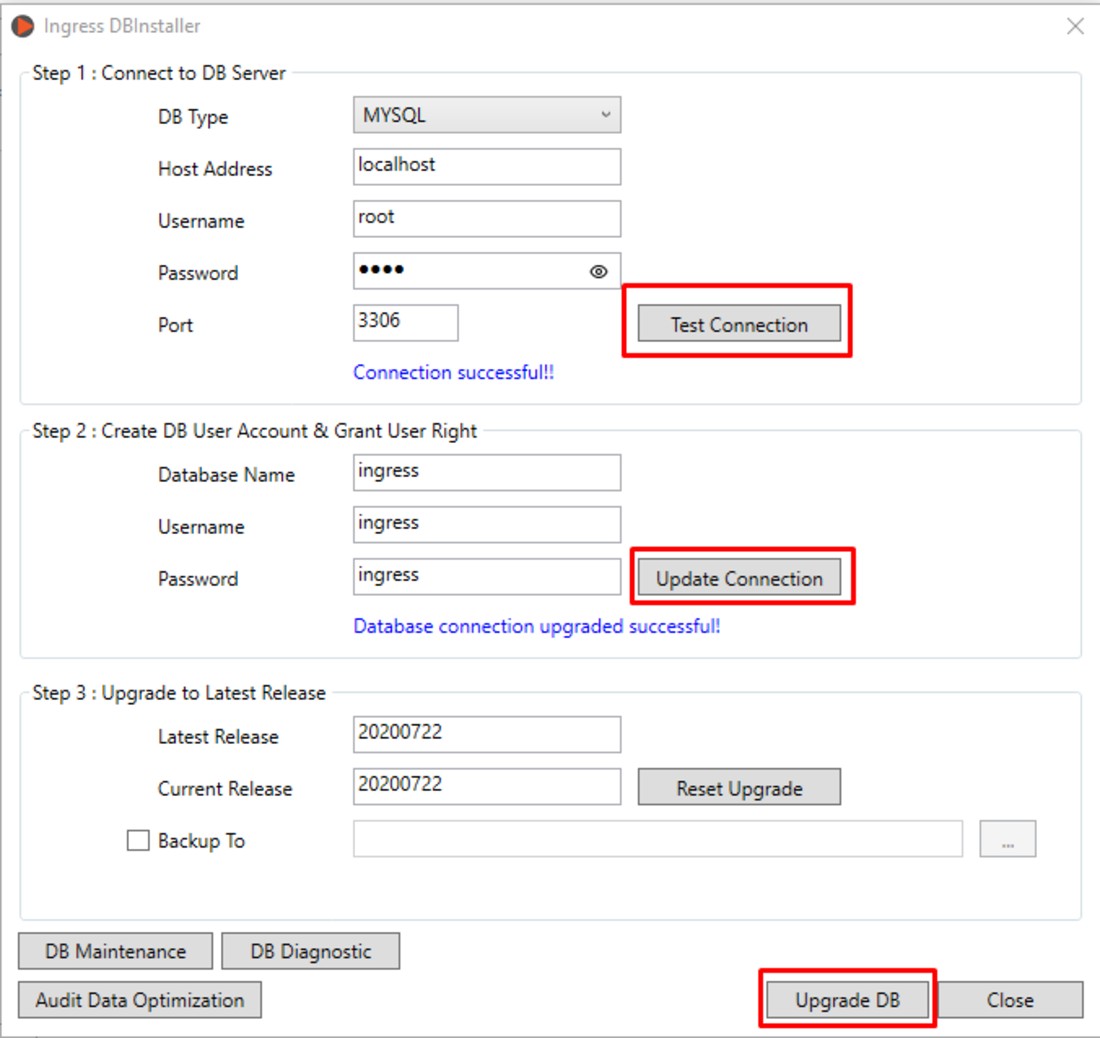How to Solve “Load Default Device Detail Error” in Ingress Software (MySQL)
Introduction
There was feedback from Ingress Software users about ‘Load Default Device Detail Error’. This error is prompted when the user clicked on Device tab, and it has caused missing clocking data in Ingress software and the user is not able to do any changes at the device settings. This issue occurred due to the missing table in the Ingress database.
There was feedback from Ingress Software users about ‘Load Default Device Detail Error’. This error is prompted when the user clicked on Device tab, and it has caused missing clocking data in Ingress software and the user is not able to do any changes at the device settings. This issue occurred due to the missing table in the Ingress database.
Process
1. Please download and install SQLYog Community software from the link below. You can choose to download the software based on your PC operating system.
a) SQLYog installer (64-bit operating system)
https://s3.amazonaws.com/SQLyog_Community/SQLyog+12.2.1/SQLyog-12.2.1-0.x64Community.exe
b) SQLYog installer (32-bit operating system)
https://s3.amazonaws.com/SQLyog_Community/SQLyog+12.2.1/SQLyog-12.2.1-0.x86Community.exe
2. Please follow the steps below for the SQLYog Community software installation process.
5. Now, you can see the SQLYog Community software in the picture below.
6. Click on Ingress > Go to Query section > Please type query as listed below > Click Execute Query (F9)
ALTER TABLE device add Column [EnableRealTime] int;
7. Then, you need to run Ingress DB Installer to upgrade the database after successfully running the query. Open Ingress DB Installer > Insert MYSQL password > Test Connection > Update Connection > Upgrade Database.
8. Finally, you can open your Ingress software and check if the Load Default Device Details Error message still prompts out. If you have already followed all of the above steps and still are unable to resolve this matter, we recommend that you contact your local reseller or email us at support@fingertec.com to get further assistance.
Note: If some of the screenshots or steps viewed here are different from the ones in the current system, this is due to our continuous effort to improve our system from time to time. Please notify us at info@timeteccloud.com, we will update it as soon as possible.
Related Articles
Troubleshooting – Error When Adding FaceID 5 Device in Ingress Software
Introduction To add Face ID5 or Face ID6 devices on Ingress software through the AWDMS program, you need to follow the instructions step by step as per the manual guide (refer to the link to the article below) ...How to Solve the Failed to Upgrade Database Error in Ingress MySQL Software
Introduction Whenever a user is unable to launch Ingress software, it will require you to run Ingress DB Installer to connect the software with the database again and complete the steps Test Connection > Update Connection > Upgrade Database. ...Ingress Software Installation Error Message
Ingress Software Installation Error message appears when installing MySQL, could not access network location Hewlett-Packard Error When Installing MySQL: During Ingress Software installation, the system will directly Install MySQL . However during ...Troubleshooting on Ingress DB Installer for Ingress software (MySQL database)
Introduction Ingress DB Installer is the Ingress connector tool that we use to establish the connection between Ingress program and MySQL server 5.5 database program. Sometimes, users may face problems loading the Ingress software. For example, the ...Steps to Solve “Backdate is not permissible” Error in the TCMSv3/Ingress Software
Introduction The above message will be prompted when a user restores a database that is labeled under a different time zone. This issue occurs can be due to the time in the current PC does not match with the time fixed in the database. Additionally, ...