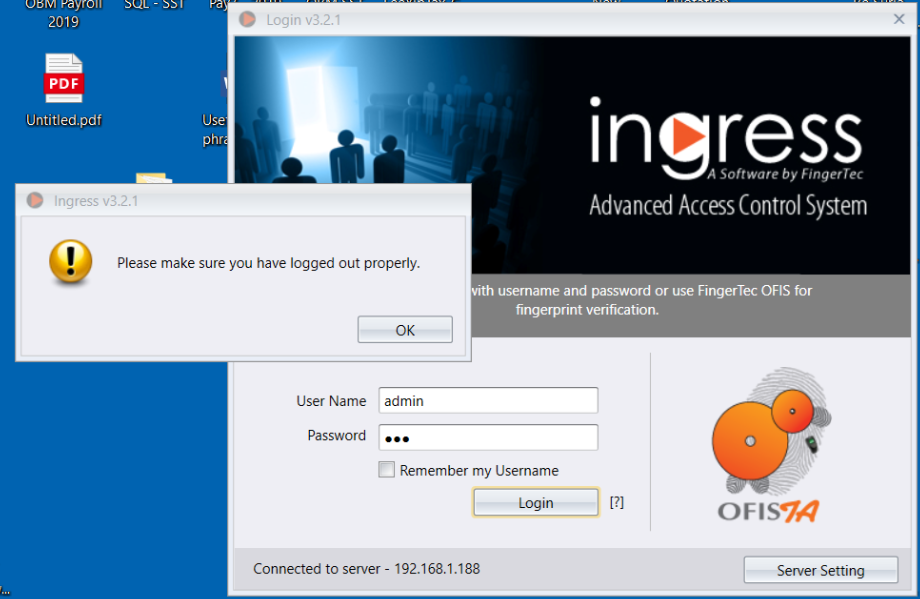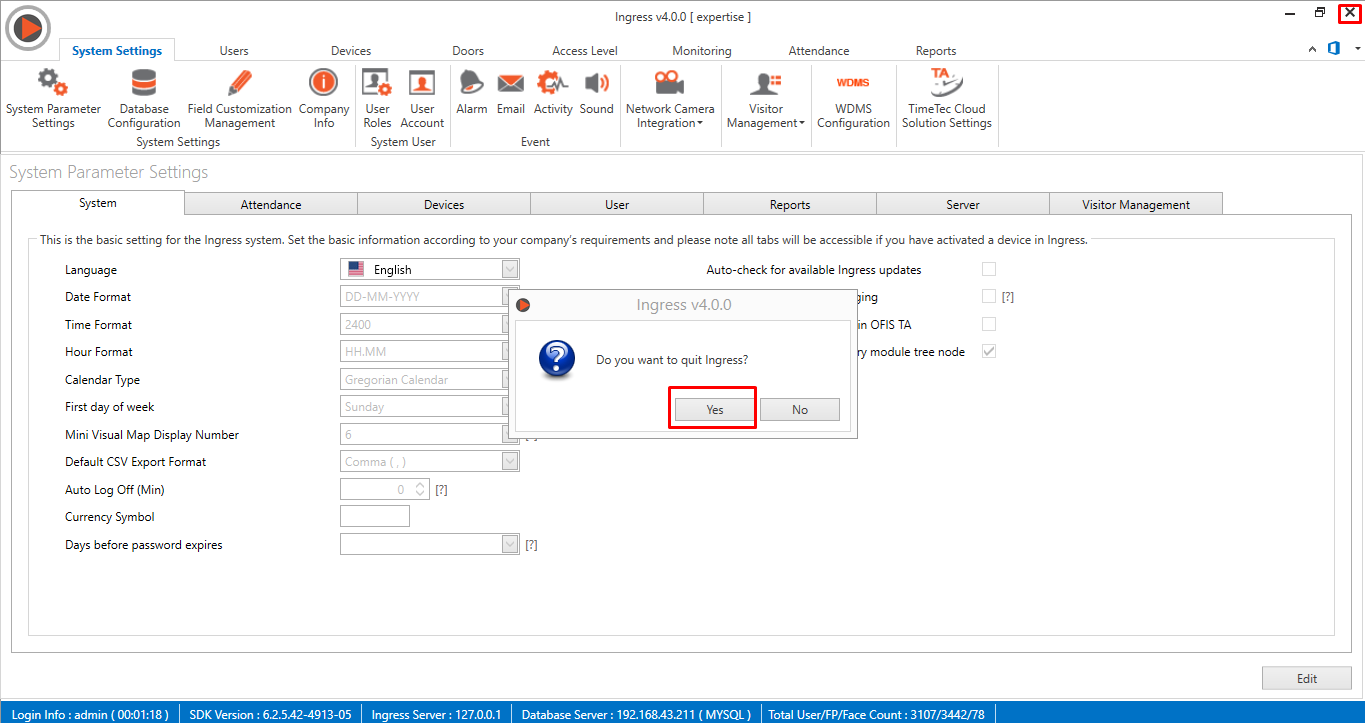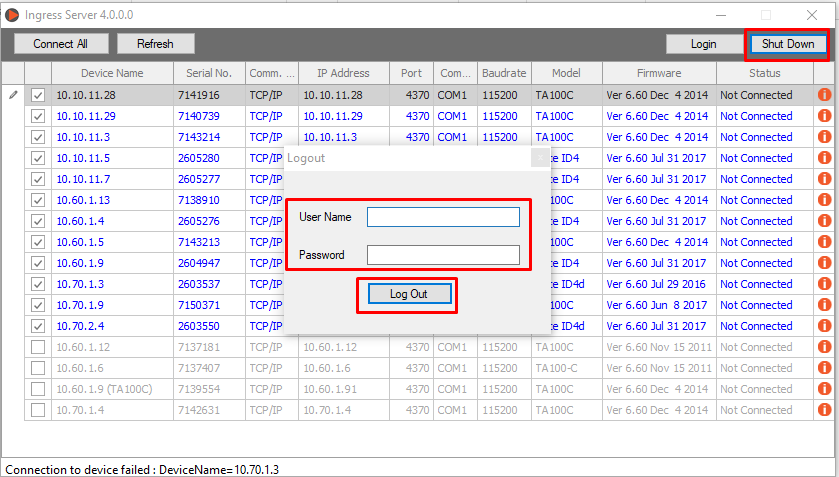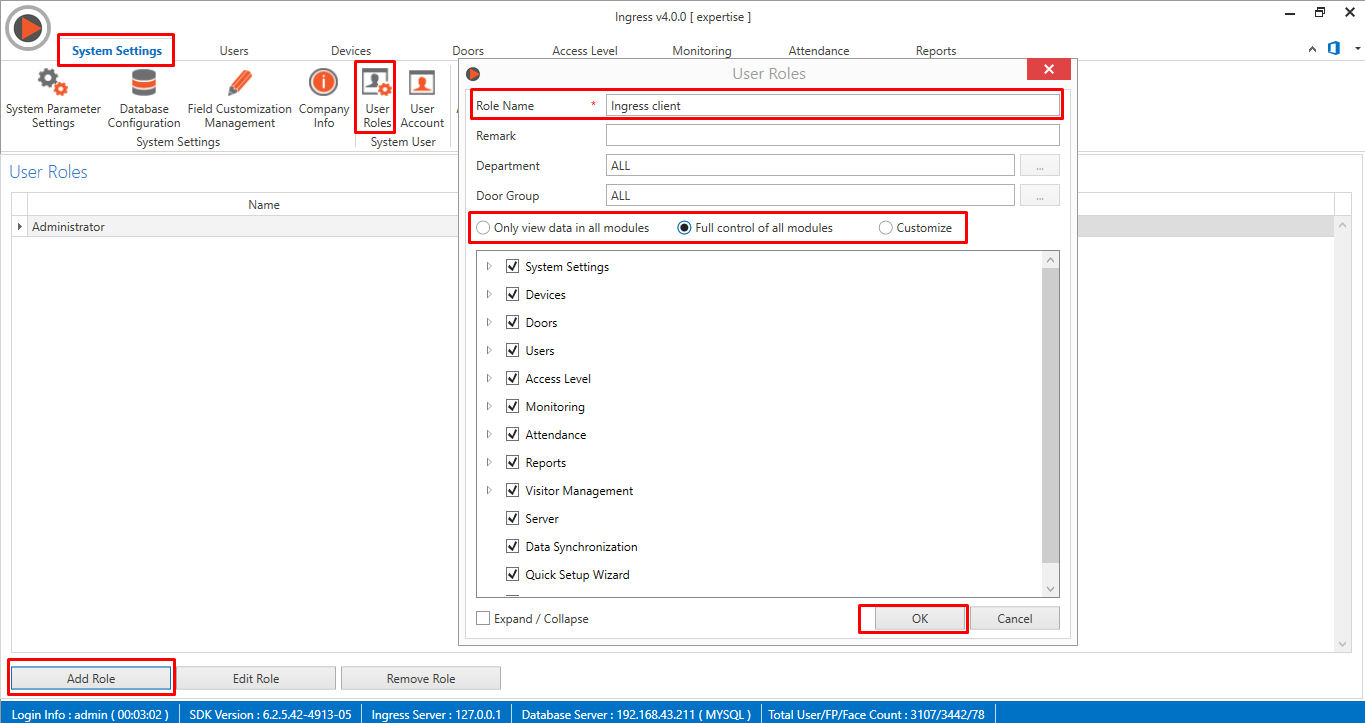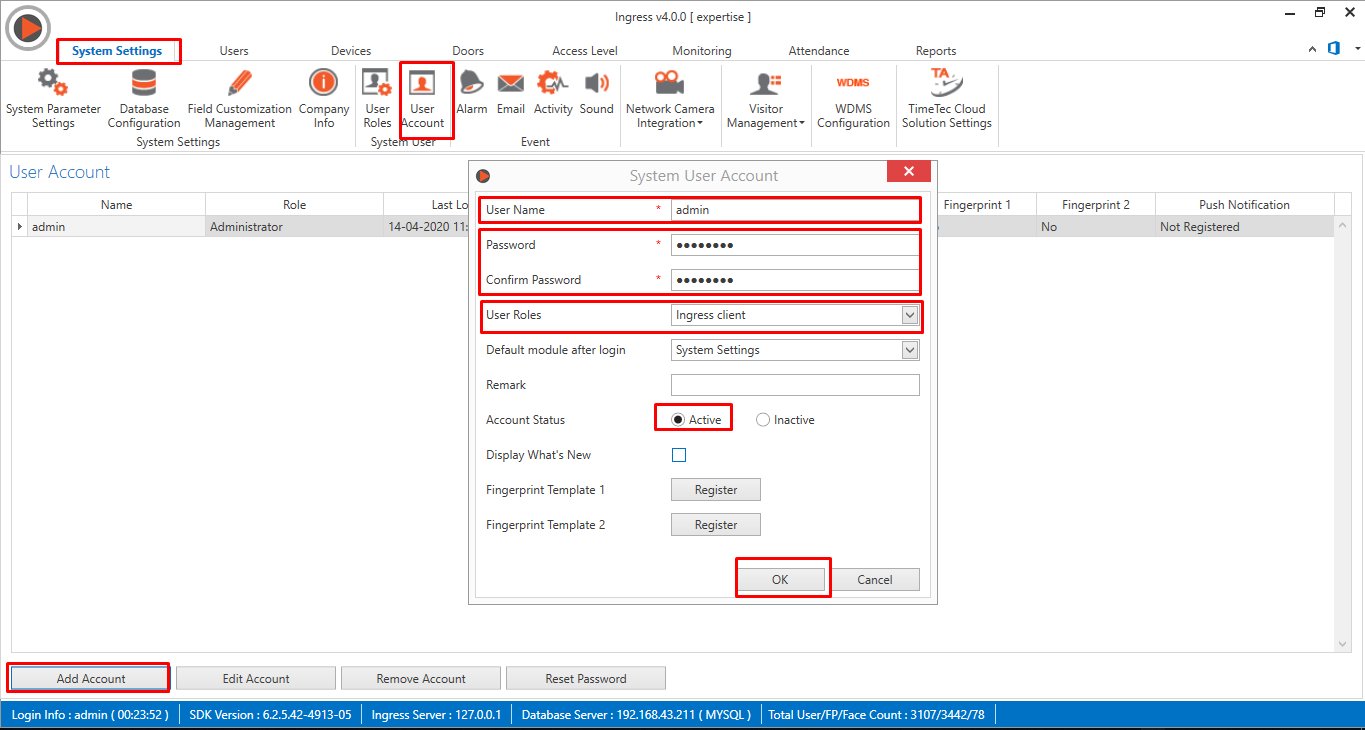How to Solve Error Message “Please make sure you have logged out properly” for Ingress Server and Ingress Client
Introduction
We have been receiving feedback from some Ingress server and Ingress client software users, whereby they cannot log in into their Ingress client’s software. This issue may occur when a user tries to login into the Ingress client software using the same login credential via the Ingress server at the same time. Please be informed that both the Ingress server and Ingress client cannot use the same login credential at the same time.
Example: Based on the picture below, you should notice the login error message when a user is trying to login to the Ingress client account.
Steps to Solve the Error Message
1. Logout from Ingress Server
In order to solve this login issue, please make sure to logout the Ingress server software first. Go to Ingress server PC > Close Ingress software > Shut Down Ingress server. After you have successfully logout from the Ingress server, you may proceed to login to the Ingress client using the Ingress server login credential.
2. Create a new User Account for Ingress Client
If you wish to log in to the Ingress client and Ingress server at the same time, you will need to create a different user account. Before you can create a login account for Ingress client, you will first have to create the user role. Go to System Setting > User Roles > Add Role > Role Name > Select which modules you want to allow to this role > Click OK
Once you have created the role, you can now assign the role to the users. Each user will have a different login name and password to access the Ingress client software. Go to System Setting > User Account > Add Account > Set the Username and Password > Select the User Roles > Set the Account Status to Active > Click OK. Then, you can login Ingress client with the new user account login credential.
Note: If some of the screenshots or steps viewed here are different from the ones in the current system, this is due to our continuous effort to improve our system from time to time. Please notify us at info@timeteccloud.com, we will update it as soon as possible.
Related Articles
Unable to Save Client Workstation Server Settings Error in Ingress
Introduction The design of the server client concept is to separate the main program into multiple workstations to ease the logins and operations of the software without having to login from the main computer. The main program and database can be ...Troubleshooting Ingress Server – Client Connection
Introduction Ingress is multi-user software with a Client-Server model, which means it can be used by multiple users concurrently. This article will explain to you the steps to connect Ingress Client to Ingress Server smoothly. Benefits By following ...Steps To Setup Ingress Server And Ingress Client
Introduction This tutorial will guide users on setting up the Ingress server program on a server computer, while at the same time installing the Ingress client on multiple computers to be linked back to the server for data management. Read more for ...Troubleshooting Ingress Server–Client by Restoring Fresh Database
Introduction There are plenty of factors that can cause Ingress Server-Client connection problem. One of the reasons is caused by the different server and client locations in addition to it being connected through VPN or port forwarding. Hence, this ...UNABLE TO UPLOAD USER FROM INGRESS CLIENT SOFTWARE TO DEVICE (UPLOAD BUTTON NOT RESPONDING)
We have been receiving feedback from some Ingress server and client software users, whereby they can upload users from Ingress server software to their device without issue but not from the Ingress client software. This issue may occur due to the ...