How to Set Up Water & Electricity Meter Rate (First-Time or Rate Change)
Introduction
The batch invoice function generates water and electricity bills from uploaded meter readings, using usage data and rates set in Meter Setup. See below for steps to configure the rates.
Step 1: Access Meter Setup
For Water Meter:
1. Navigate to: Property > Meter > Water Meter > Meter Setup
For Electricity Meter:
1. Navigate to: Property > Meter > Electricity Meter > Meter Setup
Step 2: Amend Meter Rates
For Water Meter:
On the Meter Setup page:
1. Update the following fields as needed:
Note: Tiered Water Tariff
Water usage is divided into tiers (or
blocks), with each tier having a different rate, for example:
|
Tier
|
Monthly Usage Range
(m³)
|
Rate per m³ (RM)
|
|
1
|
0 – 20 m³
|
RM 2.10
|
|
2
|
21 – 35 m³
|
RM 2.50
|
|
3
|
> 35 m³
|
RM 2.94
|
2. Settings
|
Setting
|
Description
|
|
1st Range
|
- Enter the maximum usage in cubic meters
(m³) covered by the first tier. For example, enter “20” if the first tier
covers 0–20 m³.
- Mandatory - Must be integer and
greater than zero. This results in at least two tiers for the usage
calculation.
|
Example: 1st Range Value
|
Usage Range (m³) for Tier 1
| |
20 m³
|
0 – 20 m³
|
- However, if a standard (non-tiered)
rate applies to all usage, you may set the upper limit to a sufficiently
large value, such as 999,999 m³, to effectively cover all consumption levels.
|
Example: 1st Range Value
|
Usage Range (m³) for Tier 1
| |
999,999
|
0 – 999,999 m³
|
|
|
2nd Range
| - Enter the maximum usage in cubic meters
(m³) covered by the second tier.
- This value must be higher than the first-tier
limit. For example, enter “35” if the second tier covers 21–35 m³.
- Usage exceeding this value will fall
into the third (final) tier.
|
Setting
|
Example: Set Value
|
Tier
|
Usage Range (m³)
| |
1st Range
|
20 m³
|
1
|
0 – 20 m³
| |
2nd Range
|
35 m³
|
2
|
21 – 35 m³
| |
|
|
3
|
> 35 m³
|
- Optional - Leave blank if you do not
have third tier/ range.
|
Setting
|
Example: Set Value
|
Tier
|
Usage Range (m³)
| |
1st Range
|
20 m³
|
1
|
0 – 20 m³
| |
2nd Range
|
blank
|
2
|
> 20 m³
| |
|
|
3
|
Not applicable
|
|
|
1st Rate
|
- Enter the unit rate in RM per cubic
meter (m³) for the first usage tier. For example, enter “2.10” if users are
charged RM 2.10 per m³ for 0–20 m³.
- Mandatory – Cannot be 0.
|
|
2nd Rate
| - Enter the unit rate in RM per cubic
meter (m³) for the second usage tier. For example, enter “2.50” if users are
charged RM 2.50 per m³ for 21–35 m³.
- Mandatory – Cannot be 0.
- Use the same value as the “1st Rate” if a uniform rate applies
to all consumption levels.
Example:
Standard rate = RM2.10 per m³
|
Setting
|
Example: Set Value
|
Usage Range (m³)
| |
1st Rate
|
2.10
|
0 – 20 m³
| |
2nd Rate
|
2.10 (same as 1st Rate)
|
> 20 m³
|
|
|
3rd Rate
|
- Enter the unit rate in RM per cubic
meter (m³) for the third usage tier. For example, enter “2.94” if users are
charged RM 2.94 per m³ for > 35 m³.
- This value is required if “2nd Range” is not left blank.
- Optional - Leave blank if the third
tier is not applicable (i.e. 2nd Range left blank).
Example:
Standard rate = RM2.10 per m³
|
Setting
|
Example: Set Value
|
Usage Range (m³)
| |
1st Rate
|
2.10
|
0 – 20 m³
| |
2nd Rate
|
2.10 (same as 1st
Rate)
|
> 20 m³
| |
3rd Rate
|
blank
|
Not applicable
|
|
|
Minimum Charges
|
- Optional. Leave blank if you do not
have Minimum charges.
- Minimum charges are the lowest amount a
customer must pay, regardless of how little water is used during the billing
period. This is applied even if water usage
is zero.
- If the minimum monthly charge is RM
6.00, and usage is:
0 m³ → Invoiced amount will be RM 6.00
2 m³ (@ RM 2.10 per m³) → Invoiced
amount will RM 6.00, not RM 4.20
- The system compares the total calculated
usage charges against the minimum charge → and applies the higher amount.
Charge Amount = the higher of the Usage
Charge or the Minimum Charge
|
|
Input Min. Charges at Batch Creation
|
- Optional.
- Enable this option to allow users to
input the Minimum Charge rate during batch invoice creation.
- This is useful when different customer
groups have varying minimum charge rates. The rate entered will be saved with
each batch and used during invoice processing.
- If disabled, the system will apply the
default rate configured in the Meter Setup for all new batches.
|
|
Administrative Charge
|
- Optional. Leave blank if you do not
have Administrative charges.
- You may set the
Administrative Charge as a fixed amount.
- This fixed Administrative Charge will be added
to the Charge Amount (i.e. the higher of the Usage Charge or the Minimum
Charge).
- Invoice Total = Charge Amount (Usage or
Minimum) + Administrative Charge
|
3. Click “Update” to save changes.
4. Upon successful update, a message will appear “Water meter
reading settings have been updated.”

For Electricity Meter:
On the Meter Setup page:
1. Update the following fields as needed:
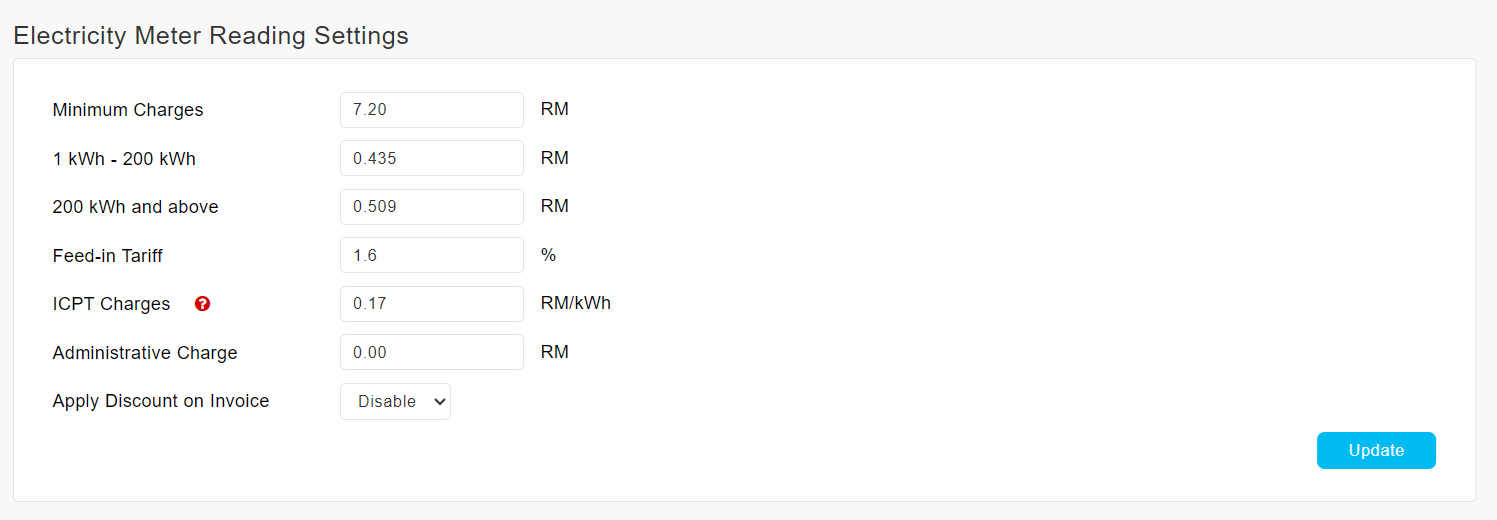
Note: Tiered Electricity Tariff
Tiered electricity tariff is a pricing structure where the rate per kilowatt-hour (kWh) increases as consumption increases, for example:
|
Tier
|
Monthly Usage (kWh)
|
Rate (sen/kWh)
|
|
1
|
0 – 200
|
43.5
|
|
2
|
Above 200
|
50.9
|
2. Settings
|
Setting
|
Description
|
|
Minimum Charges
|
- Optional. Leave blank if you do not
have minimum charges.
- Minimum charges are the lowest amount a
customer must pay, regardless of how little electricity is used during the
billing period. This is applied even if electricity usage is zero.
- If the minimum monthly charge is RM 7.20,
and usage is:
0 kWh → Invoiced amount will be RM 7.20
5 kWh (@ 43.5 sen/kWh) → Invoiced amount
will RM 7.20, not RM 2.18
- The system compares the total calculated
usage charges against the minimum charge — and applies the higher amount.
Charge Amount = the higher of the Consumption
Charge or the Minimum Charge
|
|
1 kWh - 200 kWh
|
- Mandatory – Cannot be 0.
- Enter the unit rate in RM per kWh
for the first usage tier. For example, enter “0.435”
if users are charged RM 0.435 per kWh for 1–200
kWh.
- The first-tier range is fixed and cannot
be changed.
|
|
200 kWh and above
|
- Mandatory – Cannot be 0.
- Enter the unit rate in RM per kWh
for the next usage tier. For example, enter “0.509”
if users are charged RM 0.509 per kWh for usage
above 200 kWh.
|
|
Feed-in Tariff
|
- Optional - Leave blank if not applicable.
- Covers the Renewable Energy (RE) Fund surcharge, a
levy imposed on electricity consumers to support Malaysia’s renewable energy
initiatives.
- The surcharge is calculated as 1.6% of the total
electricity charge.
- Feed-in Tariff = X % on Consumption Charge or the Minimum
Charge.
|
|
ICPT Charges
|
Optional - Leave blank if not applicable.
- ICPT (Imbalance Cost Pass-Through) is a mechanism
under the Incentive-Based Regulation (IBR) framework that allows TNB, as the
utility provider, to adjust the electricity tariff every six (6) months to
reflect changes in fuel and other generation-related costs.
- This adjustment is applied in the form of a
surcharge (increase) or rebate (reduction).
To enter a surcharge, input the
value in sen/kWh (e.g., 2 sen as 0.02).
To enter a rebate, use a negative value (e.g., –2
sen as -0.02).
- ICPT surcharge/rebate = Rate per kWh x Consumed
units
|
|
Administrative Charge
|
- Optional. Leave blank if you do not
have Administrative charges.
- You may set the
Administrative Charge as a fixed amount.
- This fixed Administrative Charge will be added
to the Charge Amount (i.e. the higher of the C0nsumption Charge or the
Minimum Charge).
Invoice Total = Charge Amount (Consumption or
Minimum) + Administrative Charge
|
|
Apply Discount on Invoice
|
- Optional.
- Enable this option to allow users to
input a discount % that will be applied to the total consumption charge + ICPT surcharge.
|
3. Click “Update” to save changes.
Note:
You can edit charge rates anytime via the same Meter Setup page.
Note: If some of the screenshots or steps viewed here are different from
the ones in the current system, this is due to our continuous effort to improve
our system from time to time. Please notify us at info@timeteccloud.com, we
will update it as soon as possible.
Related Articles
How to Upload Water (or Electricity) Meter Reading and Generate Water (or Electricity) Bill
Please note that we refer to “Water” in our guide below but the same steps are applicable for both Water and Electricity billing. A. Upload Water Meter Readings 1. Go to Property > Meter > Water Meter page. Click on "Upload Data" button. 2. Read and ...
How to Edit Water & Electricity Batch Invoice Billing Period
Introduction The batch invoice function can be used to generate water and electricity bills for all owners (debtors) at the same time. After a batch is generated, admins can upload the invoices to i-Neighbour to send these invoices to the owners. ...
How to Fix Wrongly Billed Water & Electricity Charges in i-Account
Introduction In i-Account, invoices for Water and Electricity are issued based on meter reading values that the user adds or imports into the system. At times, a wrong meter reading value could have been added for certain units, leading to an ...
i-Account - How to Perform First Time Bank Reconciliation
Introduction For i-Account users, reconciling the bank records in the system against the actual bank statement is an important monthly task. Admins can use the bank reconciliation function in the system to complete this process. Refer below for a ...
How to Change Unit Owner
This article will be presenting the steps to change the unit owner after the house/unit is sold or changed to another name/party. The same steps can also be applied in the case that the Admin has added the owner details wrongly during the initial ...