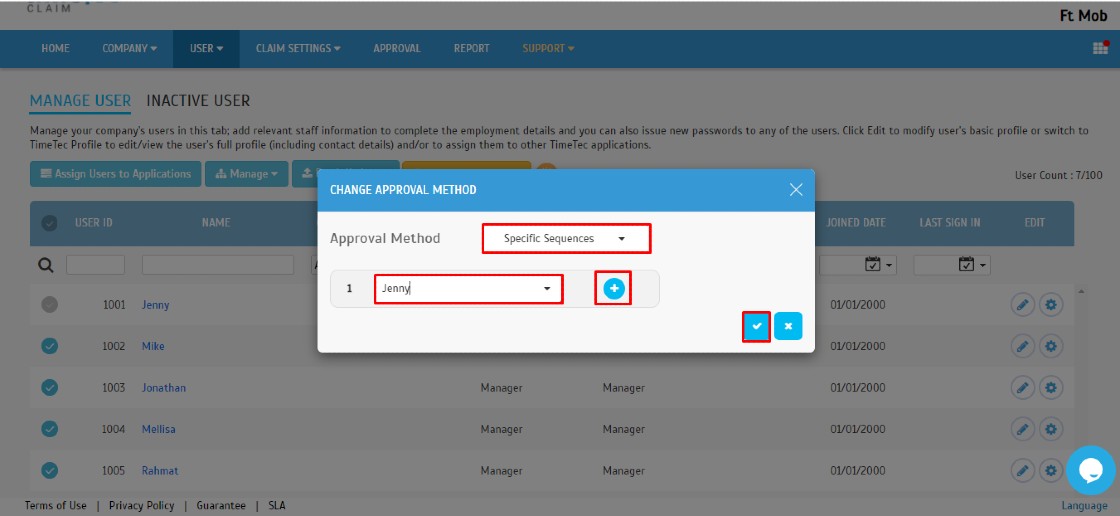How to Set Claim Approver in TimeTec Claim
Introduction
TimeTec Claim is a solution that provides convenient employee claim management for various types of companies. First, start by assigning approvers directly to every user and then determine the type of approval needed. There are two methods for adding claim approvers, the first is by a single user, and the second is a batch update.
TimeTec Claim is a solution that provides convenient employee claim management for various types of companies. First, start by assigning approvers directly to every user and then determine the type of approval needed. There are two methods for adding claim approvers, the first is by a single user, and the second is a batch update.
Process
A. Single User
1. Go to User > Manage user.
2. Select User > Click on Settings (Gear Icon).
3. Go to Approval Method Tab > Click Edit.
i.Specific Sequences: This approval method lets you set the approvers for this employee and its approval sequence. Please note that the approval process will follow the sequence set, which means that the second approver cannot do an approval until the first approver has done his for the employee's expense report.
ii. Flexible Approver: This approval method lets you set the approvers for this employee and its approval sequence. Note that the approval method will follow the specific sequence method if more than one approval is selected.
iii. Auto Approve: This approval method will auto-approve all claim applications submitted by this user.
iii. Auto Approve: This approval method will auto-approve all claim applications submitted by this user.
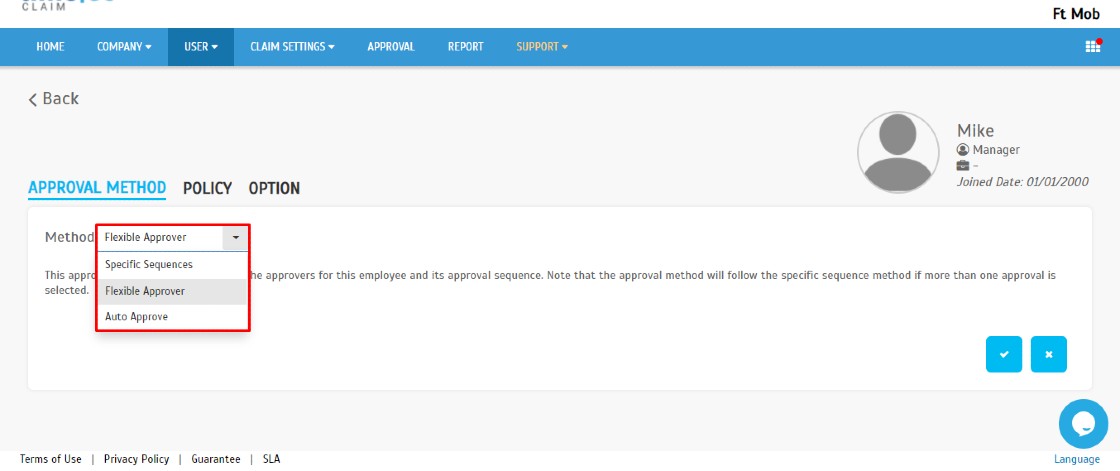
5. For Specific Sequences Approval Method, you can add more than one user as approver by clicking the Add More (+ symbol) > Submit.
B. Batch Update
1. Repeat step A (1) > Select User > Click Batch Update > Change Approval Method.
2. Select Approval Method > Select Approver > Click + Symbol to Add More than 1 approver > Submit.
Related Articles
How to Allow Submission of Claim Request with Exceeded Amount or Policy Violated Error
Introduction Typically companies will have their own rules or policy towards staff's claim for instance a certain amount limit or a cutoff date to claim being set in which staff need to follow in order to submit their claim requests. However, there ...TimeTec Leave - How to Set a User as a Leave Approver
Introduction TimeTec Leave is a solution that provides convenient employee leave management for various types of companies. Using TimeTec Leave, you need to start by assigning approvers directly to every User and subsequently, determine the type of ...How to Configure Claim Policy in Timetec Claim
Introduction Every organization has its own set of claim types that employees are entitled to. Claim entitlement can be differentiated using multiple options such as based on department and position level. In this article, we will guide you on how to ...Linking GPS clocking with Timetec Claim during applying Mileage Claim
Introduction Every organization has its own set of claim types that employees are entitled to. For someone who always travels, mileage claim has been synonymous with their monthly routine. This guideline will show you how to create claim types that ...Manage System Roles in TimeTec Claim
Introduction TimeTec Claim offers access rights control to authorize users to manage the system roles within the organization. This article will guide you to manage the system role and add admin(s) in the TimeTec Claim efficiently. By default, there ...