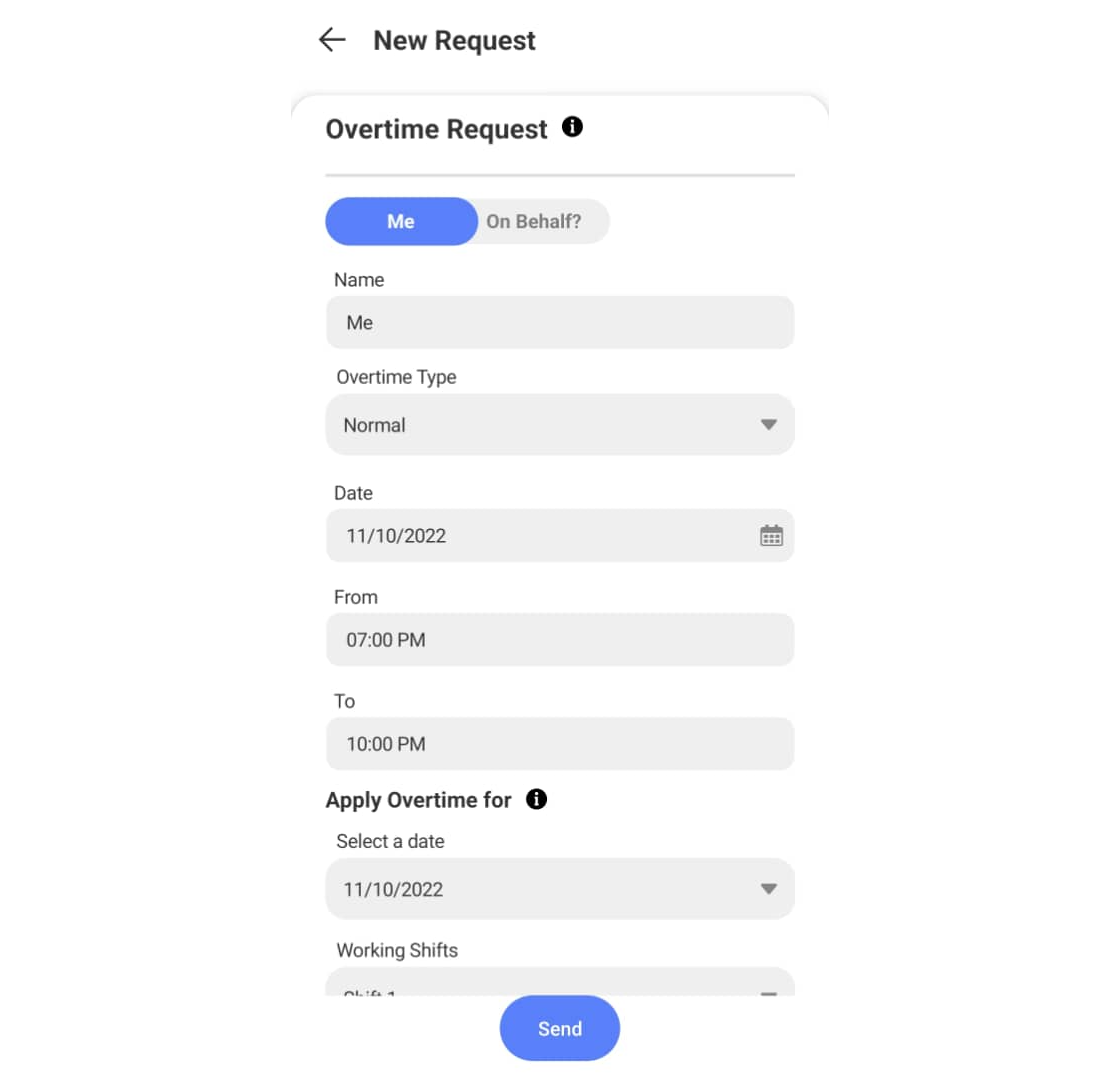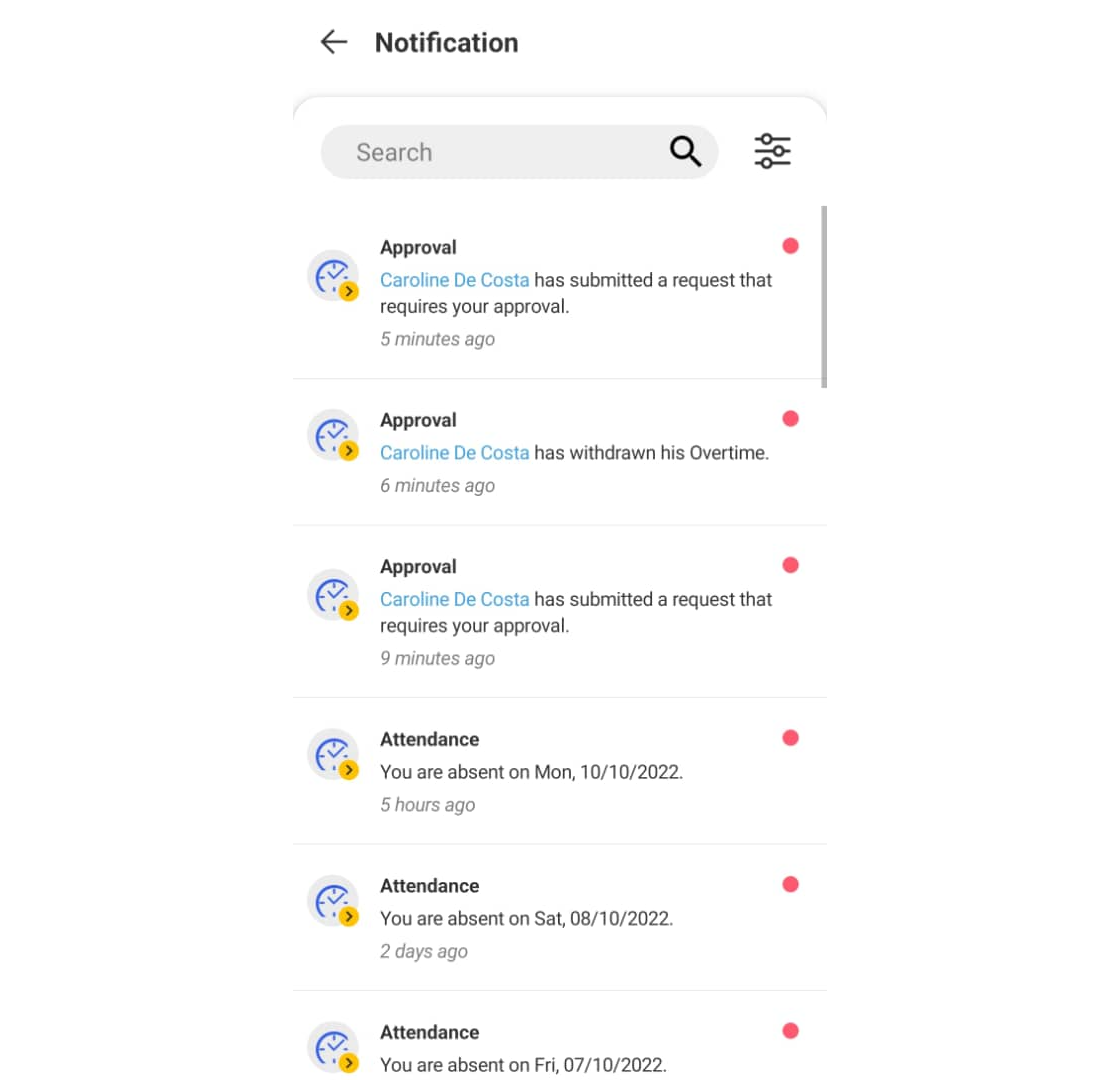How to Request and Approve Overtime in Timetec HR App
Introduction
Some companies do not provide Overtime for all staff. Staff entitled to overtime need to request overtime approval from their approver before they can proceed to work overtime. Using the Timetec HR app, the overtime application process will be more convenient for both regular users and approvers. Here we will be discussing how to request and approve overtime via the Timetec HR app.
Some companies do not provide Overtime for all staff. Staff entitled to overtime need to request overtime approval from their approver before they can proceed to work overtime. Using the Timetec HR app, the overtime application process will be more convenient for both regular users and approvers. Here we will be discussing how to request and approve overtime via the Timetec HR app.
Process
A. Request Overtime
A. Request Overtime
1. Login to the Timetec HR app > Click on the Options button.
3. On the new pop-up notification, select Overtime.
4. Click on the + symbol to add a new overtime request.
5. Fill up all the required information in the request module and click the Submit button once the data is filled in.
Remark: Any user who is set as an Admin in the system’s role, can apply Overtime for themselves and also on behalf of other users.
Remark: Any user who is set as an Admin in the system’s role, can apply Overtime for themselves and also on behalf of other users.
6. Once the request is successfully submitted, a new pending request will appear under the Overtime request.
B. Approve Overtime
1. Users who are set as Overtime approvers will receive a notification on their mobile for each request submitted by their staff.
2. The approver can also check any request done by their staff under the notifications tab.
3. The approver may click the Approval tab to view all staff requests and the status of each request done by the staff. Click on the pending request (blue tab) which needs an approver response.
4. The approver can fill in the comment section and respond to the request (Approve or Reject).
5. Once the Approve button is clicked, the request tab will change to green.
IMPORTANT NOTE:
If an employee is required to work on their OFFDAY, RESTDAY, or PUBLIC HOLIDAY during their normal work hours, it is NOT considered overtime, and they DO NOT NEED TO APPLY FOR APPROVED OVERTIME. However, if they work beyond their normal work hours, they need to apply for approved overtime.
For example, if the normal work hours are from 8am to 5pm and an employee is required to work on their off day from 8am to 5pm, it is not considered as overtime, and they do not need to apply for approved overtime.
However, if they work from 8am to 8pm, they would need to apply for approved overtime for the additional hours worked beyond their regular work hours of 8am to 5pm.
In this case, they would only need to apply for approval for the overtime worked between 5pm and 8pm.
Note: If some of the screenshots or steps viewed here are different from the ones in the current system, this is due to our continuous effort to improve our system from time to time. Please notify us at info@timeteccloud.com, we will update it as soon as possible.
Related Articles
How to Request and Approve Outstation in TimeTec HR App
Introduction Sometimes there are staff who need to go outstation as company representatives and need to make sure their superior is aware of their attendance status at the office on certain dates. Using the Timetec HR app, the outstation application ...How to Request and Approve Overtime in TimeTec Attendance Website
Overtime Approval processes can be complicated sometimes, especially when it requires more than one approver. Based on a company’s policy, Overtime Approvals can be made before or after the overtime shift itself. Normally, Overtime Approvals are ...How To Request and Approve Edit Attendance in Timetec HR App
Introduction If you are a TimeTec HR mobile user and you need to request Admin to edit your attendance, what should you do? You can do this directly via the TimeTec HR App through a function called Approval for Edit Attendance. This option will allow ...How to Request and Approve Out of Area in Timetec HR
Introduction TimeTec offers a geofence feature which limits the GPS clocking within a preset location range. Due to the restriction, some staff might not be able to clock their attendance when they are outside of the permitted area. In TimeTec, the ...How to Fix Doesn't Meet Criteria Error During Overtime Request
Based on the normal practice of most companies, overtime approvals can be made before or after the overtime shift itself. Traditionally, overtime approvals are requested manually by submitting printed application forms to managers and waiting for ...