How to perform Database Migration from Ingress/TCMS V3 to TimeTec TA
Introduction-
TimeTec has introduced a new feature to assist in moving your current Windows-Based data to our Smart Solution: TimeTec TA via migration tool.
The ‘Export’ function for migration to TimeTec TA is ONLY available in the latest version of Ingress/TCMS V3 Software listed here
The types of data suitable for migration are as follows:
i. Company Hierarchy (names of departments and sections)
ii. Attendance Rules and Calculations (clocking schedules, group duty roster, holidays, leave types)
iii. Employees’ Biodata (name, address, phone, designation, etc)
iv. Employees’ Verification Credentials (ID, fingerprints, password, card ID)
Below are the steps needed in order to carry out the migration:
Steps-
A) Export Database from Ingress/TCMS V3 Software
1) Launch Ingress/TCMS V3 Software and click on the Ingress/TCMS V3 logo > Migration Wizard > Export > Timetec TA.

2) Browse path to locate your database file, and click Backup.

3) Once it is finished, the system will prompt an Export Successful message to notify the users.
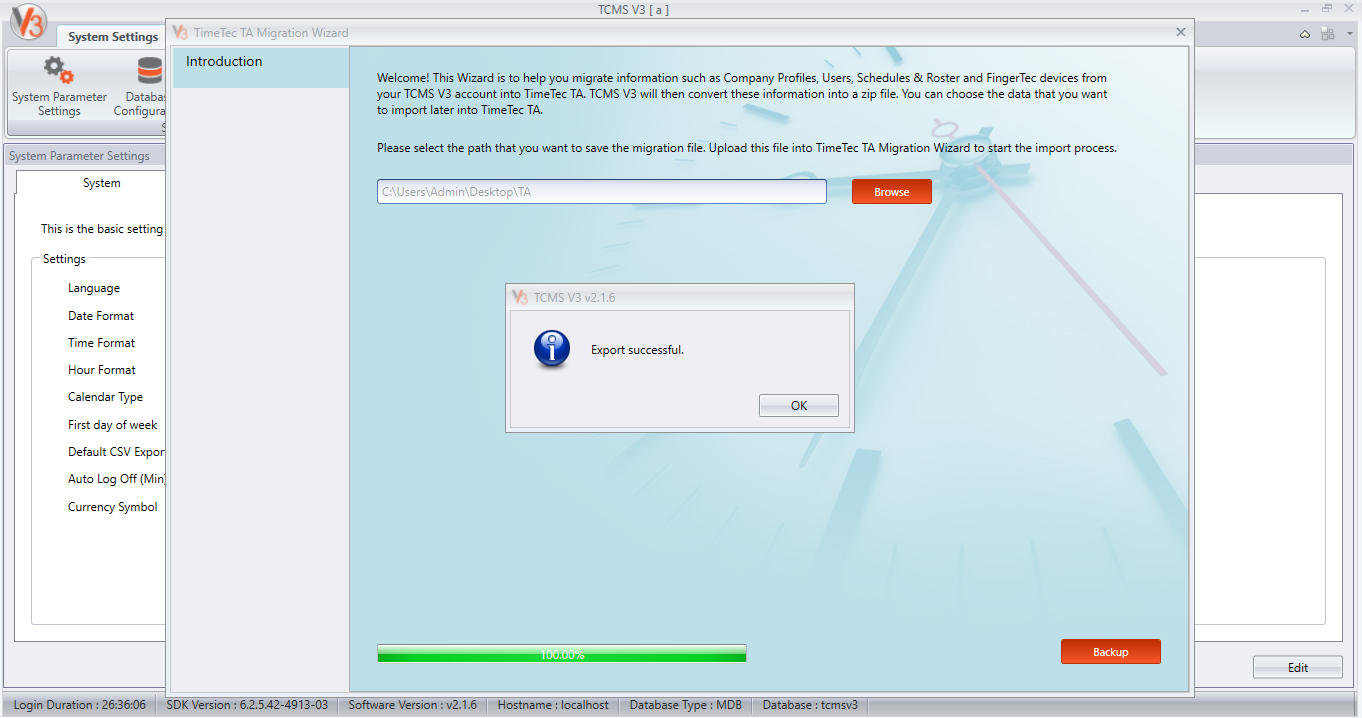
B) Migration to TimeTec TA
1) Login to your TimeTec TA account and move to Support > Wizard > Migration.

2) Choose the system to upload the file as well as browse the database that you’ve already exported in Step A.
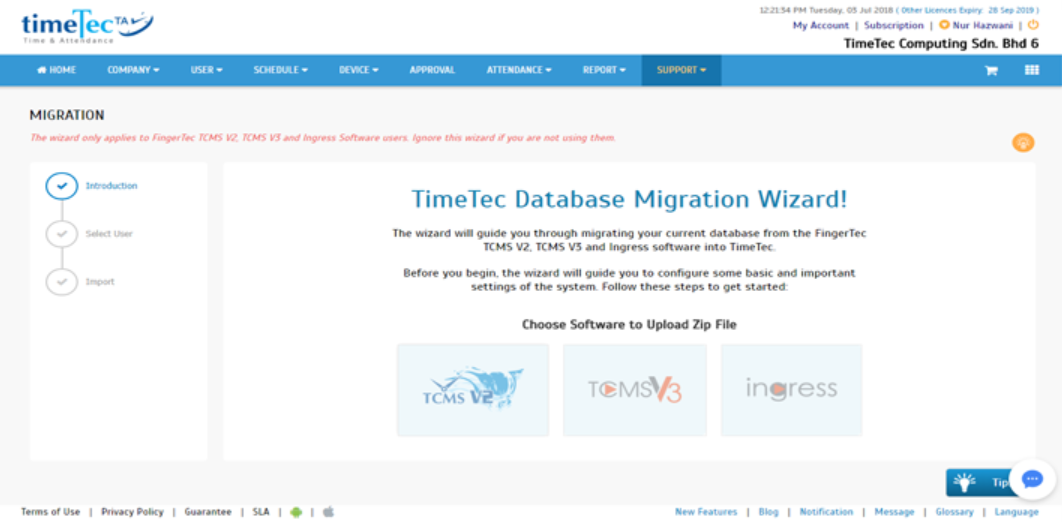
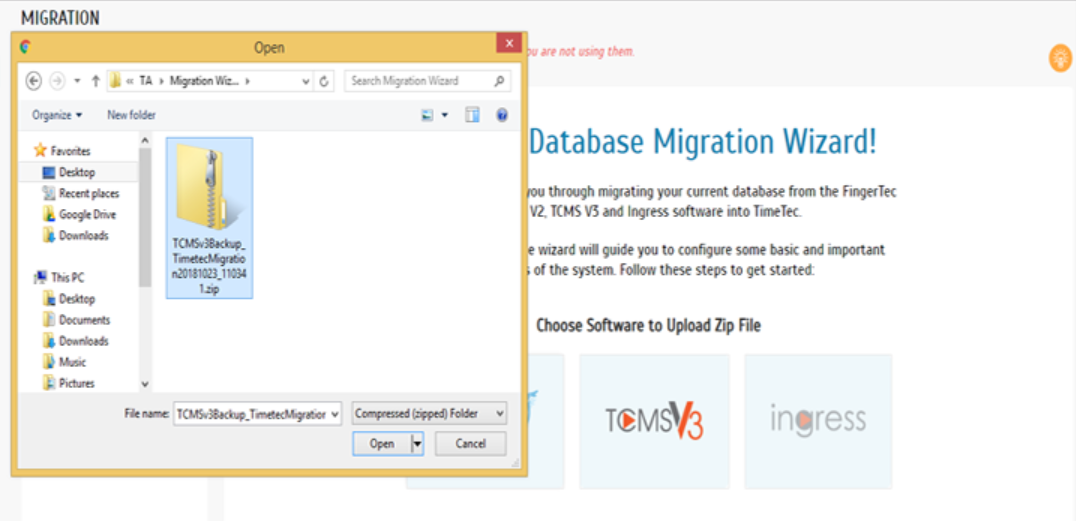
3) For the next step in terms of migration, which is Data (Advanced Settings Tab), you will need to select the type of information to migrate. By default, all items will be selected.

4) In Data Selection, proceed to ‘Select User Tab’, and select which user to be migrated along to TimeTec TA. Users will also be notified on the total license available as shown in the screenshot below.
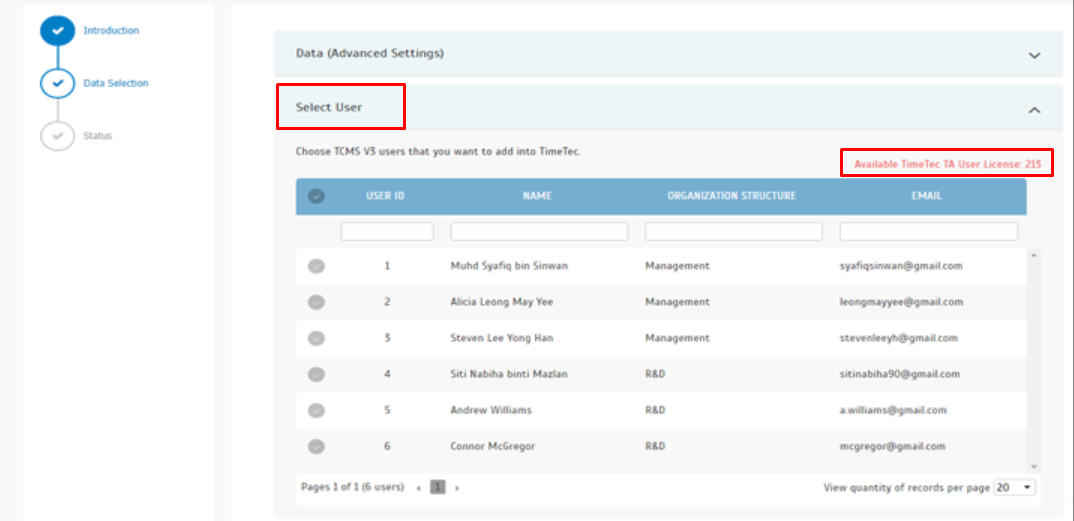
5) Moving on, is the Terminal Selection whereby users can select which terminal to be linked to TimeTec TA.
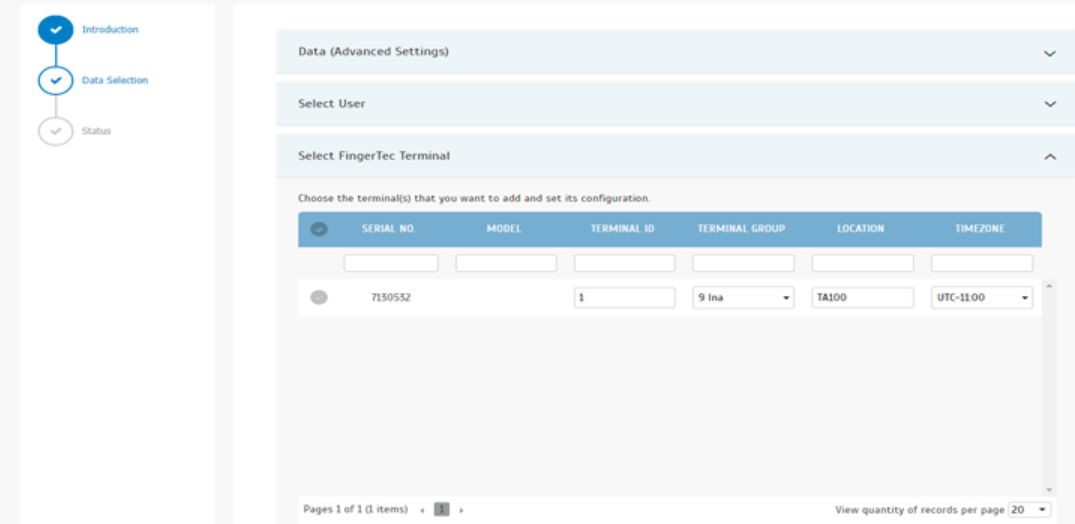
6) Last but not least, after finished selecting the data for migration, you may proceed and check the migration status here.
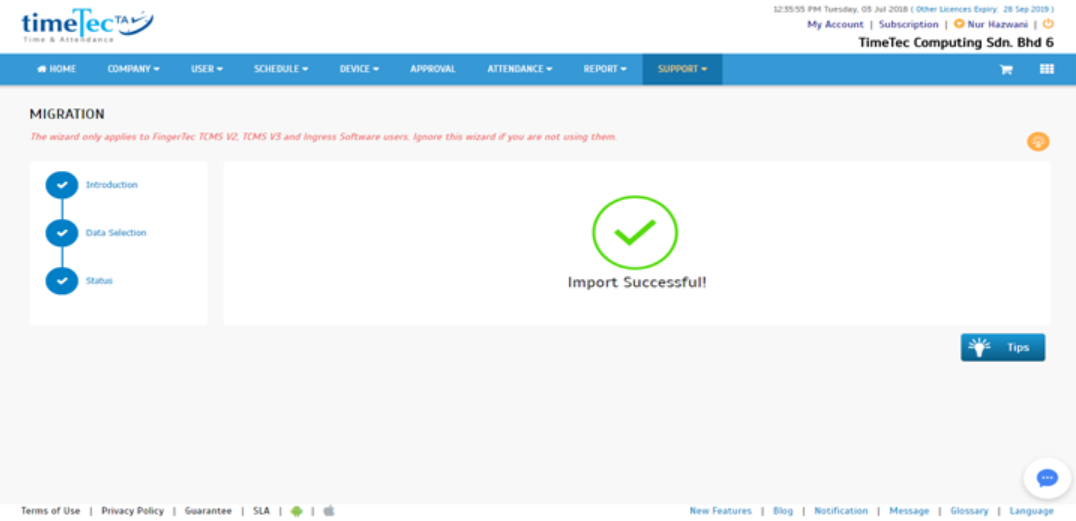
TimeTec has introduced a new feature to assist in moving your current Windows-Based data to our Smart Solution: TimeTec TA via migration tool.
The ‘Export’ function for migration to TimeTec TA is ONLY available in the latest version of Ingress/TCMS V3 Software listed here
The types of data suitable for migration are as follows:
i. Company Hierarchy (names of departments and sections)
ii. Attendance Rules and Calculations (clocking schedules, group duty roster, holidays, leave types)
iii. Employees’ Biodata (name, address, phone, designation, etc)
iv. Employees’ Verification Credentials (ID, fingerprints, password, card ID)
Below are the steps needed in order to carry out the migration:
Steps-
A) Export Database from Ingress/TCMS V3 Software
1) Launch Ingress/TCMS V3 Software and click on the Ingress/TCMS V3 logo > Migration Wizard > Export > Timetec TA.
2) Browse path to locate your database file, and click Backup.
3) Once it is finished, the system will prompt an Export Successful message to notify the users.
B) Migration to TimeTec TA
1) Login to your TimeTec TA account and move to Support > Wizard > Migration.
2) Choose the system to upload the file as well as browse the database that you’ve already exported in Step A.
3) For the next step in terms of migration, which is Data (Advanced Settings Tab), you will need to select the type of information to migrate. By default, all items will be selected.
4) In Data Selection, proceed to ‘Select User Tab’, and select which user to be migrated along to TimeTec TA. Users will also be notified on the total license available as shown in the screenshot below.
5) Moving on, is the Terminal Selection whereby users can select which terminal to be linked to TimeTec TA.
6) Last but not least, after finished selecting the data for migration, you may proceed and check the migration status here.
Note: It is strongly advised against connecting the device to both software, TCMS V3 and TimeTec TA, as this may result in a potential risk of the device data may only syncing with one of the software, leading to discrepancies in the TimeTec TA attendance records and causing tardiness for users data.
If some of the screenshots or steps viewed here are different from the ones in the current system, this is due to our continuous effort to improve our system from time to time. Please notify us at info@timeteccloud.com, we will update it as soon as possible.
Related Articles
How To Add New User to TimeTec TA (Geofence User)
Introduction Time attendance, scheduling management & work from home are effective solutions for the modern workforce. The TimeTec TA automates your time data collection process and seamlessly integrates it with biometrics identification devices. ...How To Add New User to TimeTec TA From TimeTec TA to Device (Smart DBS)
Introduction Time attendance, scheduling management & work from home are effective solutions for the modern workforce. The TimeTec TA automates your time data collection process and seamlessly integrates it with biometrics identification devices. ...Benefits of Organization Structure in TimeTec TA
Introduction Large or small, every organization should operate with a defined organizational structure. A well thought out and strategic business configuration clarifies department relationships and supports good communication which can result in an ...Guide for TimeTec TA Mobile Clocking For Multinational Users
Introduction TimeTec TA mobile clocking is a feature for users to perform clocking via the application using their mobile smartphone regardless of the location they are at. There is a default time zone that the TimeTec TA system follows. Therefore, ...How to Enable TimeTec API for 3rd Party Data Integration with TimeTec TA
Introduction An application programming interface (API) enables interaction between data, applications, and devices. It delivers data and facilitates connectivity between devices and programs. API enables access to services by adding codes to ...