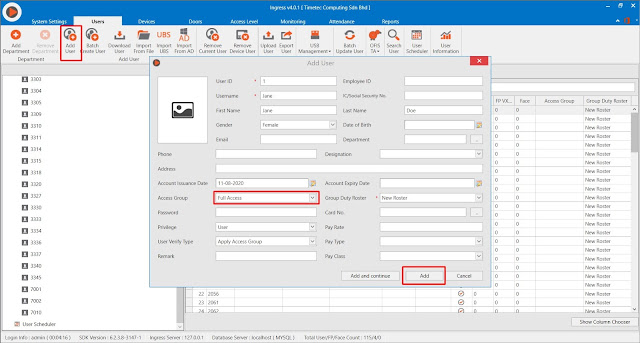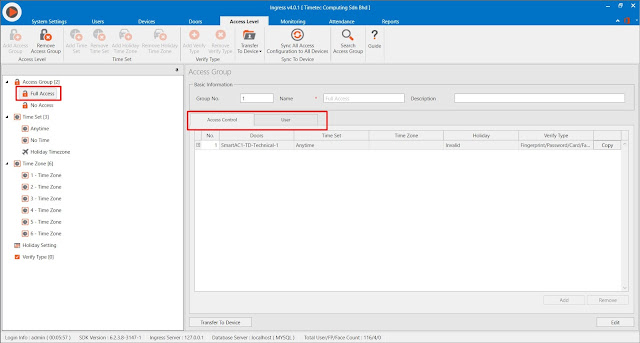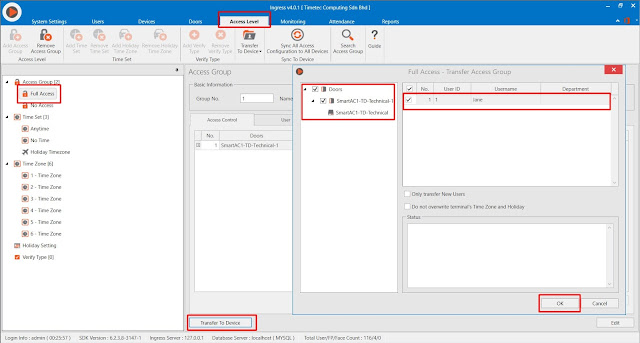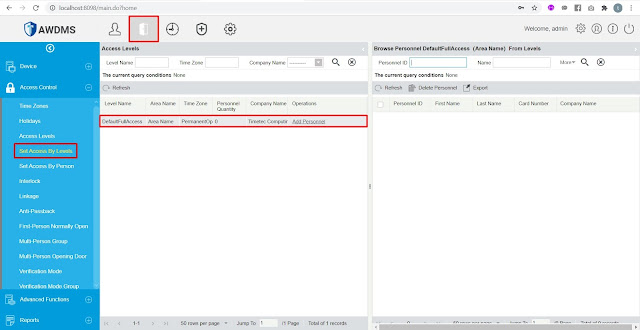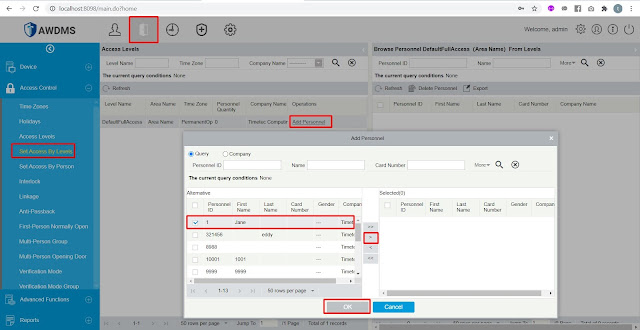How To Download Transaction Data From Smart AC1 Series/ FaceID 5 Series
Introduction
Enrolling users into Smart AC1/ Smart AC1-TD/ Smart AC1-FTD/ FaceID 5/ FaceID 5-TD/ FaceiD 5- FTD before installing TimeTec AWDMS and Ingress software might lead to problems of downloading user transaction data from the terminal(s). This is due to not having configured an access level for each user. Follow the steps below to overcome this difficulty:
1. Create a new user in the Ingress software and assign a new user(s) to the Full Access Group.
2. Click on the Access Level tab in the Ingress software > Select Full Access > Assign Smart AC door and the newly created user to this group.
3. Transfer Full Access setting to the AWDMS/Smart AC device.
4. Go to User Tab and click Upload User to upload the newly created user to AWDMS.
5. Upon completion, go to AWDMS, click on the Door icon> select Set Access By Levels. You shall then see the Access Level which you have created from the Ingress software and will be updated inside the AWDMS.
6. Select Add Personal to access Assign User in the AWDMS with this Access Level. Then, select the newly created user and click on the right arrow button.
7. Upon selection, click the OK button.
8. Once the steps above have been completed, you may return to Ingress to continue downloading the users and the transaction logs from AWDMS.
Note: If some of the screenshots or steps viewed here are different from the ones in the current system, this is due to our continuous effort to improve our system from time to time. Please notify us at info@timeteccloud.com, we will update it as soon as possible.
Related Articles
Frequently Asked Questions (FAQ): Smart AC Series/FaceID 5 Series with AWDMS/Ingress
Introduction This article is prepared to explain further on frequently asked question regarding Smart AC and Face ID5 with the AWDMS and Ingress software. 1. Can Ingress work well with these devices? Yes, the Ingress version 4.0.1.x or above supports ...How To Perform Uploading Photos by Batch To Smart AC Series/FaceID 5 Series
Introduction To enroll face templates of all staff for a large workforce organization can be challenging. However, AWDMS is now released with an easier approach to facilitate the uploading process of user photos to the device(s) and use as face ...How to Download Missing Personnel Information (Fingerprint/Palm/Face) from Device (Smart AC/ Face ID5) into Awdms & Ingress Software
Introduction The Smart AC1 and Face ID 5 series are the new facial recognition devices with multiple verification mode options such as Fingerprint/Palm/Face/Card/Password. These new devices require connection to the AWDMS before it can be connected ...Download & Upload User Data and Download Transaction Data Using USB Flash Disk to Ingress
Introduction Network and communication between FingerTec devices and software allows user to work remotely and enhance efficiency at the same time. A proper and stable network is surely an advantage for user to transfer employees and transaction logs ...Steps to Change Username on Smart AC1 Series / Face ID 5 Series via Ingress Software
Introduction The Smart AC 1 series and the Face ID 5 series are connected to Ingress software via AWDMS. Since these new models are using middleware AWDMS, the process of changing username via Ingress software is different and needs to be done ...