How To Customize User Privileges For Face ID 2 FMM
Introduction:
FingerTec Face ID 2 FMM terminal consists of a few types of privileges such as User, Enroller, Admin and Super Admin. As such, each of the privilege has a different authority and access into the terminal. In this article, we will thus be showing how you can customize the User Privileges in Face ID 2 FMM. Please refer to the process below to get started:
Process:
User Role
By default, whenever enrolling a new user into Face ID 2 FMM, the user roles that are available for selection will be listed as Normal User and Super Admin.
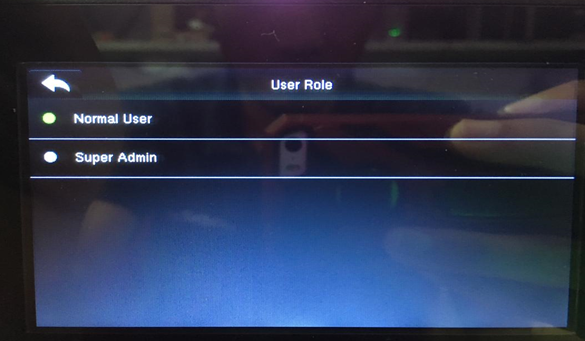
However, by selecting the User Role menu, note that there are 3 other roles that can be enabled for the device:
1. Enroller
2. Admin
3. User Defined Role

Before proceeding further, it is important that you first enroll at least one Super Admin before enrolling any other users. This is because without Super Admin, the system will prevent you from enabling a user role that you required.
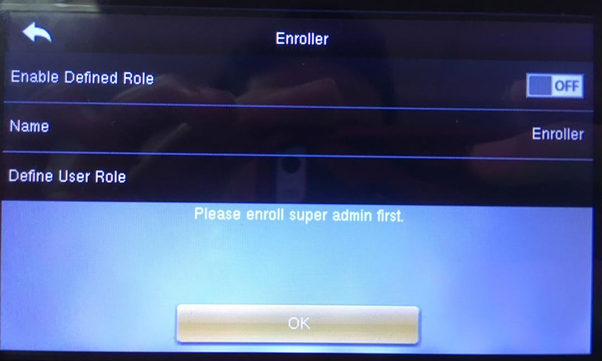
Customizing User Role
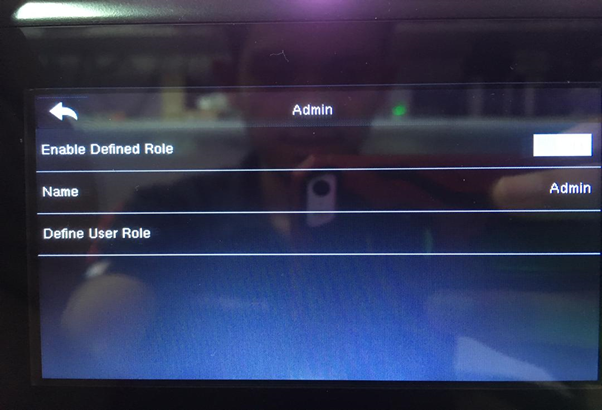
Once added the Super Admin, you can now proceed to customising your preferred User Role. In doing so, you will be presented with these 3 options:
i. Enable Defined Role - Set on/off to enable/disable your User Role.
ii. Name - This field allows you to assign a name for the User Role.
iii. Define User Role - In this field, you are given the choice to select any function that can be accessed by this User Role. Please tick the function that you wish to enable access or vice versa as shown in the screenshot below.
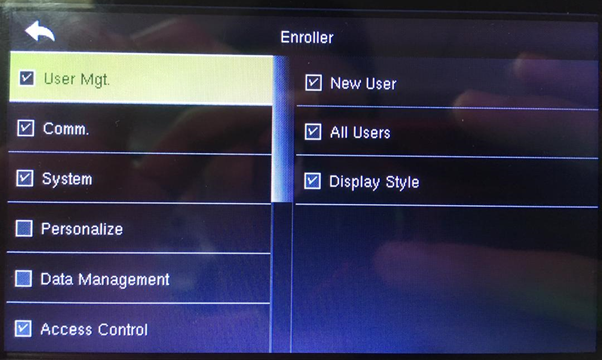
After enabling the User Role being configured, you will now able to select the customized User Role during the enrollment process.

That’s it, you’re all set and ready to start your very own customization process.
Note: If some of the screenshots or steps viewed here are different from the ones in the current system, this is due to our continuous effort to improve our system from time to time. Please notify us at info@timeteccloud.com, we will update it as soon as possible.
FingerTec Face ID 2 FMM terminal consists of a few types of privileges such as User, Enroller, Admin and Super Admin. As such, each of the privilege has a different authority and access into the terminal. In this article, we will thus be showing how you can customize the User Privileges in Face ID 2 FMM. Please refer to the process below to get started:
Process:
User Role
By default, whenever enrolling a new user into Face ID 2 FMM, the user roles that are available for selection will be listed as Normal User and Super Admin.
However, by selecting the User Role menu, note that there are 3 other roles that can be enabled for the device:
1. Enroller
2. Admin
3. User Defined Role
Before proceeding further, it is important that you first enroll at least one Super Admin before enrolling any other users. This is because without Super Admin, the system will prevent you from enabling a user role that you required.
Customizing User Role
Once added the Super Admin, you can now proceed to customising your preferred User Role. In doing so, you will be presented with these 3 options:
i. Enable Defined Role - Set on/off to enable/disable your User Role.
ii. Name - This field allows you to assign a name for the User Role.
iii. Define User Role - In this field, you are given the choice to select any function that can be accessed by this User Role. Please tick the function that you wish to enable access or vice versa as shown in the screenshot below.
After enabling the User Role being configured, you will now able to select the customized User Role during the enrollment process.
That’s it, you’re all set and ready to start your very own customization process.
Note: If some of the screenshots or steps viewed here are different from the ones in the current system, this is due to our continuous effort to improve our system from time to time. Please notify us at info@timeteccloud.com, we will update it as soon as possible.
Related Articles
New Face ID 4 (FMM) - Improving Face Recognition Process
Introduction The new version of Face ID 4 has been installed with a new version of coreboard (FMM). Some of the options or settings are different from the previous version. In this version, we have improved the registration process for face ...Improved Face ID 2 FMM simplifies face registration process for users with glasses
Introduction Face recognition reader, such as Face ID 2, detects its users by matching the face templates stored in the device with the live human face. The face verification works on normal face templates except on these two occasions: User who ...The New Face ID 2 FMM 220 - 8 Possible Mishaps & the Quick Fixes
Introduction The new Face ID 2 has recently been updated to FMM 220 firmware. With it’s improved, up-to-date and much-friendlier user interface, Face ID 2 offers a few new and enhanced features that will definitely benefit its users. However, this ...Installation Guide of Face ID 4d (FMM) With AdapTec Plus
Introduction FingerTec Face ID 4D is now supplied with a new version of the coreboard (FMM) that comes with new hardware parts and new exterior parts. To ensure the reader connects with secured wiring, we suggest using the AdapTec Plus connection. ...Set Permanent Door Open in Face ID 2 FMM
Introduction Permanent door open is a type of door operation whereby the door will stay open and anybody can access it without verification. Usually this feature is applicable to premises that need to accept many non-staff into their space such as ...