How to Create Different User Roles for Different Levels of Authority in Ingress & TCMSv3
Introduction
In Ingress or TCMSv3, you have the ability to assign and control what other users can do in the software depending on the responsibility and task assigned to them. However, you will need to consider the role carefully before allowing the users to take on the role, as they might be able to remove other users or change the settings if the settings are turned on.
There is no limit on the number of user roles that you can create in the Ingress or TCMSv3 software.
Before you can create a login account for the users, you will first have to create the user role.
*Note
The images below are from Ingress software, however the steps also applies to TCMSv3 which has a slightly different interface.
To Create User Role
1) Go to System Settings > System User > User Role
2) Click Add Role
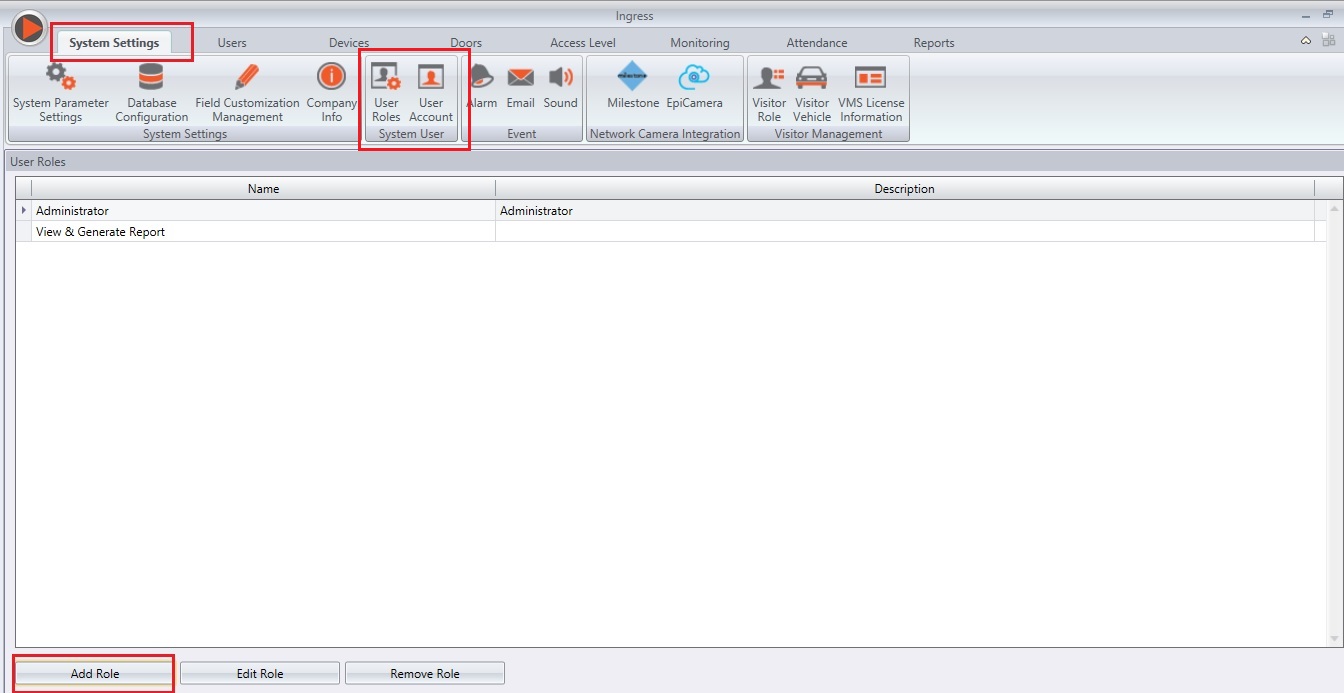
4) Select which modules you want to allow to this role.

4) Repeat the steps above to create a new role.
You can select to update the existing roles by selecting them from the list, and click on Edit Role. Select the existing role and click Remove Role to remove it if it is no longer in use.
To Create Login Account and Assigning User Role
Once you have created the role, you can now assign the role to the employees. Each employee will have a different login name and password to access the software.
1) Go to System Settings > System Users > User Account
2) Click Add Account

4) Select the role from the drop down button.
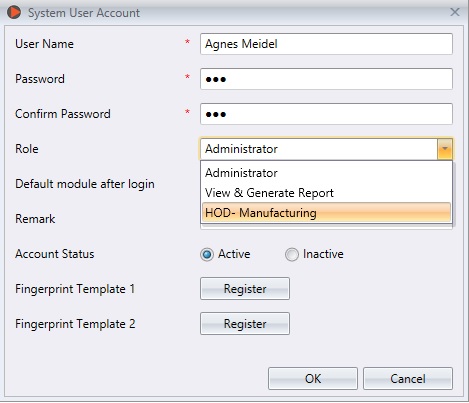
6) It is optional to enroll fingerprints for this user. They can verify their fingerprints to access Ingress instead of keying in the password. However, you must plug in the OFIS-Y scanner into the PC before clicking on the Register button. Follow the onscreen instructions to enroll fingerprints for this user.
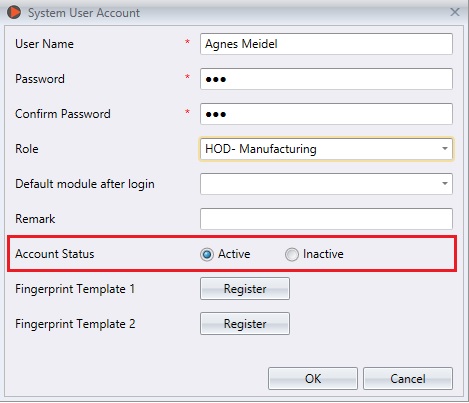
7) Click OK to save the settings.
Repeat the steps above to create a new user login.
Select the account and click Edit if there's any information that needs to be edited or click remove account to delete the account permanently.
TCMSv3 – Enable Username and Password Authentication
For TCMSv3, before you give this new login account credential to another user, you also need to tick the option for ‘Enable Username and Password Authentication’ at System Parameter Settings.
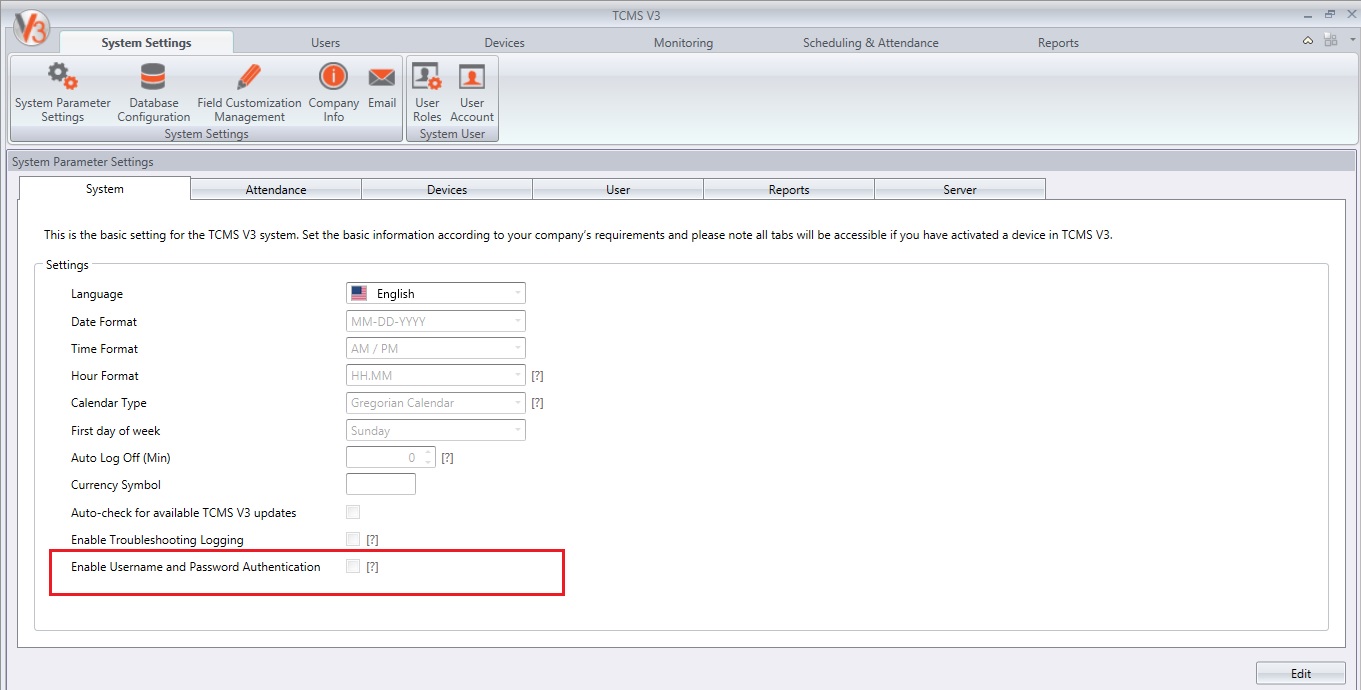
The Default Admin login credential:
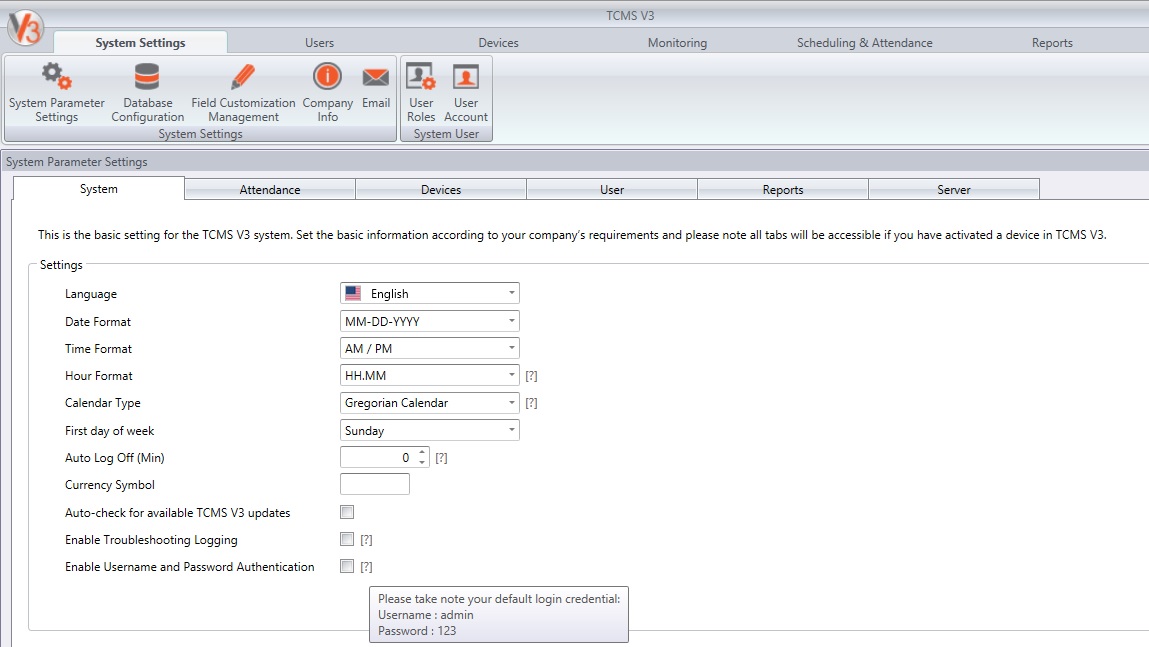
Note: If some of the screenshots or steps viewed here are different from the ones in the current system, this is due to our continuous effort to improve our system from time to time. Please notify us at info@timeteccloud.com, we will update it as soon as possible.
Related Articles
Multiple Non-Admin Account Using User Roles Feature For Ingress & TCMSv3
Multiple personnel logins using the same admin account might cause a huge problem for the main admin who uses the software only to manage attendance, payroll and users’ information. A non-admin who has full access throughout the software might tamper ...How to manage new user ID when downloading attendance logs if the user ID does not exist in Ingress/TCMSv3
Introduction By configuring this option, the management can automatically create a new user ID that does not exist in the user tab when downloading the attendance logs. It eases the management to keep track of the new user downloaded from the device. ...How to manage new user ID when downloading attendance logs if the user ID does not exist in Ingress/TCMSv3
Introduction By configuring this option, the management can automatically create a new user ID that does not exist in the user tab when downloading the attendance logs. It eases the management to keep track of the new user downloaded from the device. ...Managing User Data between Two Ingress Database
Introduction In the case of any system, database management or database administrator are some of the important aspects to lookout for in the event of a hardware or software failures. Should any of these failures occur, the major objective is to ...TCMS V3/Ingress Software - How To Import Different User Leave Type And Remark From Excel
Introduction In TCMS V3/Ingress, the system has the option “Batch Update Planner”, whereby users can assign the same Leave Type and Remark for all users or selected users at any one time without the need to repeat the same process for each user. ...