How To Configure System Roles and Admin Module
Introduction:
In our goal to improve the system for better user experience, we’ve prepared some tips on how users can now manage the System Roles and Admin module more efficiently and effortlessly. Below are some quick tips that show how this can be done:
Add System Role:
At the System Role tab, users can create a new System Role with specific access rights by clicking on the Add button.
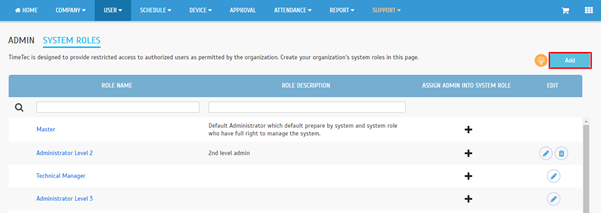
In the pop-up window, there is an option that allows user to copy the access rights from existing System Role or even edit the copied role if necessary. This is to fasten the process when the user is creating a new system role with major similarity to other existing roles. Next, please fill up the System Role Name and Description.

Moving on, selecting Full Division will allow the Admin to access all users in the Organization Structure while Partial Division will only allow Admin to access certain users based on the structure.

Subsequently, set the access rights for the System Role by ticking Full Module Rights to allow all modules access in TimeTec TA while unticking it allows users to select which module is accessible for the role.

Configuring System Role While Adding Admins Into the System:
On the other hand, System Roles can also be specified while adding an Admin into the system. To add an Admin into the system, please click on the Add button under the Admin tab.

In the pop-up window, select the existing system user that you wish to assign as Admin and select the System Role. Note that the default System Role is Master if users do not create any System Roles within the system.

For further enquiries about TimeTec TA, feel free to contact our Support Team by sending an email to support@fingertec.com
Note: If some of the screenshots or steps viewed here are different from the ones in the current system, this is due to our continuous effort to improve our system from time to time. Please notify us at info@timeteccloud.com, we will update it as soon as possible.
In view of security concerns, TimeTec TA offers control of access rights to authorized users as permitted by the organization. By default, there are two types of User Role:
1. Master (System Administrator) who have full access and responsible for setting up and maintaining the TimeTec TA system
2. Normal User - TimeTec TA allows customer to create and customize the access rights that are given to the Admin roles which are then assigned to select employees.
Add System Role:
At the System Role tab, users can create a new System Role with specific access rights by clicking on the Add button.
In the pop-up window, there is an option that allows user to copy the access rights from existing System Role or even edit the copied role if necessary. This is to fasten the process when the user is creating a new system role with major similarity to other existing roles. Next, please fill up the System Role Name and Description.
Moving on, selecting Full Division will allow the Admin to access all users in the Organization Structure while Partial Division will only allow Admin to access certain users based on the structure.
Subsequently, set the access rights for the System Role by ticking Full Module Rights to allow all modules access in TimeTec TA while unticking it allows users to select which module is accessible for the role.
Configuring System Role While Adding Admins Into the System:
On the other hand, System Roles can also be specified while adding an Admin into the system. To add an Admin into the system, please click on the Add button under the Admin tab.
In the pop-up window, select the existing system user that you wish to assign as Admin and select the System Role. Note that the default System Role is Master if users do not create any System Roles within the system.
For further enquiries about TimeTec TA, feel free to contact our Support Team by sending an email to support@fingertec.com
Note: If some of the screenshots or steps viewed here are different from the ones in the current system, this is due to our continuous effort to improve our system from time to time. Please notify us at info@timeteccloud.com, we will update it as soon as possible.
Related Articles
Manage System Roles in TimeTec Claim
Introduction TimeTec Claim offers access rights control to authorize users to manage the system roles within the organization. This article will guide you to manage the system role and add admin(s) in the TimeTec Claim efficiently. By default, there ...How to Create System Roles in TimeTec Hire
Introduction An Administrator plays a vital role in managing users in a system. TimeTec Hire offers access rights control to authorize users to manage the system roles within the organization. By default, there are two types of User Roles in the ...TimeTec Claim - Chapter 7 - Manage System Roles & Admin
How to Configure Staff Contact View In TimeTec
Note: Please note that the information and images below refer to TimeTec TA software. However, this particular module/ feature is also available in TimeTec Patrol and TimeTec Leave with the same rules and functionality, hence you can also use this as ...How to Let Admin View & Edit User's Profile in Timetec Profile
Introduction Protecting an employee’s user privacy is essential to earning people's trust in an organization. For systems that contain users’ personal information, only a selected few trusted people should have full access to these user information ...