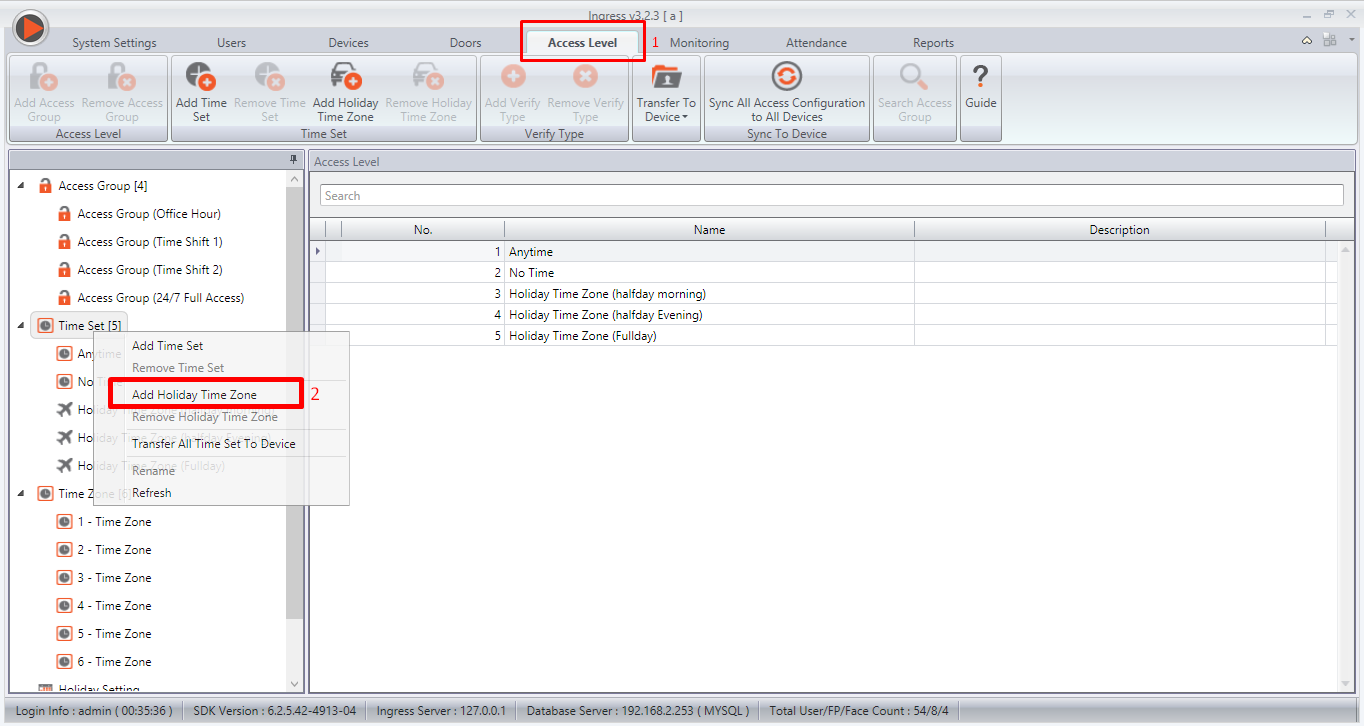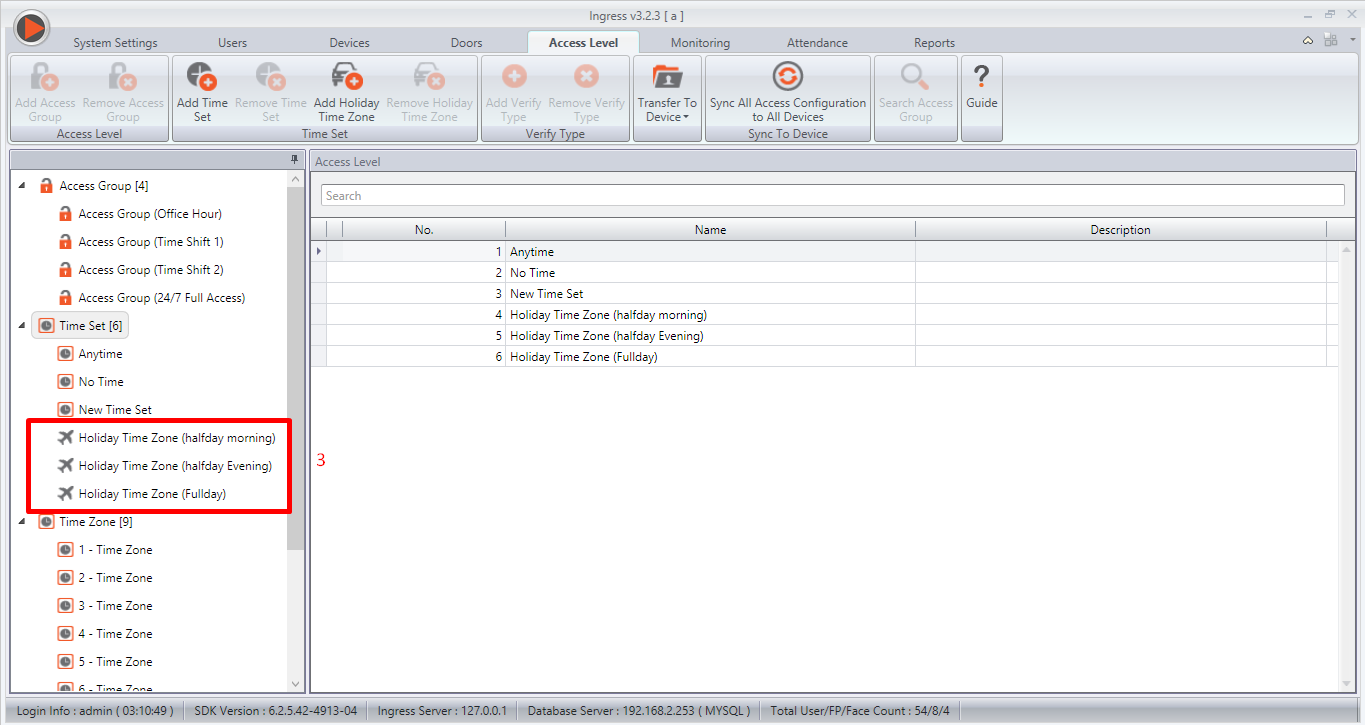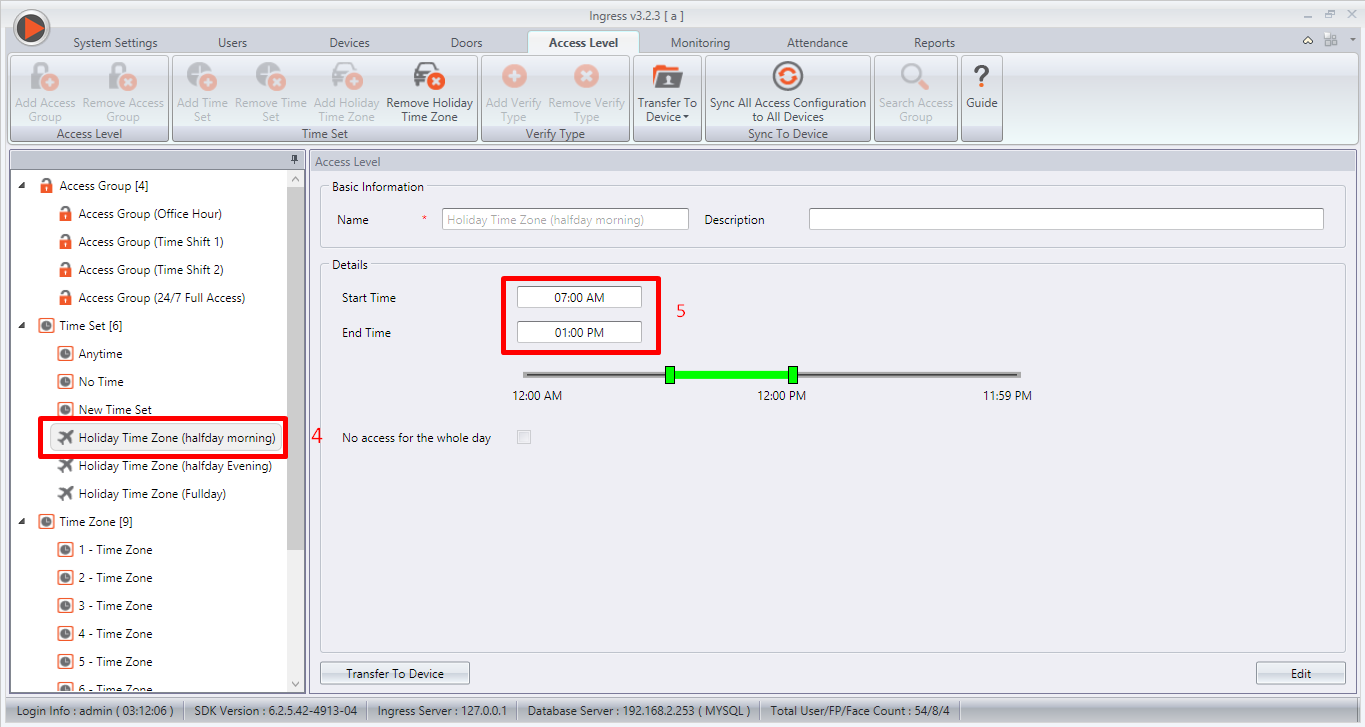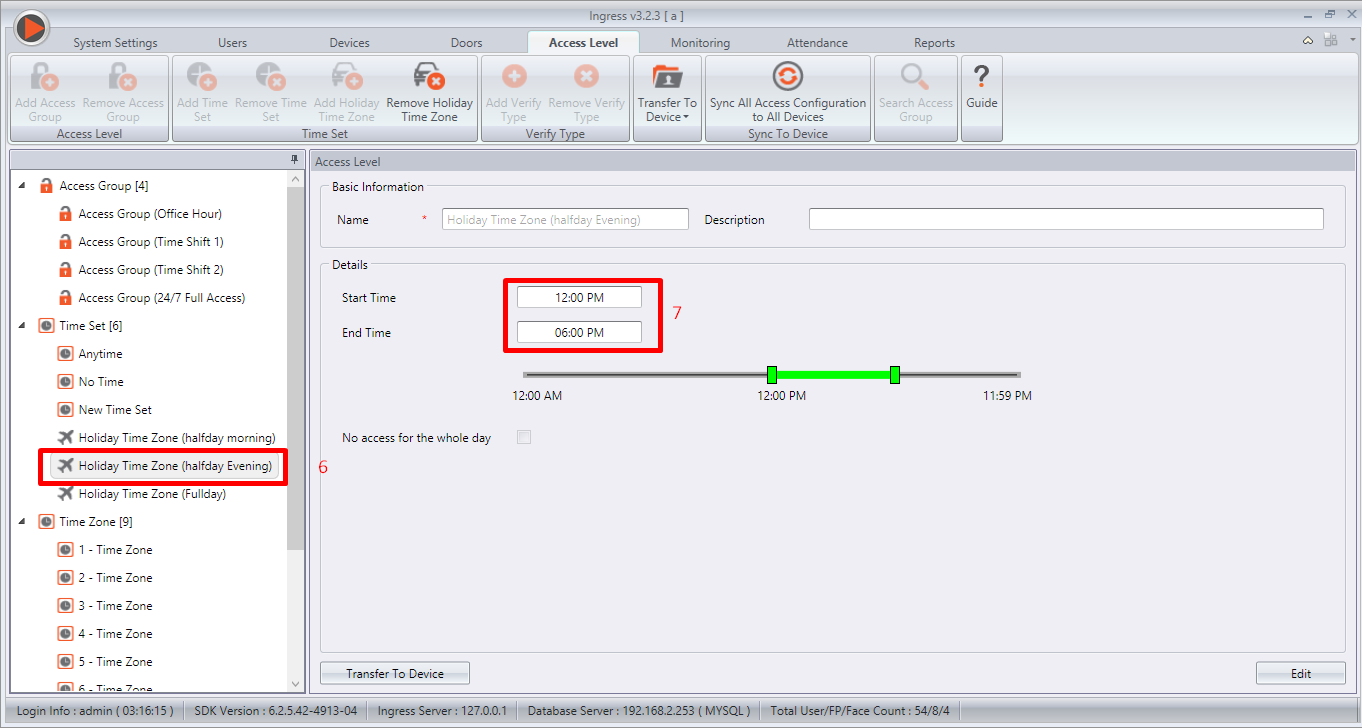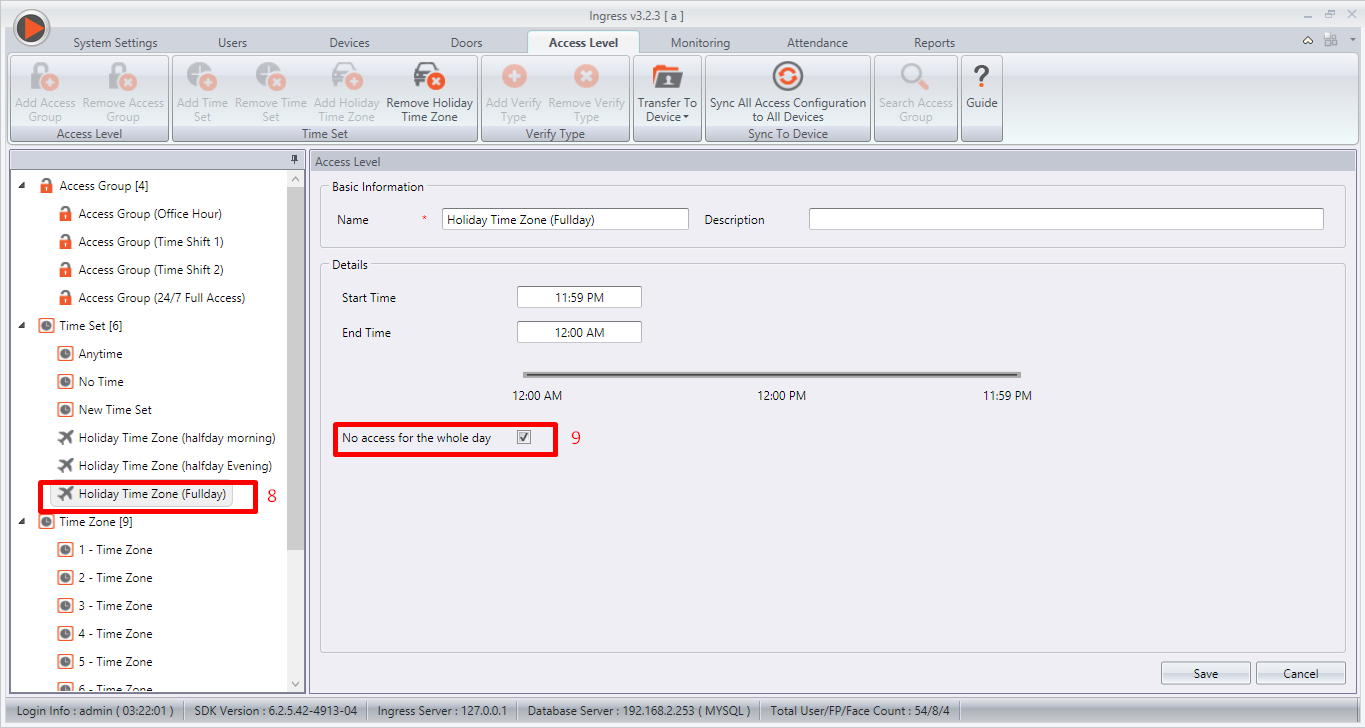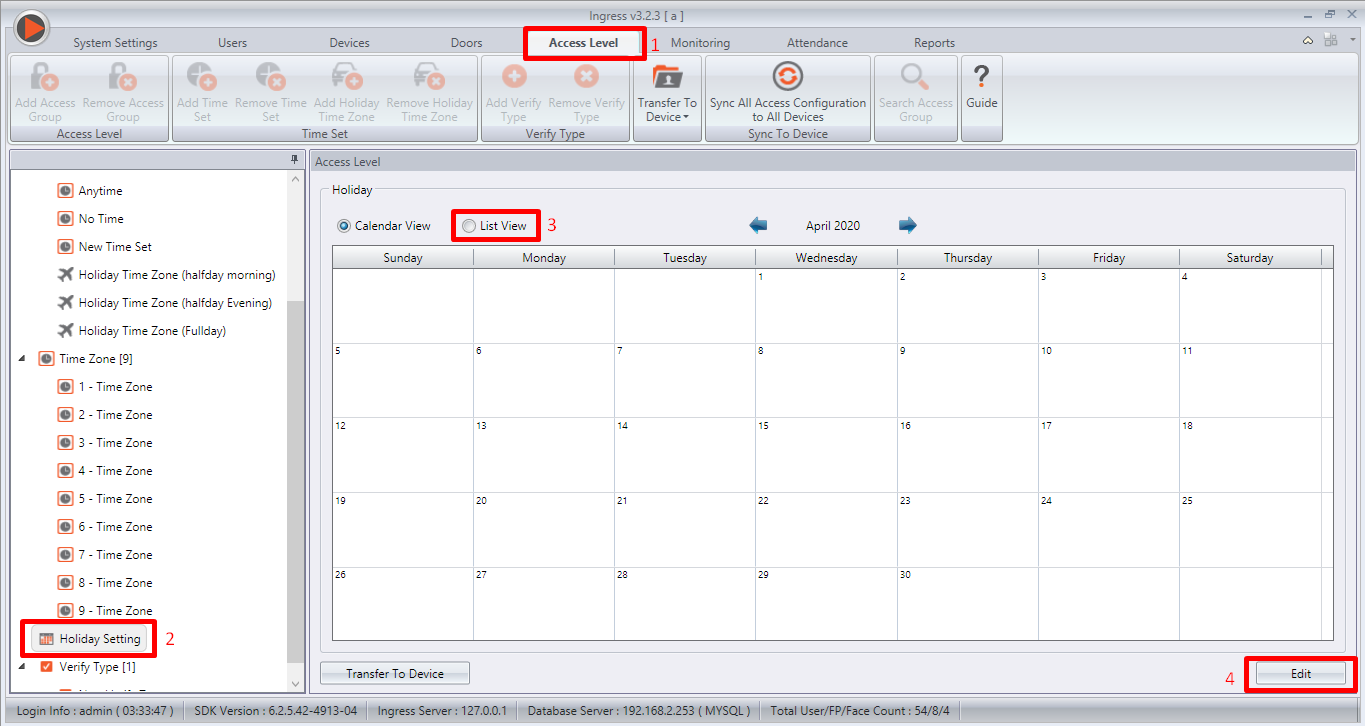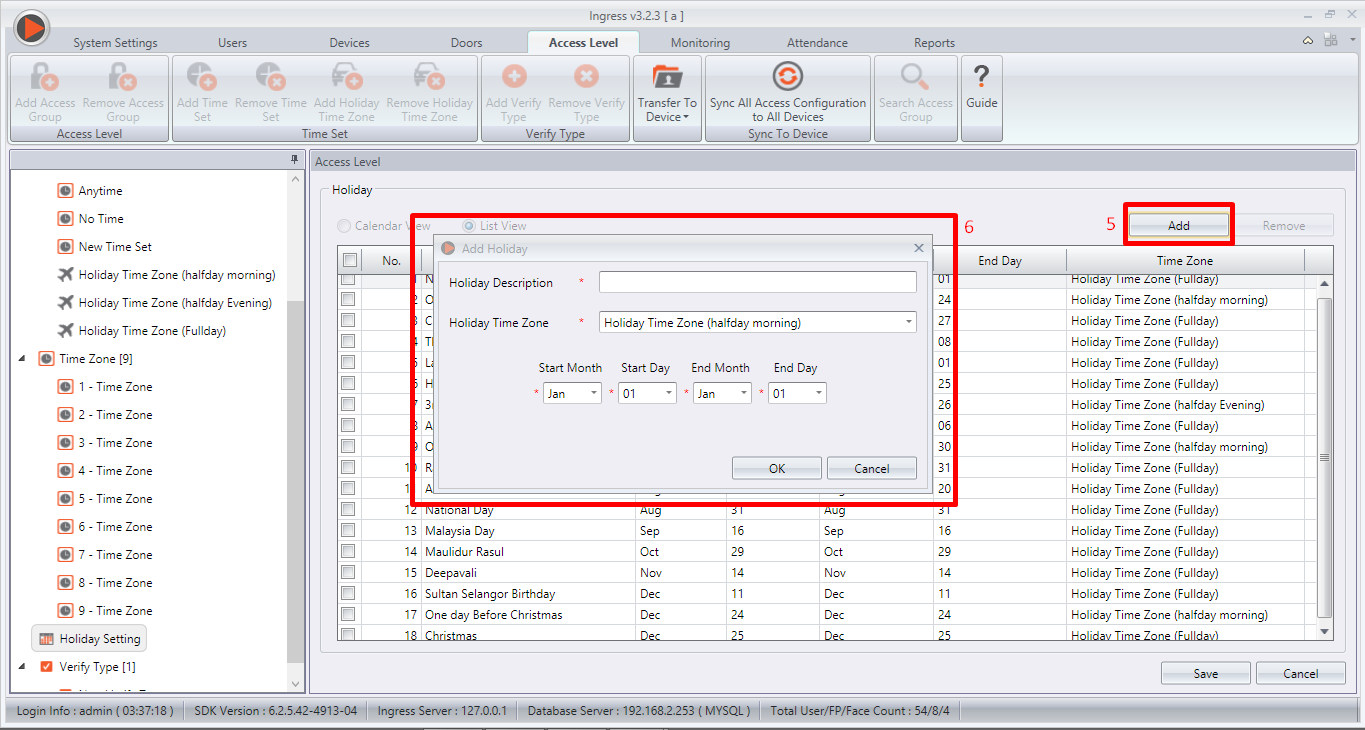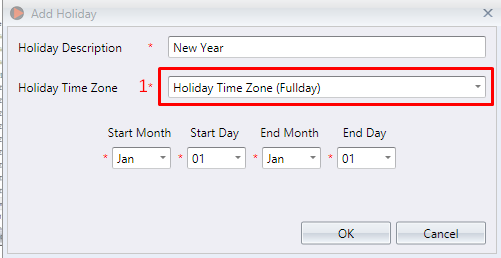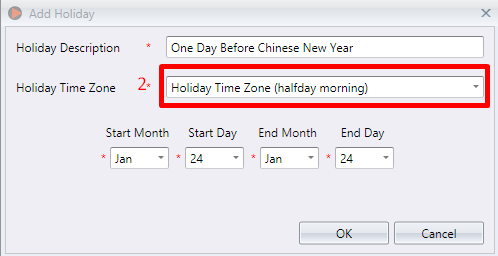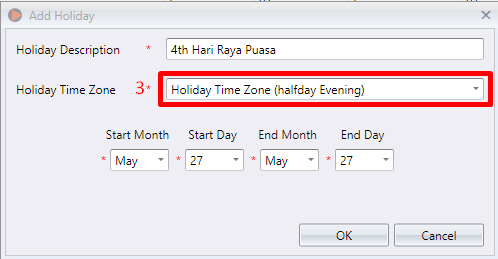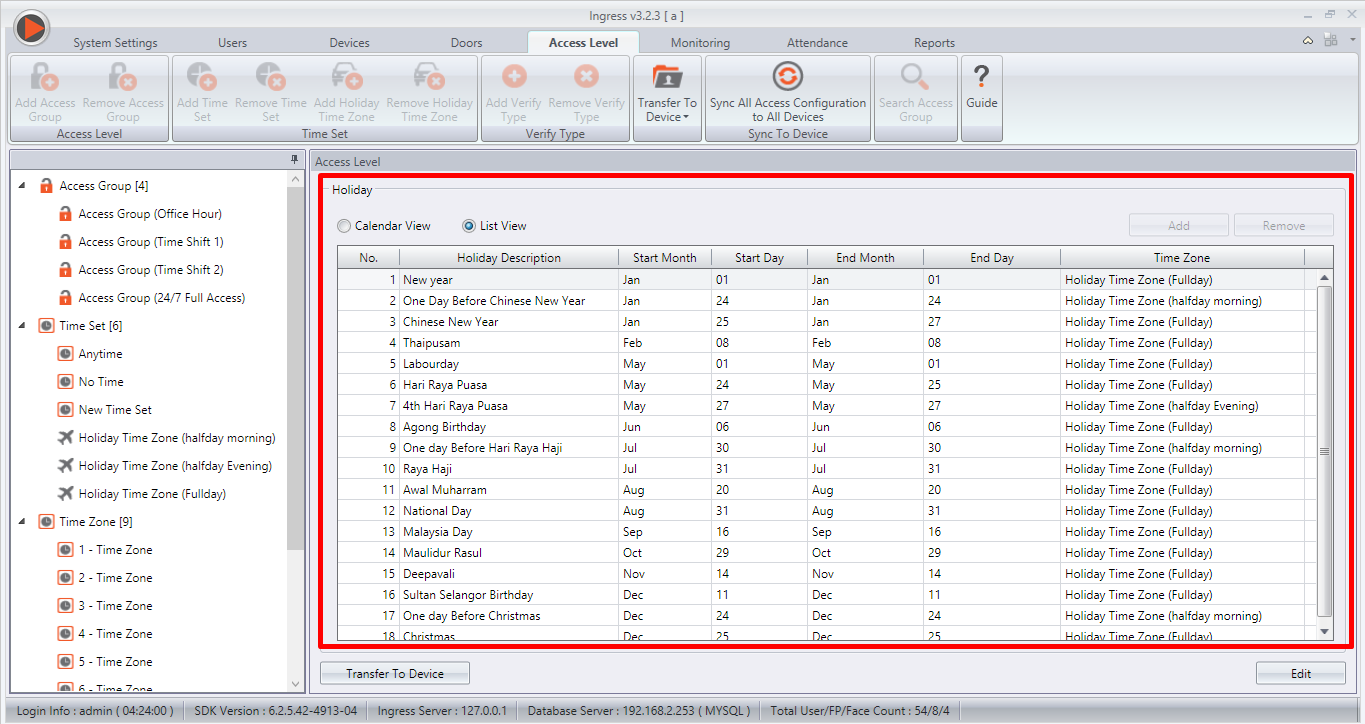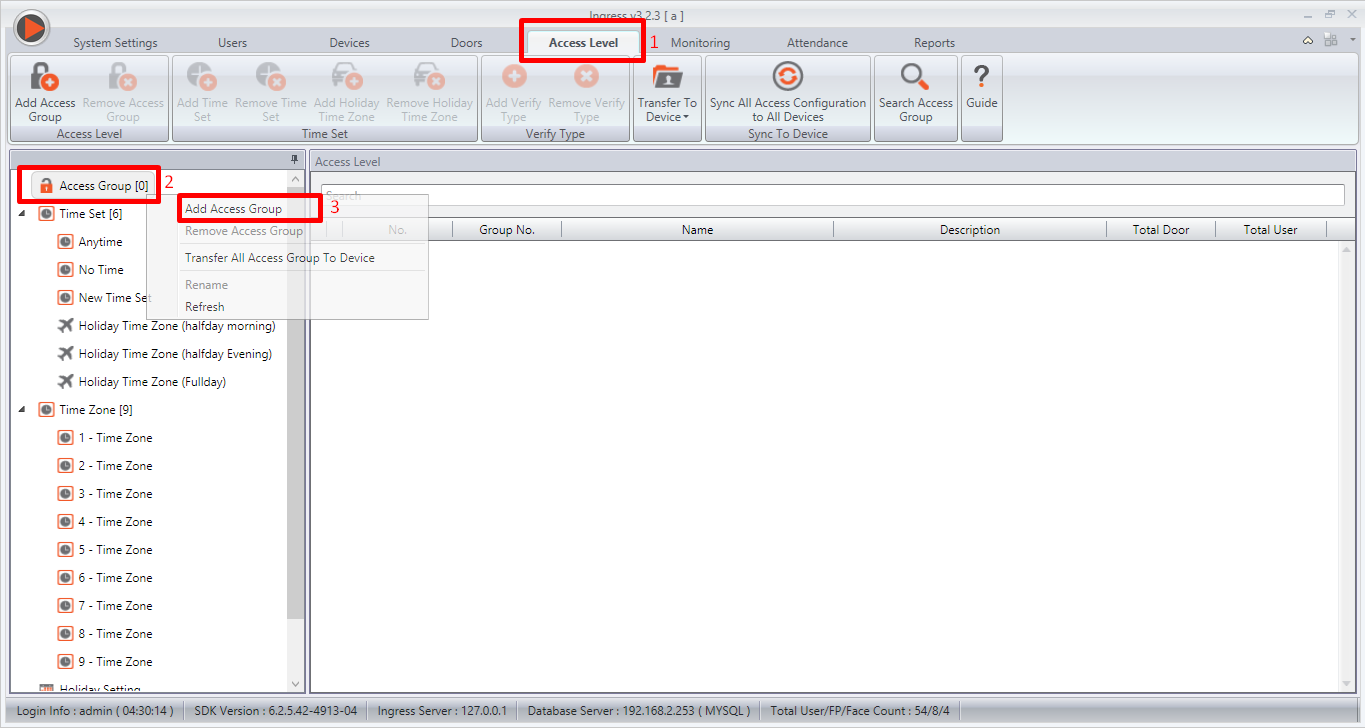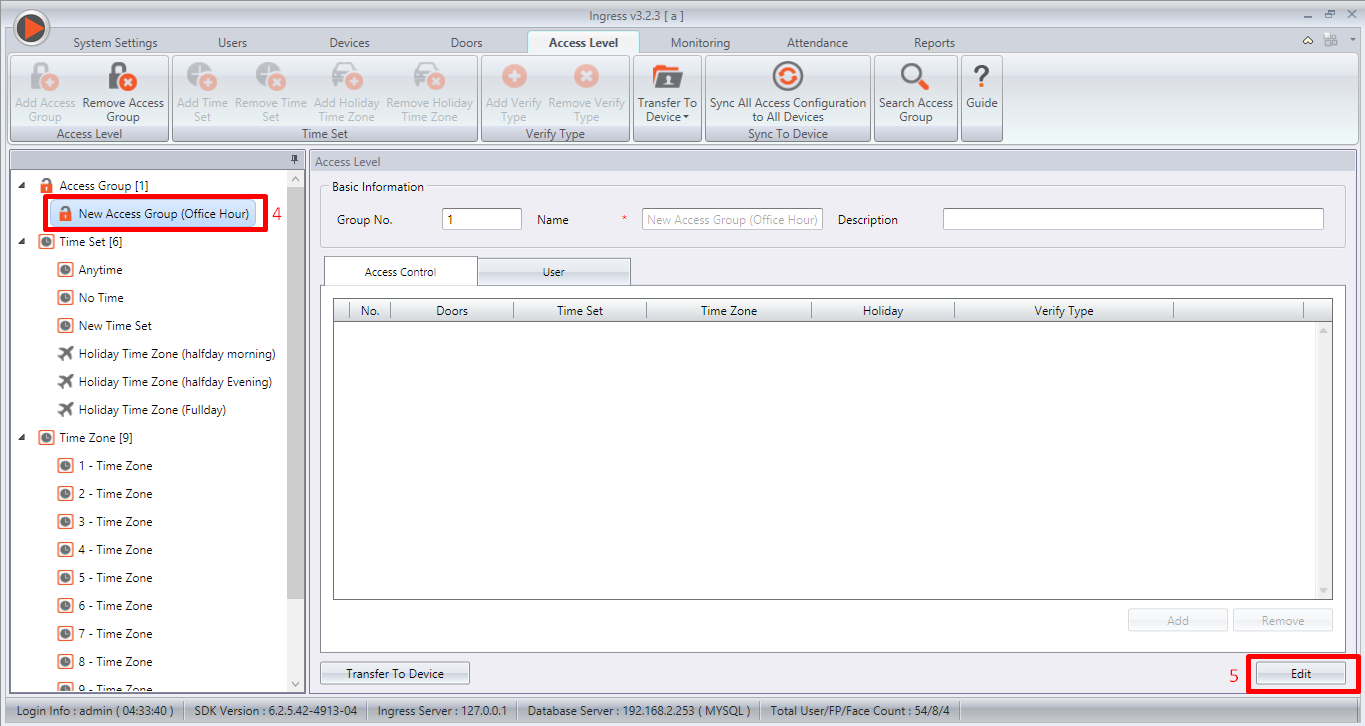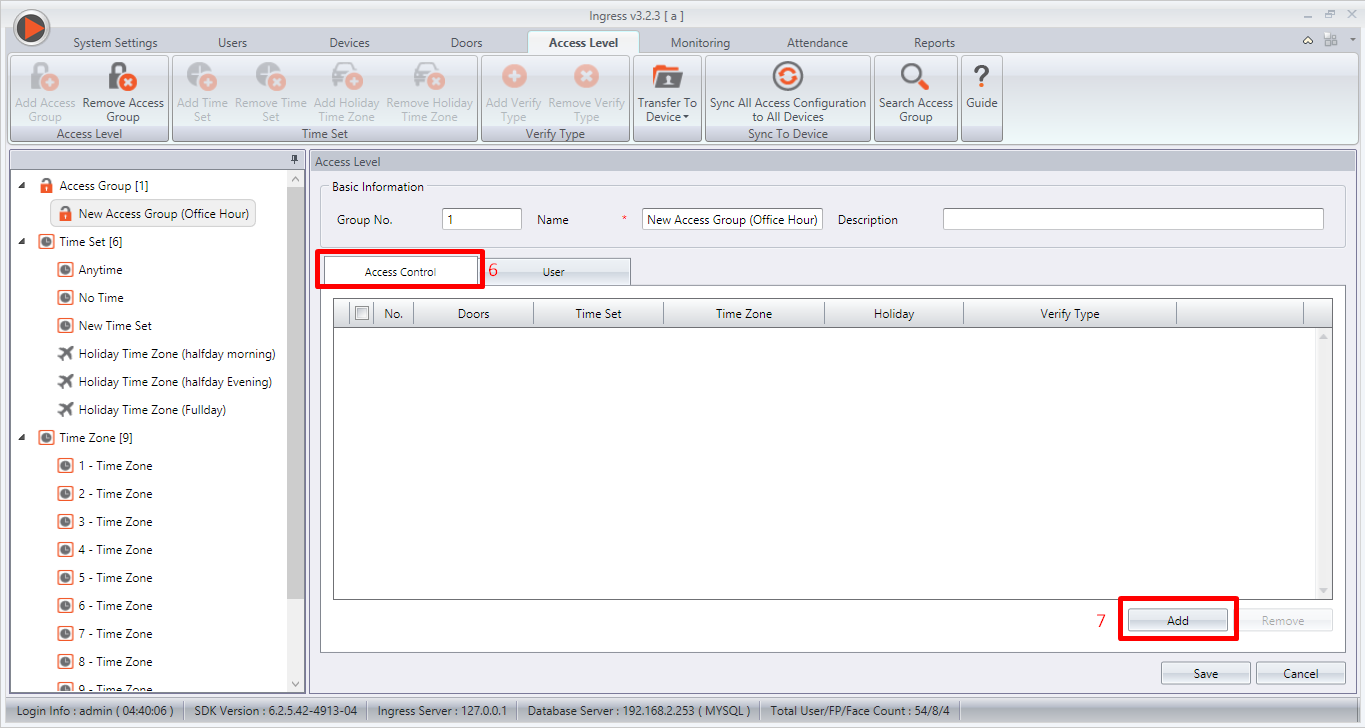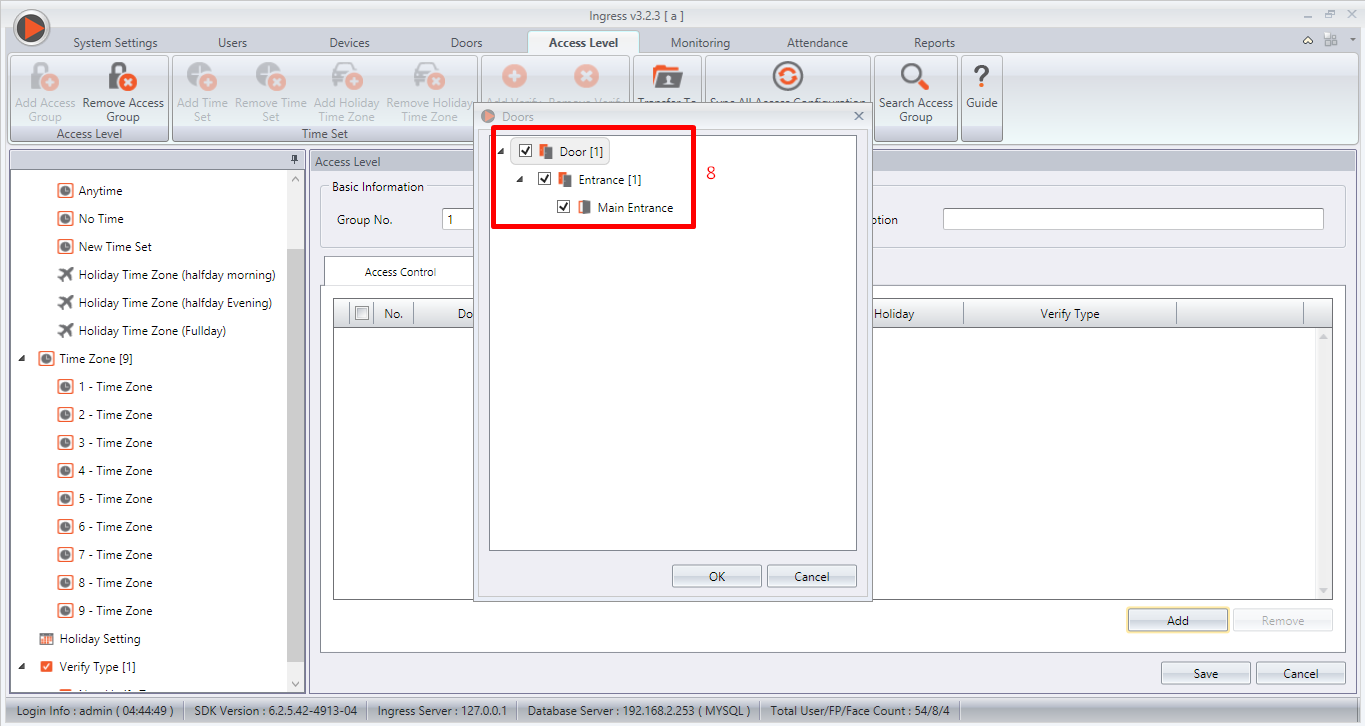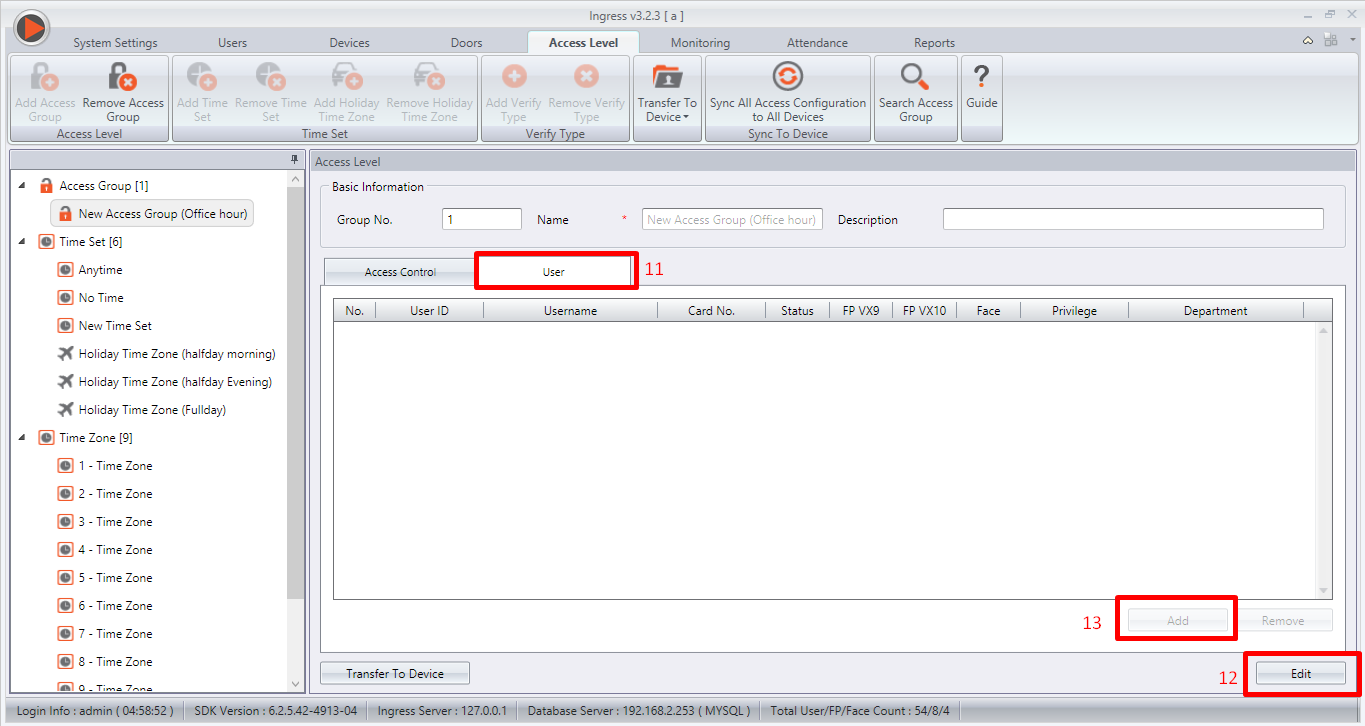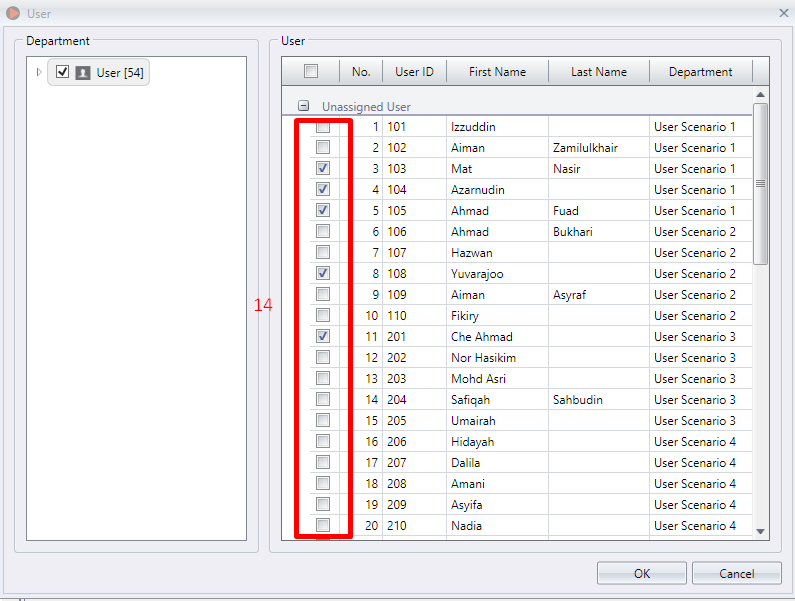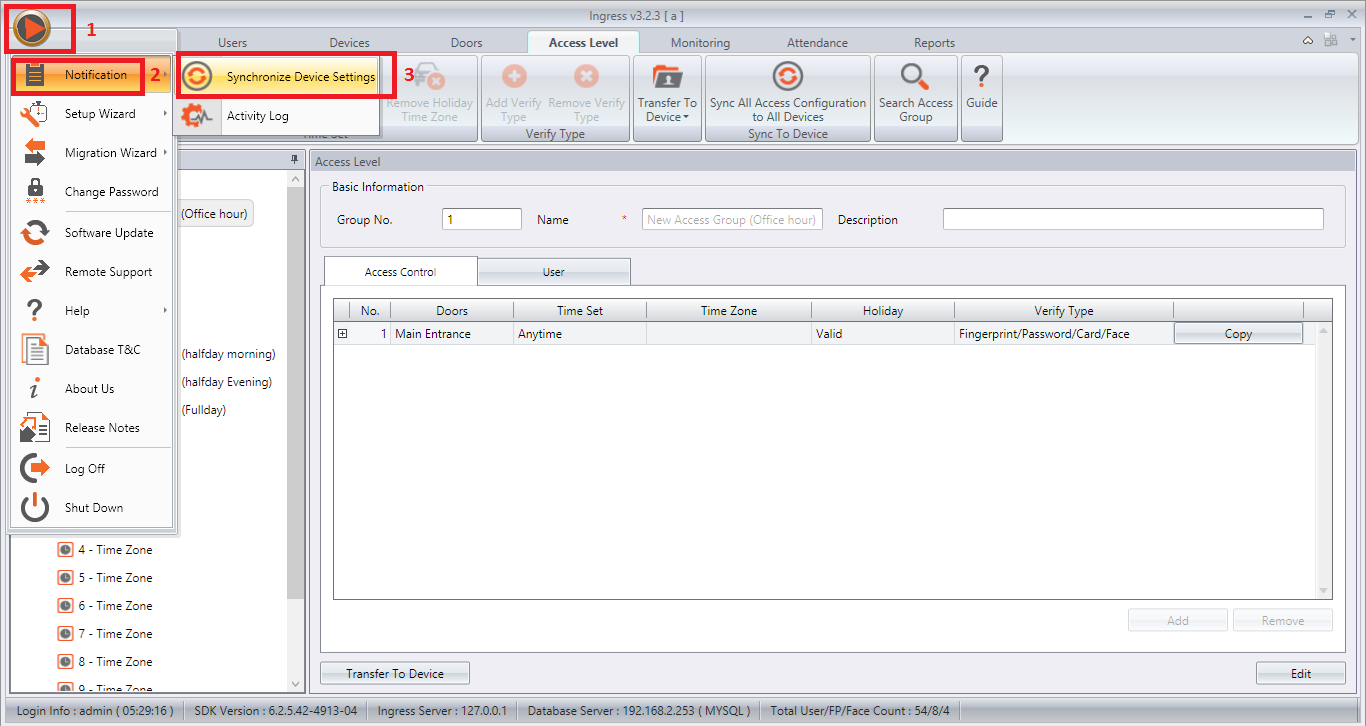How to Configure Holiday Time Zone Setting in Ingress
IntroductionThe Ins and Outs access of the buildings are crucial in ensuring safety, in particular, employee and company assets lost. One of the ways to reduce the risk is by limiting the building access.For employee access, the time zone can be set for those who are working for a designated time period. For example, if the building has a standard operation hour, the weekday access time of the building can be set from 8.00am to 6.00pm. However, if a public holiday falls on weekdays, the building can still be accessed despite being a public holiday. To better address this concern, the Holiday TimeZone is designed to satisfy a higher security of the building access.It is easy to establish the holiday time zone in the Ingress software. This software also allows the Time Zone setting to arrange workers by group. Setting the holiday time zone is also possible using the R2 solution, however, the settings for this will require each user to be set one-by-one accordingly. This could become a time-consuming task for big companies that have many workers.Process Define Time Set1) Access Level > Right Click on the Time Set And Choose Add Holiday Time Zone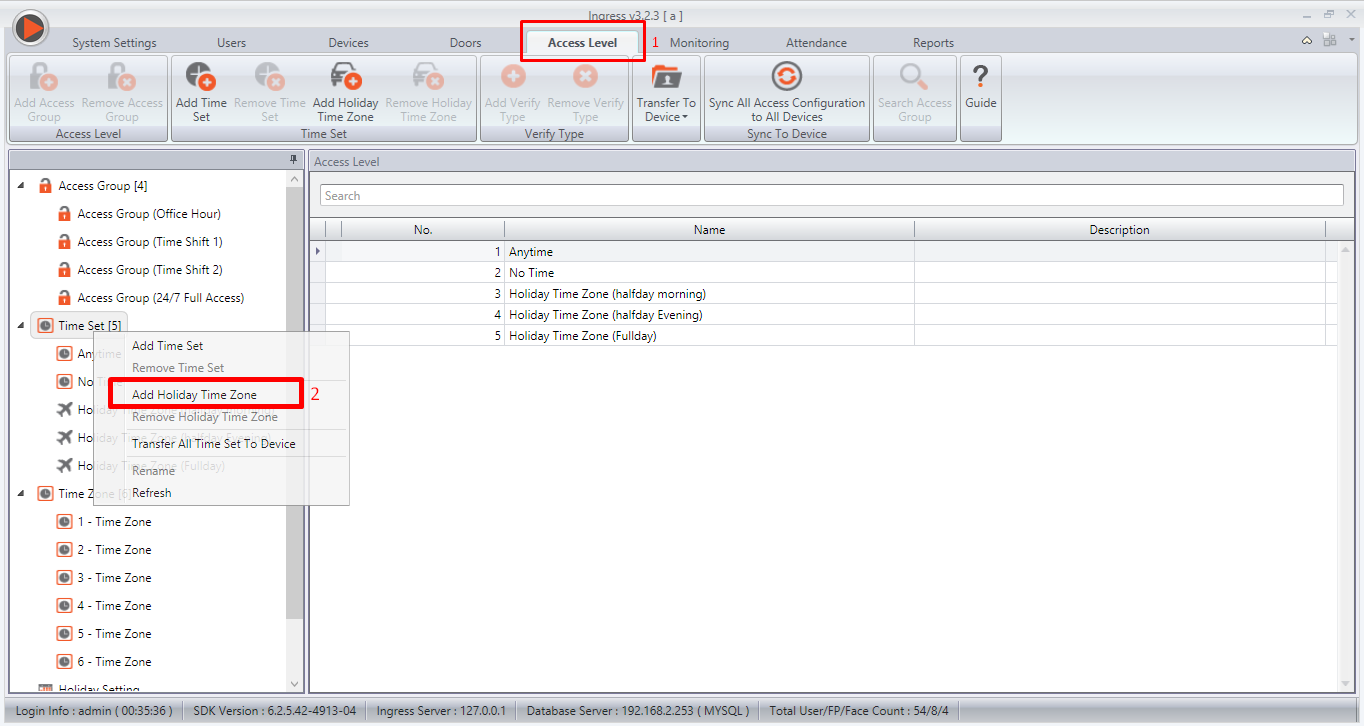 |
| Picture 1 |
2) In this tip, 3 Holiday time zones will be created to demonstrate how time zone can be adjusted according to the company leave policy a) Half Day Morning b) Half Day Evening c) Full Day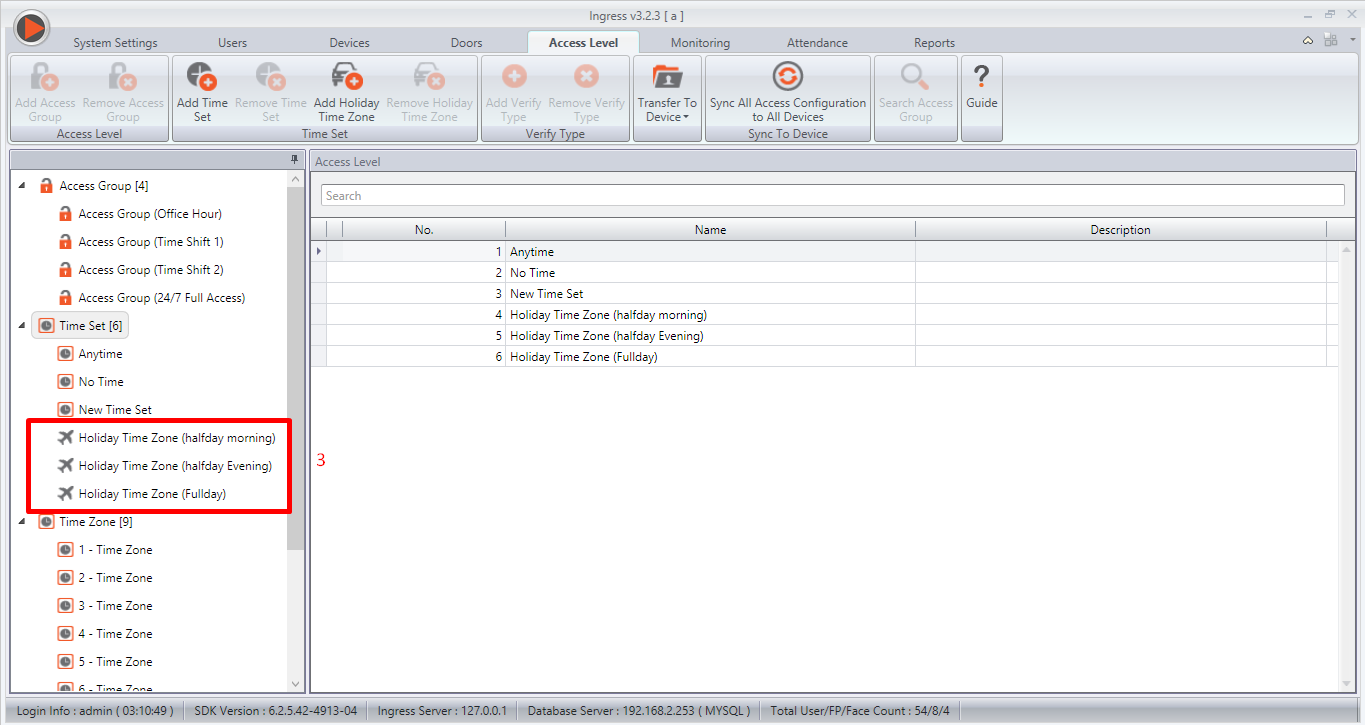 |
| Picture 2 |
a) Holiday Time Zone (Half day Morning) - 7.00 am to 1.00pm access only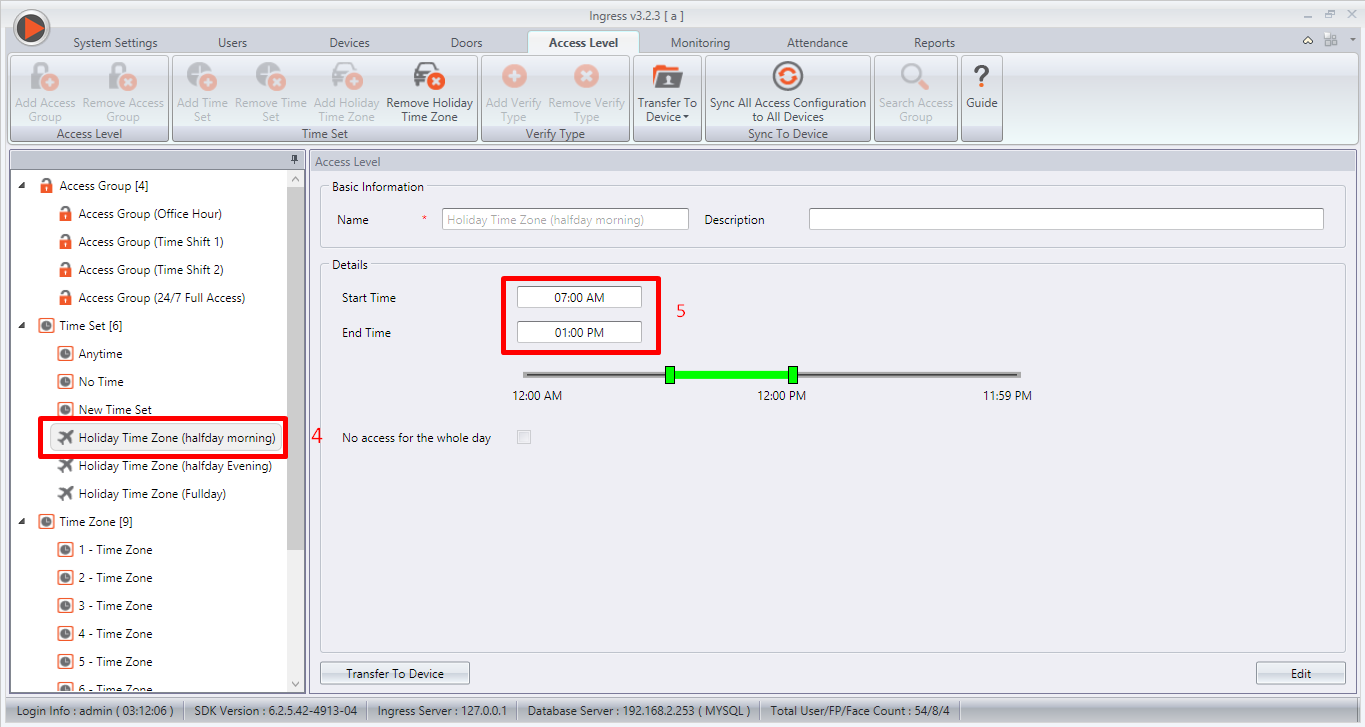 |
| Picture 3 |
b) Holiday Time Zone (Half day Evening) - 12.00pm to 6.00pm access only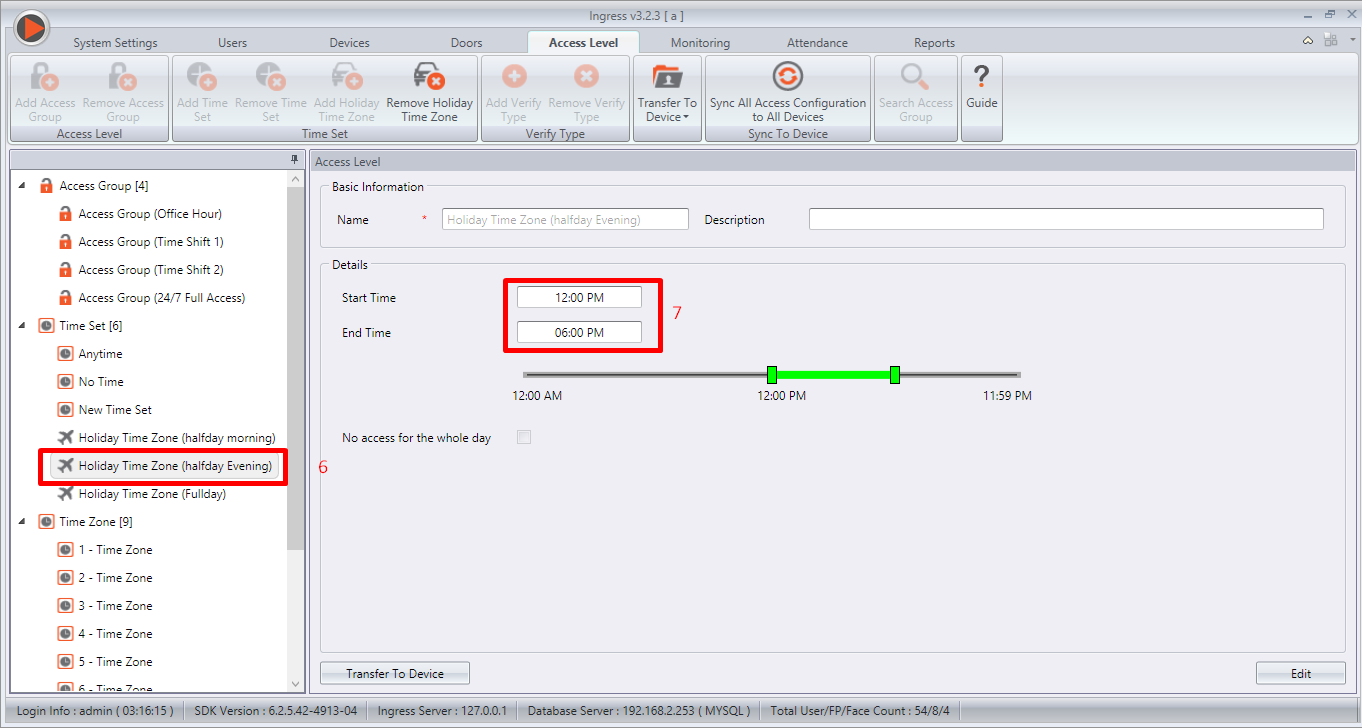 |
| Picture 4 |
c) Holiday Time Zone (Full Day) - Tick for No access for a full day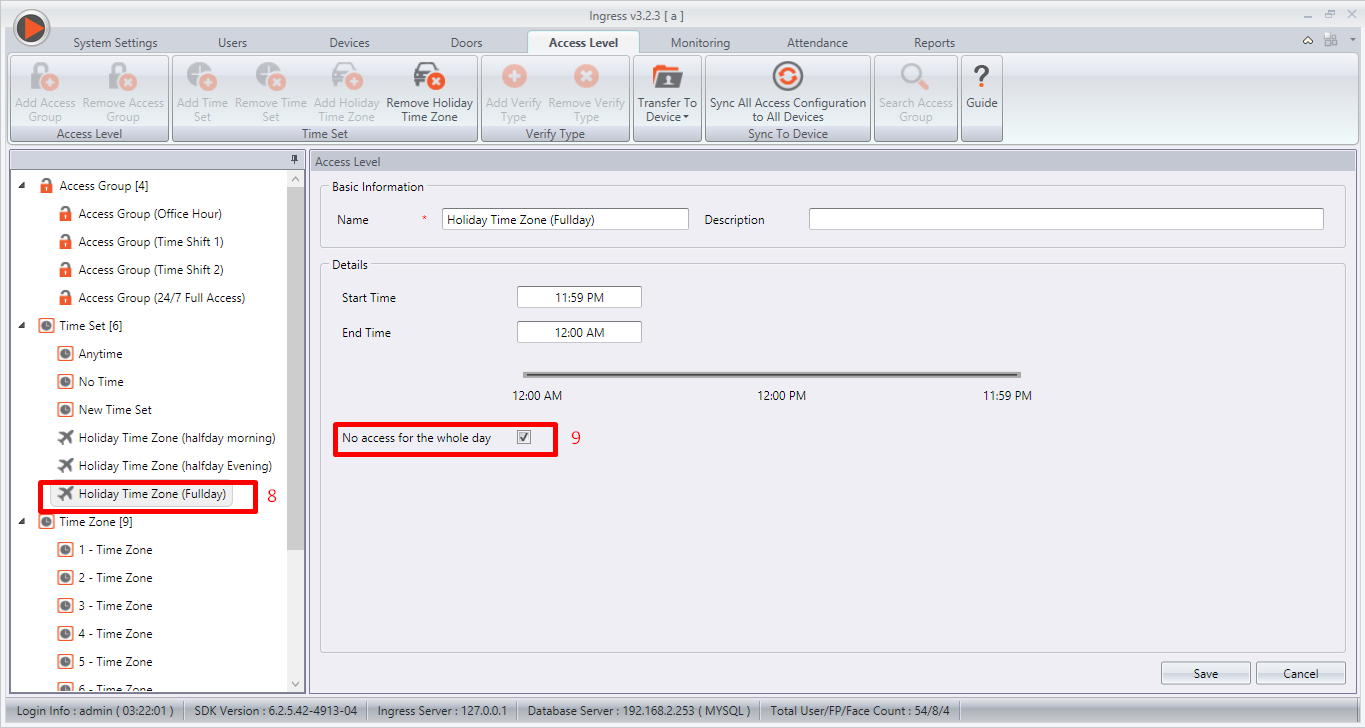 |
| Picture 5 |
Define Holiday Setting1) Click Access Level > Holiday Setting > List View > Edit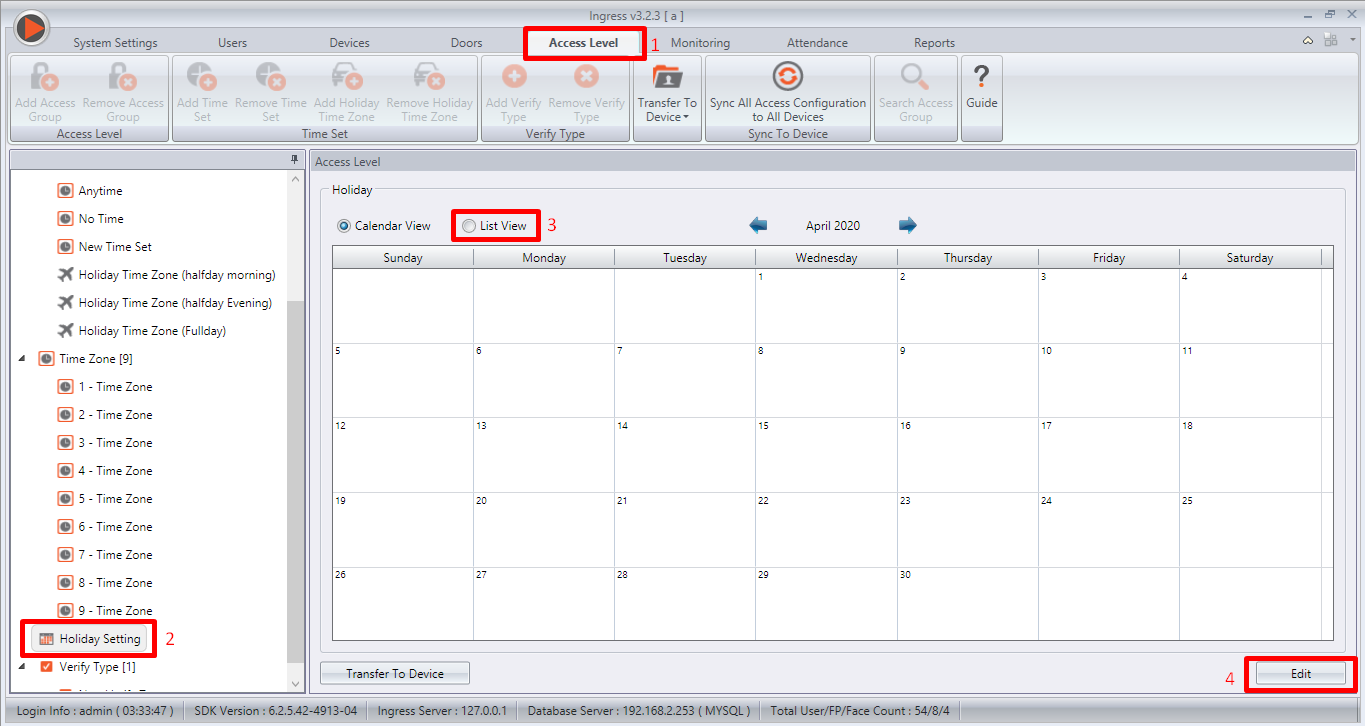 |
| Picture 6 |
2) Add > Toolbar box will pop up > Fill the Holiday name, Holiday Time Zone and Date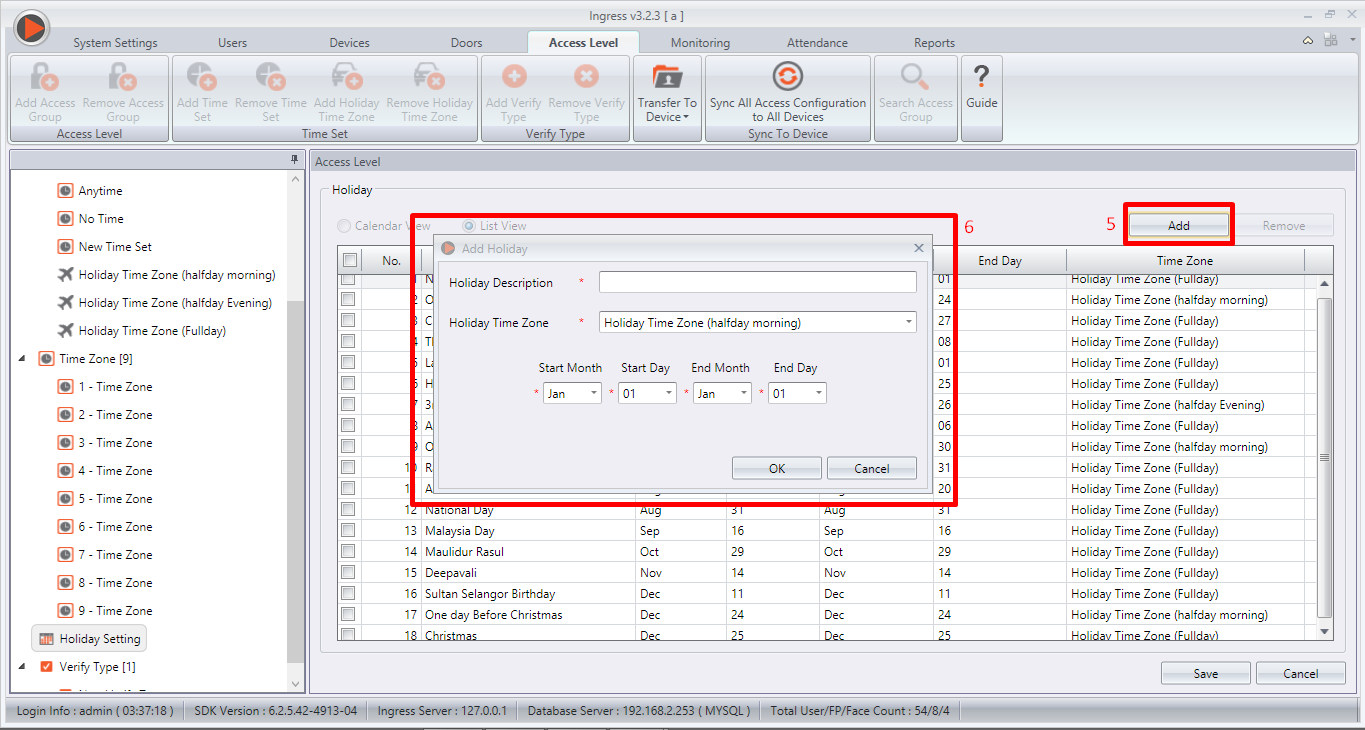 |
| Picture 7 |
Example1) New Year Holiday 1st January has been set for Holiday Time Zone (Full Day) - No access for the user has been assigned to this Holiday time zone. (Refer Picture 5)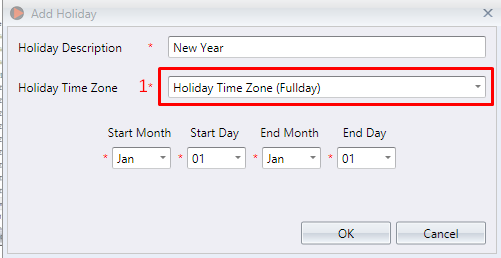 |
| Picture 8 |
2) Another example is to configure the Morning Half day off companies generally provide for if Chinese new year falls on weekdays. The holiday timezone can be set to Half day morning where the access is granted from 0.700am to 1.00pm (refer picture 3)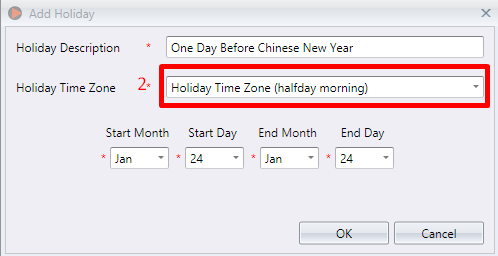 |
| Picture 9 |
3) When the 4th Hari Raya falls on weekdays, relevant employees will be given an evening half day off. The holiday Timezone can be set to half day evening where the access is available from 12.00pm to 6.00pm (refer picture 4)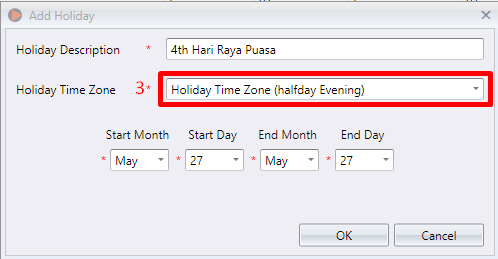 |
| Picture 10 |
4) The list will be displayed in this format after all holidays have been adjusted.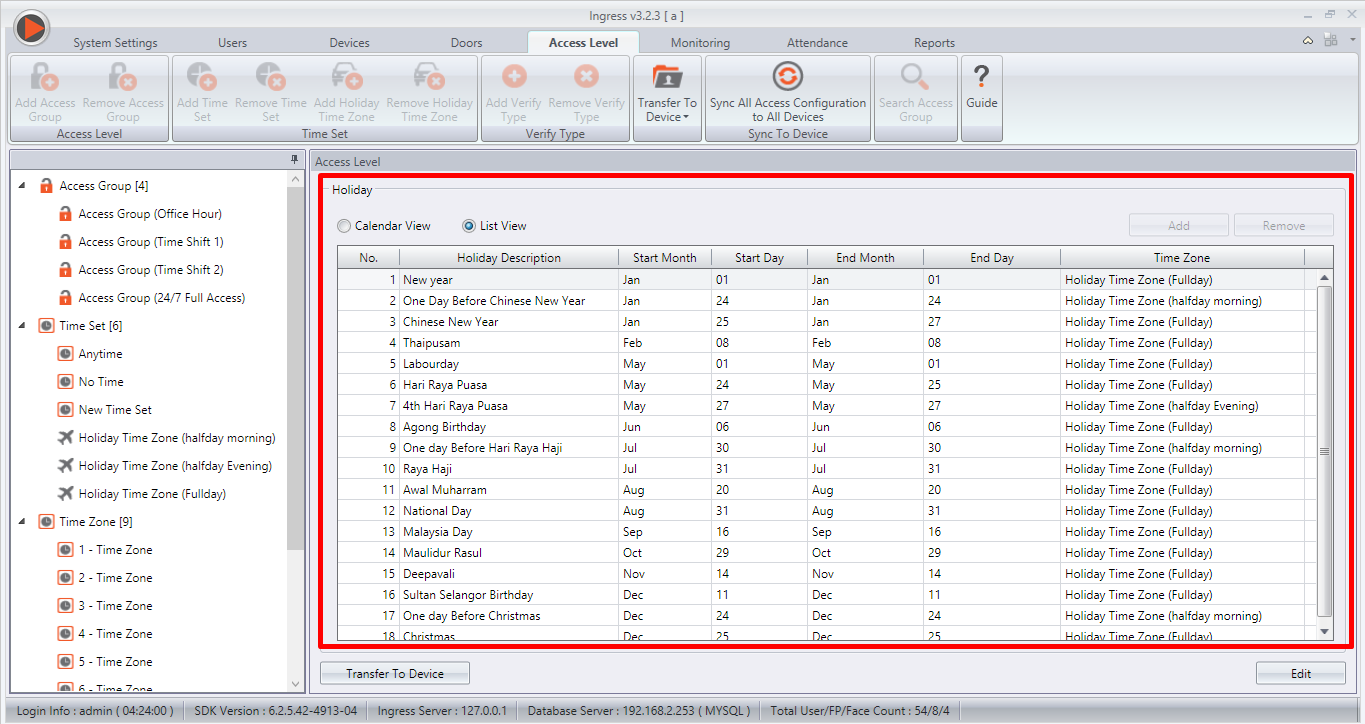 |
| Picture 11 |
Define Access Group1) Access Level > Right Click Access Group > Add Access Group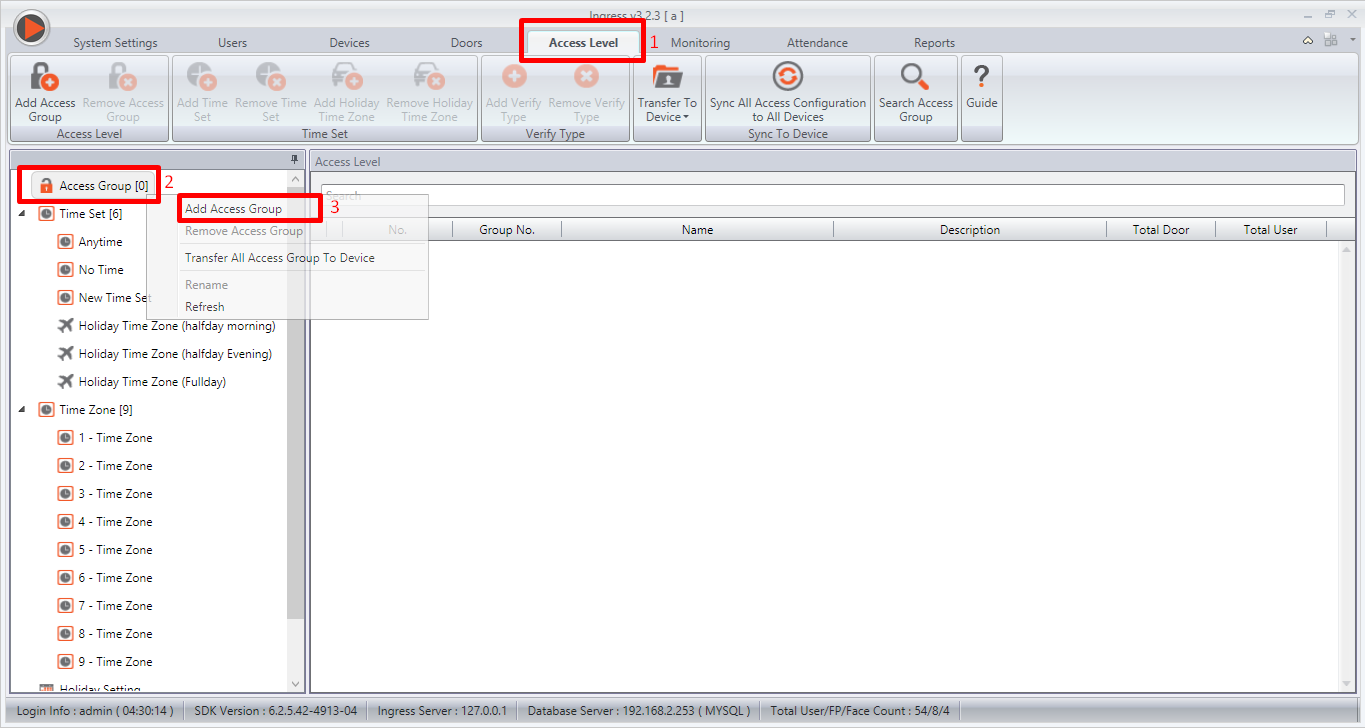 |
| Picture 12 |
2) New Access Group > Edit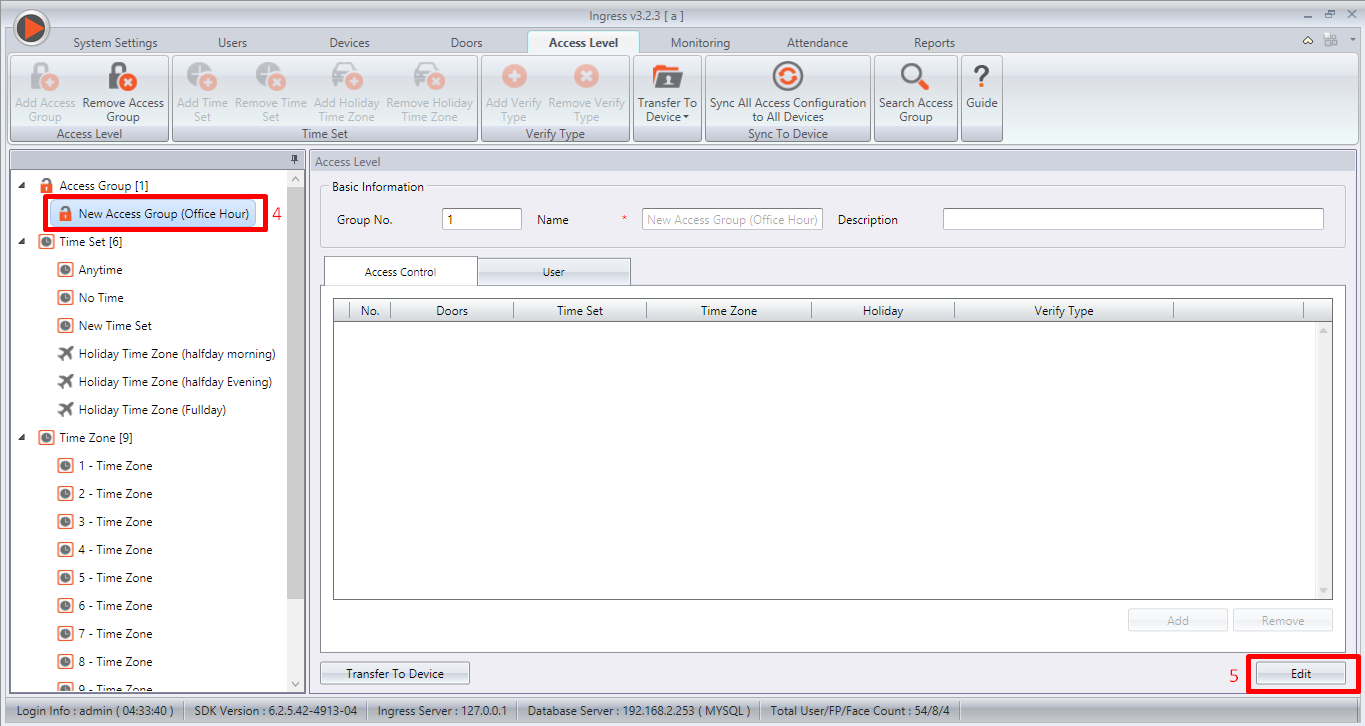 |
| Picture 13 |
3) Access Control > Add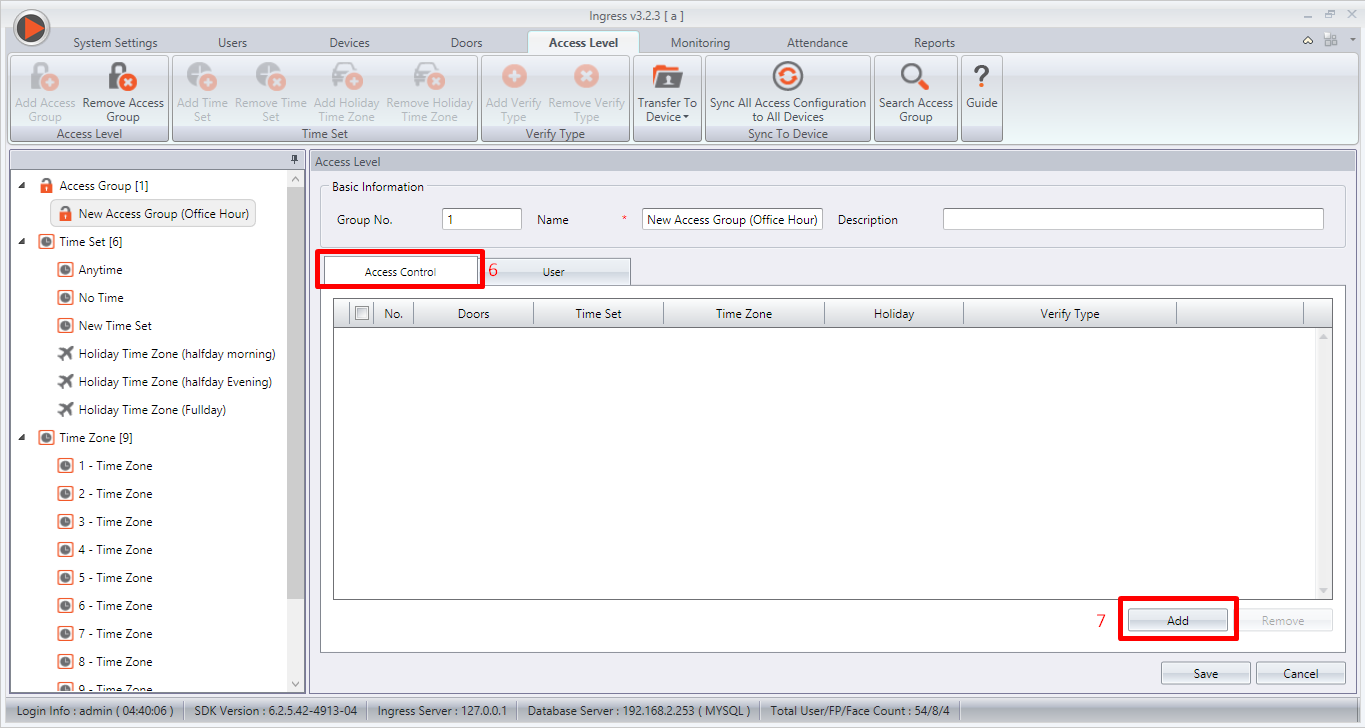 |
| Picture 14 |
4) Add door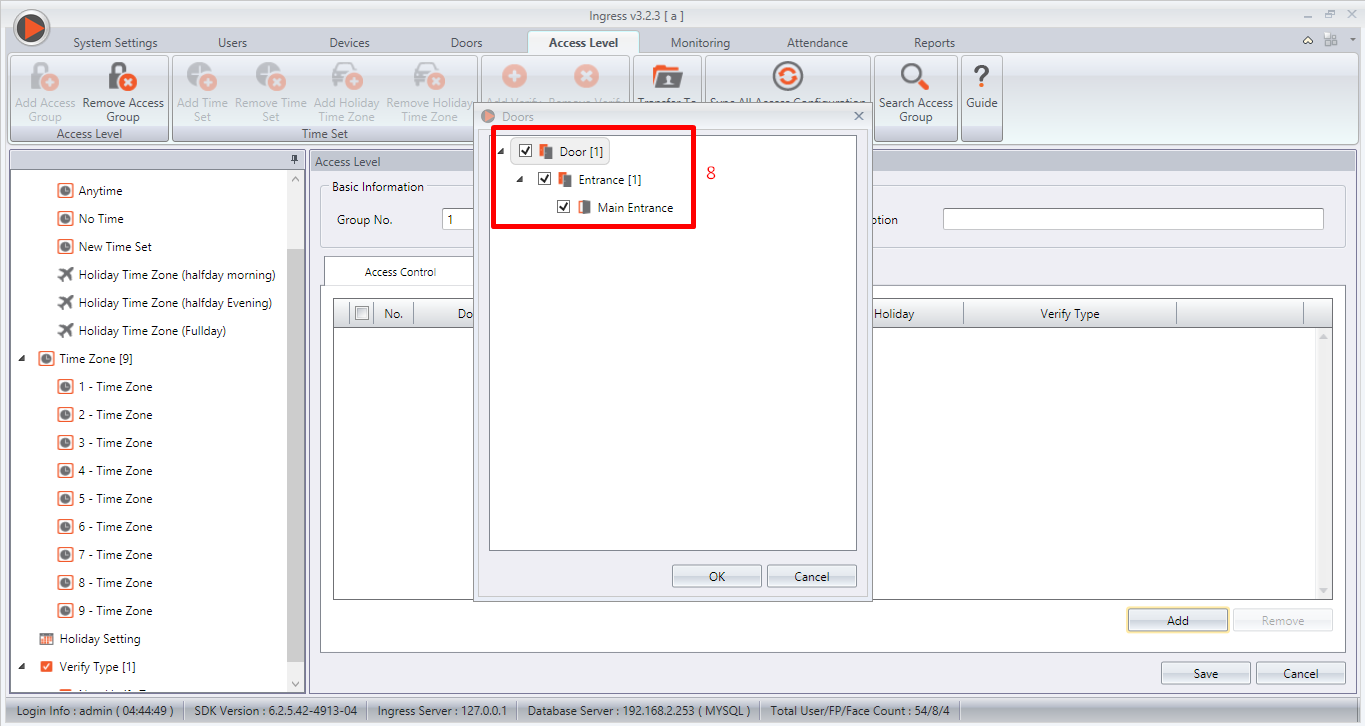 |
| Picture 15 |
5) Access Control > Holiday - Change to valid6) User > Edit > Add - toolbar pop up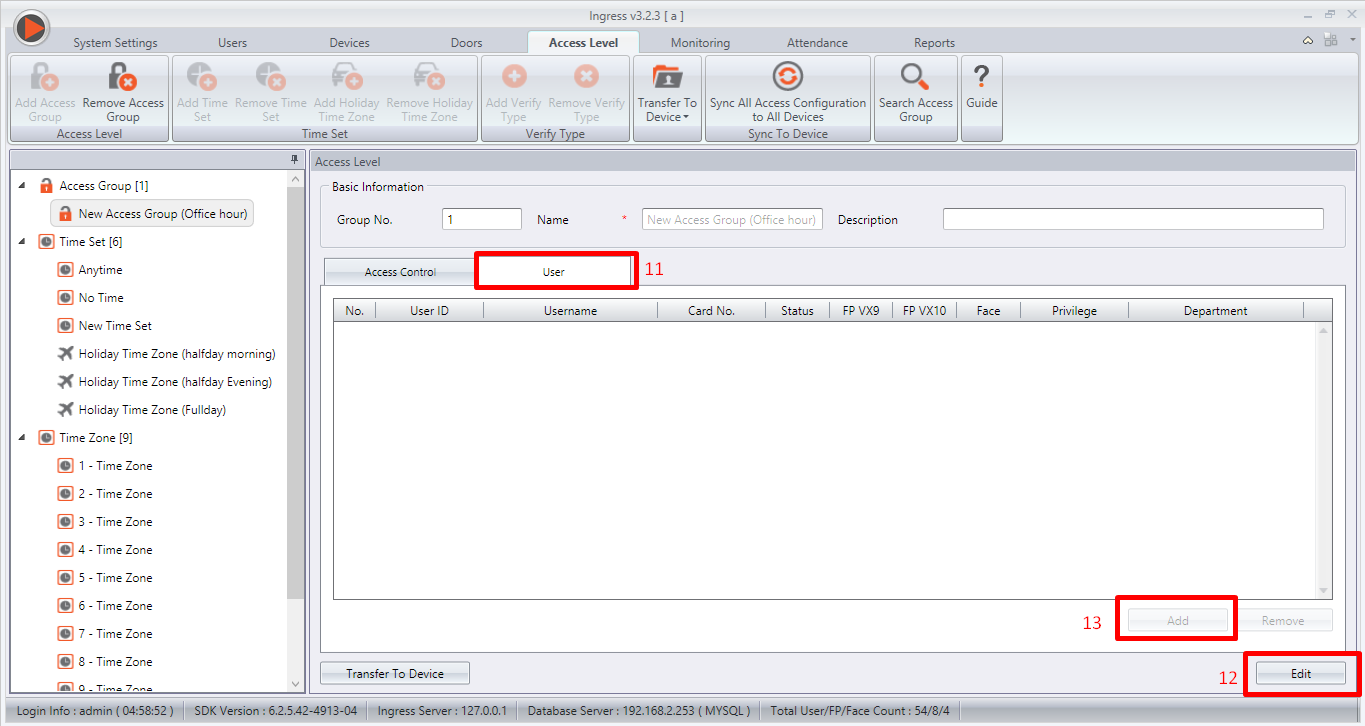 |
| Picture 17 |
7) Choose User(s) to be assigned to the selected holiday time zone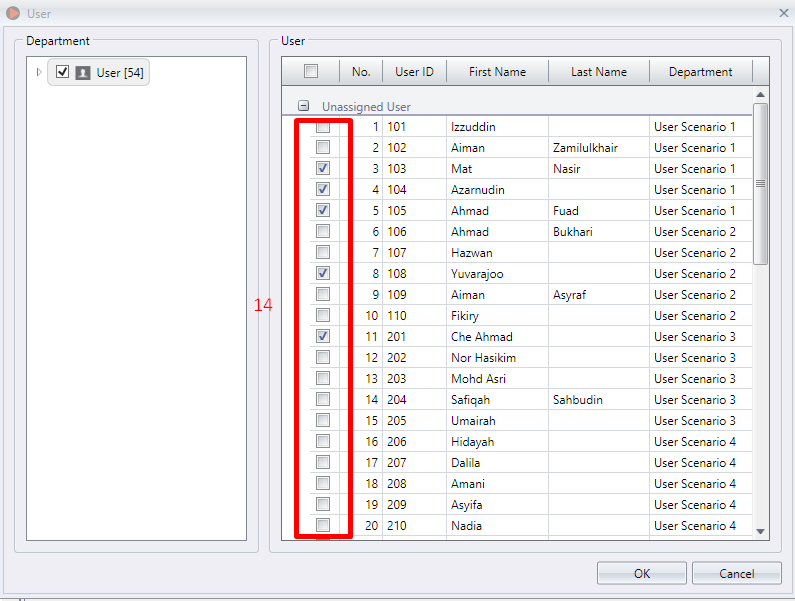 |
| Picture 18 |
Synchronize Device Setting1) Ingress Icon > Notification > Synchronize Device Setting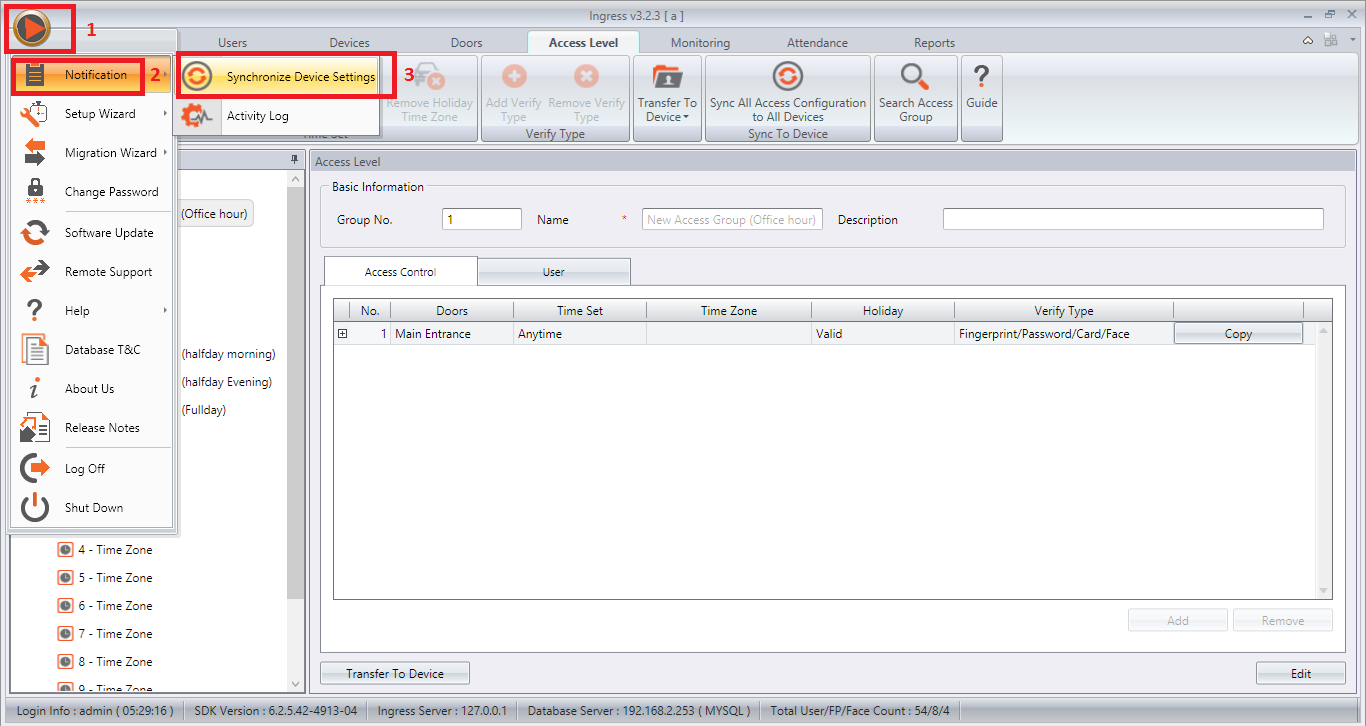 |
| Picture 19 |
Note: If some of the screenshots or steps viewed here are different from the ones in the current system, this is due to our continuous effort to improve our system from time to time. Please notify us at info@timeteccloud.com, we will update it as soon as possible.
Related Articles
R2, R3 & FaceID3 - Time Zone Setting Group Transfer from Ingress
Introduction Access level configuration is a function that could help clients secures their property. Clients are able to set different Access Level for each authorized user according to the time zone, with combination of verification type. With this ...
How To Configure Holiday Setting and New Year Roster Via TCMS V3/Ingress
Introduction New Year’s Eve may sounds exciting to all of us. But sincerely, there are some of our beloved customers are worried about the Duty Roster and also the Holiday settings in the software since there might be some changes or reschedule of ...
Managing Employees with Multiple Time Zone Access to Multiple Doors In Ingress
Introduction In a real business operation, employees can access multiple doors within the company. To improve security, restriction of access need to be taken into great consideration. Managing access to key operational areas and restricted places is ...
Holiday setting during Permanent Door Open
Set a Time Schedule for Holidays Insert Holiday list Enable holiday access Determine the affected group for holiday access 1. Set a Time Schedule for Holidays Go to Menu > access > Time Schedule > We recommend using Time Schedule = 40 for Holiday. By ...
Configuring the Five Lunch Time Scenarios in Ingress & TCMS V3
Introduction FingerTec Ingress & TCMS V3 allow users to manage their attendance records even better. One such method is being able to set the remaining time of their lunch break to either work time or overtime. This allows employees to resume their ...