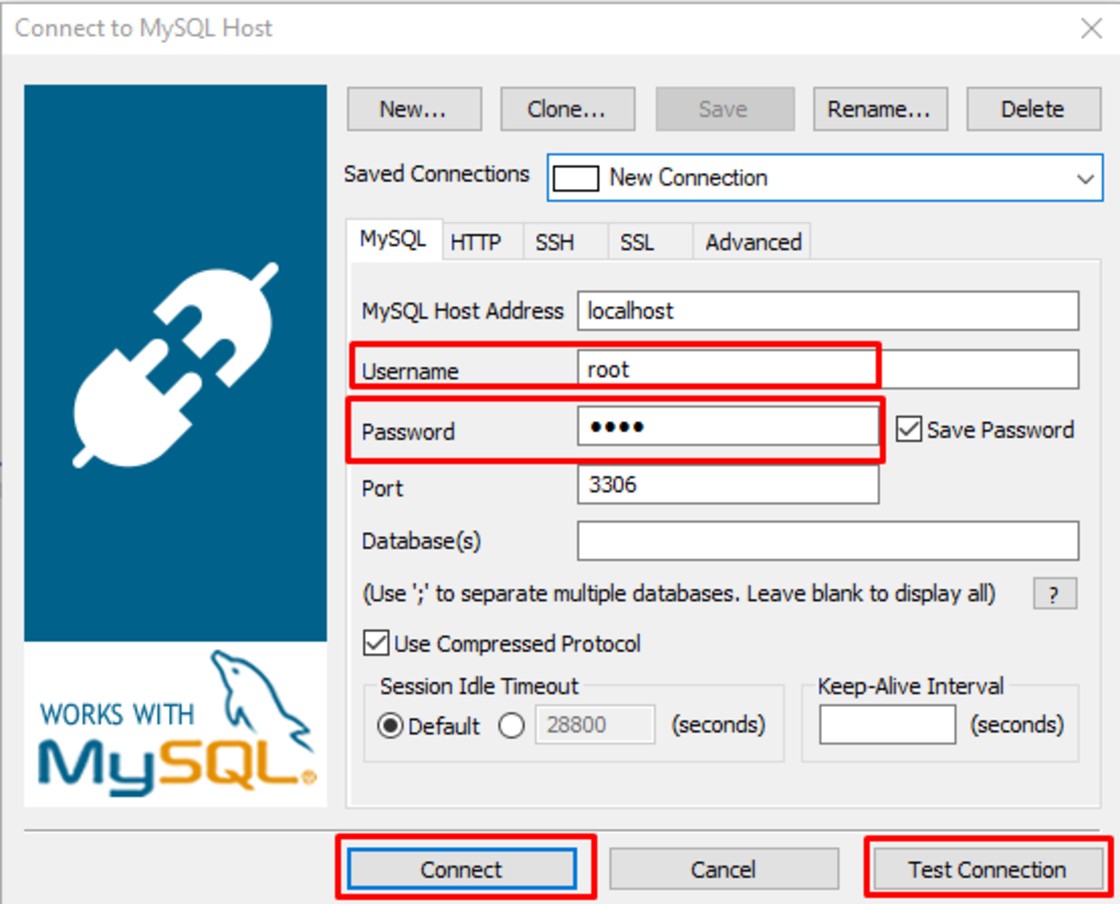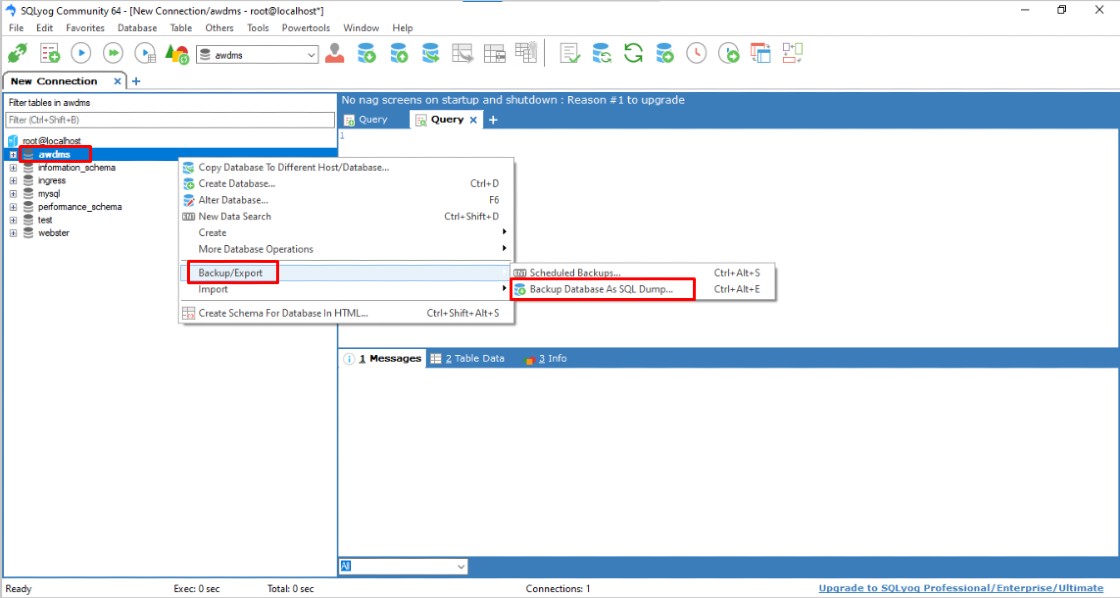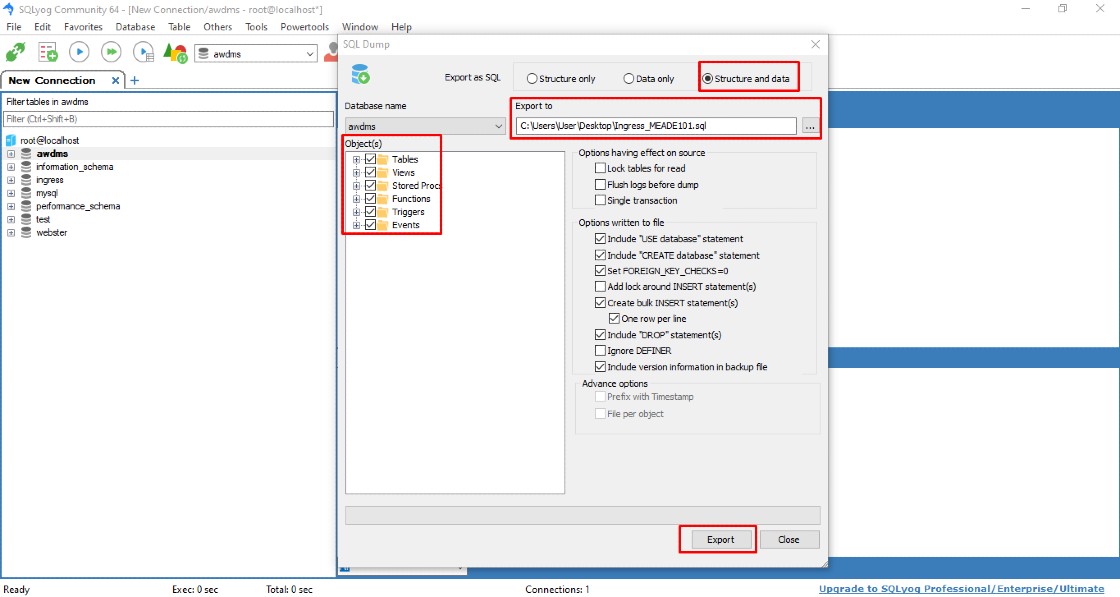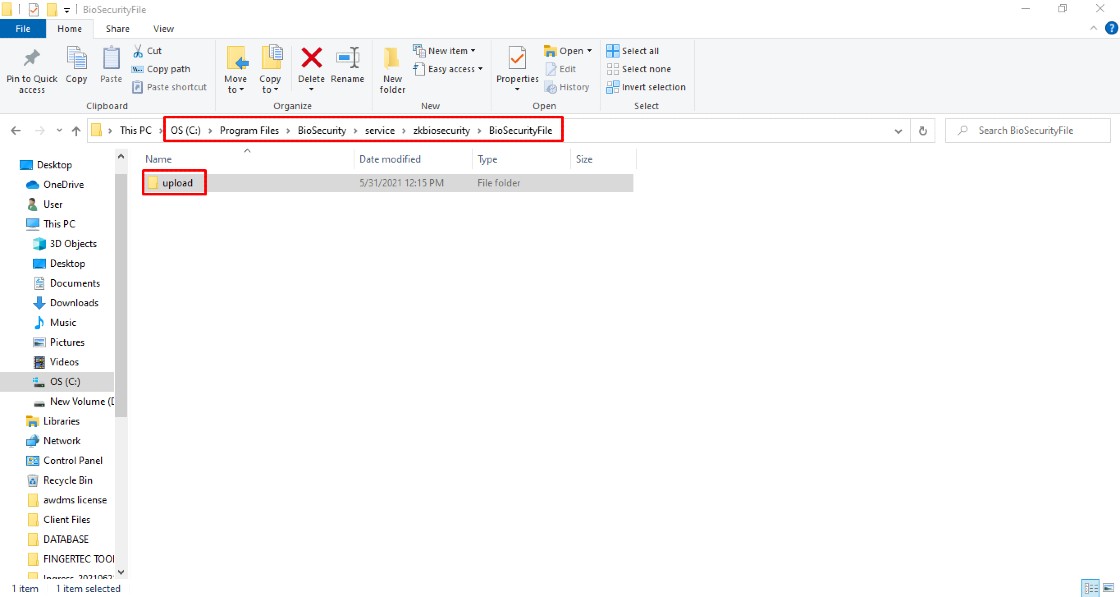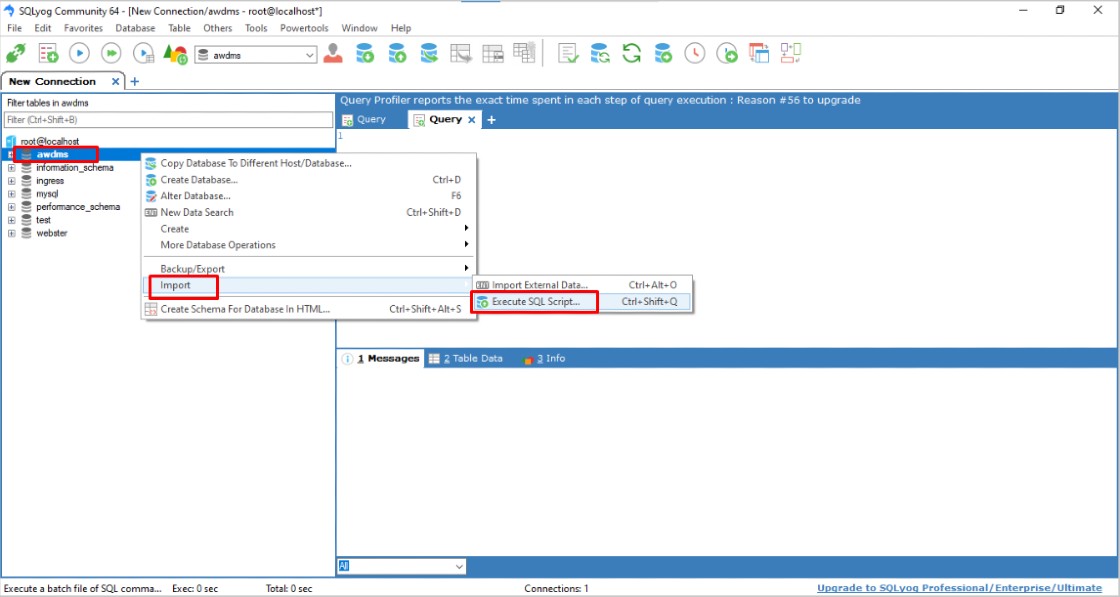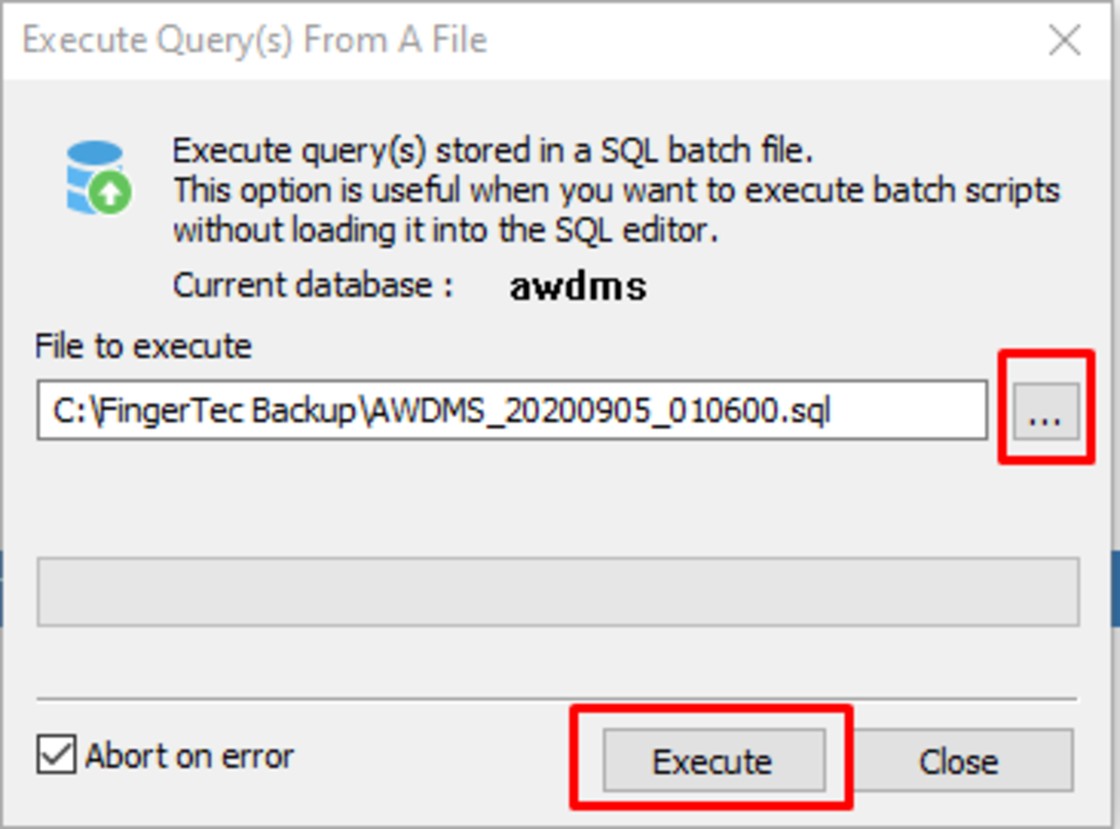How to Backup and Restore AWDMS Database using a Third Party MySQL Manager Tool
Introduction
It is crucial to backup the database of AWDMS regularly. This backup process is necessary to avoid losing all of the software's contents and settings should the software crash or the hard disk of the computer malfunctions. Only with a backup can all the data be restored. By using any MySQL manager, admin or GUI tool, you can tremendously reduce the time needed to restore a large database. The MySQL Manager is inexpensive, you can obtain it for free by downloading it from the Internet.
It is crucial to backup the database of AWDMS regularly. This backup process is necessary to avoid losing all of the software's contents and settings should the software crash or the hard disk of the computer malfunctions. Only with a backup can all the data be restored. By using any MySQL manager, admin or GUI tool, you can tremendously reduce the time needed to restore a large database. The MySQL Manager is inexpensive, you can obtain it for free by downloading it from the Internet.
Backup Process
1. Please download the MySQL Manager tool from the link below:
SQLyog installer (64-bit operating system)
https://s3.amazonaws.com/SQLyog_Community/SQLyog+12.2.1/SQLyog-12.2.1-0.x64Community.exe
SQLyog installer (64-bit operating system)
https://s3.amazonaws.com/SQLyog_Community/SQLyog+12.2.1/SQLyog-12.2.1-0.x64Community.exe
SQLyog installer (32-bit operating system)
https://s3.amazonaws.com/SQLyog_Community/SQLyog+12.2.1/SQLyog-12.2.1-0.x86Community.exe
2. After successfully installing the SQL Community, please run the software to connect with the MYSQL database. First, you need to fill the required Host address, Username and Port of the MYSQL database. Then, click on Test Connection and Connect.
3. Upon connecting to the localhost database, you should see on the left panel of the window a list of the available databases. Next, right click on AWDMS and select Backup/Export and Backup database as SQL Dump.
4. Click on Structure and Data > Select ALL Object(s) > Choose folder to store the database > Now that the settings have been configured, click 'Export' to start the backup process. The program will inform you when it is completed.
5. Now, you need to copy one folder that contains a user photo for backup purposes in case there is no user photo available once you restore the AWDS backup database on a different PC.
Go to C:\Program Files\BioSecurity\service\zkbiosecurity\BioSecurityFile\upload and copy the whole Upload folder. You can paste this folder in the same location above if you are moving AWDMS to a different PC.
Restore Database
1. At the SQLyog Community software, connect into the localhost database. Right click on AWDMS, select Import, and then Execute SQL Script.
2. Click the “…” icon to select the backup file path. Click Execute to restore the database.
3. Next, you can copy and paste the Upload folder (Step 5) in the same location at C:\Program Files\BioSecurity\service\zkbiosecurity\BioSecurityFile. Now, the restore process for AWDMS is complete and you can use AWDMS with Ingress software as usual.
Note: If some of the screenshots or steps viewed here are different from the ones in the current system, this is due to our continuous effort to improve our system from time to time. Please notify us at info@timeteccloud.com, we will update it as soon as possible.
Related Articles
Backup/Restore Ingress Database using 3rd Party MySQL Manager Tool
Introduction Ingress was designed to work with MySQL database, which is known to be powerful, reliable and is widely used by many other systems. The downside of MySQL database is that the configuration requires advanced IT knowledge. It is important ...How to Backup and Restore Ingress Database using a Third-Party MySQL Manager Tool
Don't lose your Ingress data! Regularly backing up the database protects your software’s settings and content in case of a crash or hard drive failure. Backups let you restore everything quickly. Luckily, free MySQL management tools (GUI, admin, ...Troubleshoot Issue During AWDMS Setup Tool
Introduction During the installation of AWDMS, it is required to run the AWDMS setup tool once the AWDMS installation is completed. This setup tool will create a database for AWDMS which is located on your MySQL Server. However, there will be several ...6 Things You Need to Know about Ingress MySQL Database
Introduction If you have some or absolutely no idea about MySQL database and how it works with Ingress, this is the right article for you to explore. It is well understood that by now there are countless articles written about MySQL database, and ...Backup and Clean your Database in the Ingress Software
Introduction Backup is an essential process in many ways, especially concerning storing data in a database. MySQL is database software that is widely used today and has several backup mechanisms. As most of our client knows, Ingress Software has 2 ...