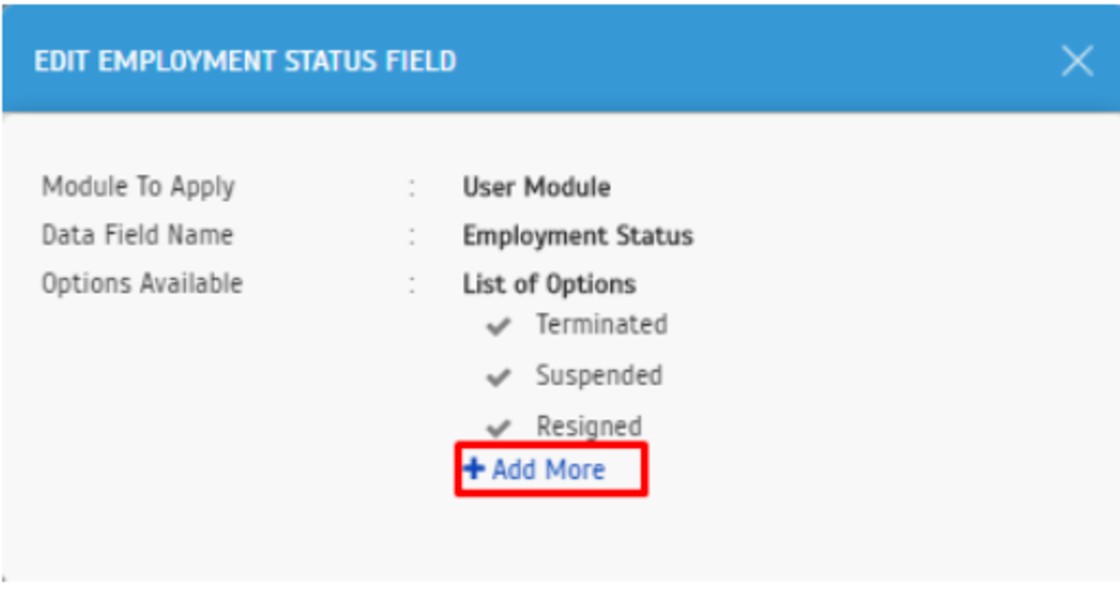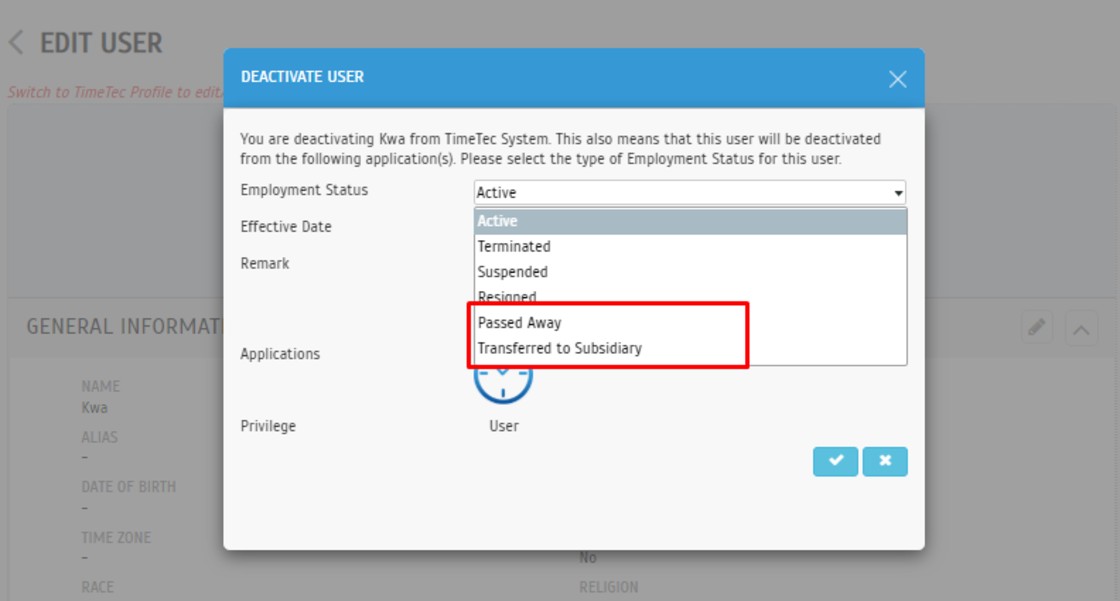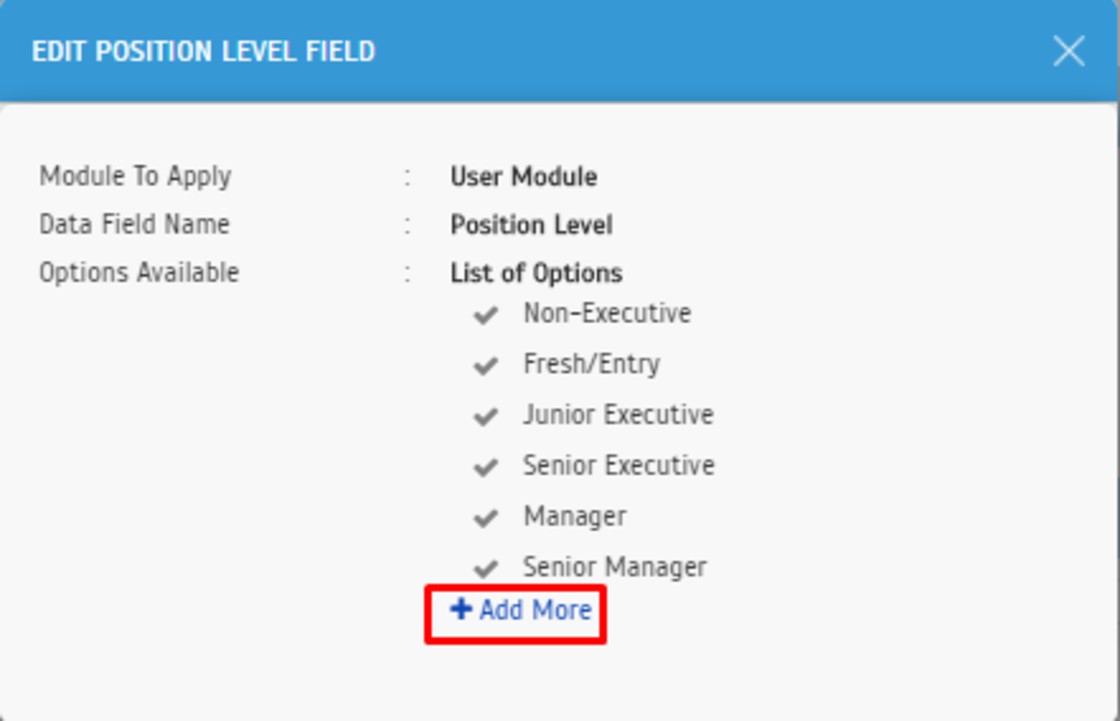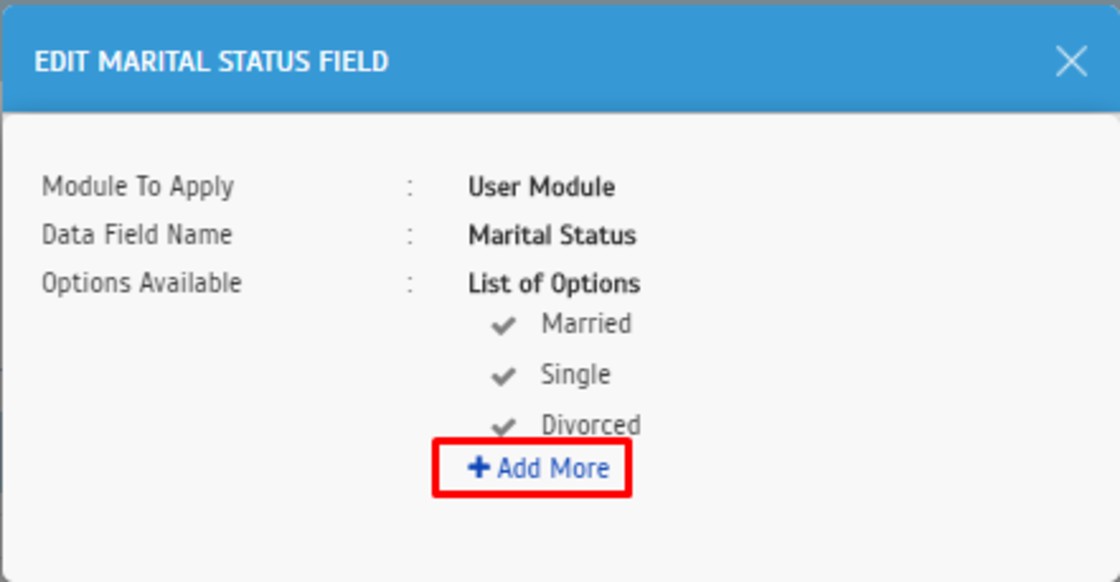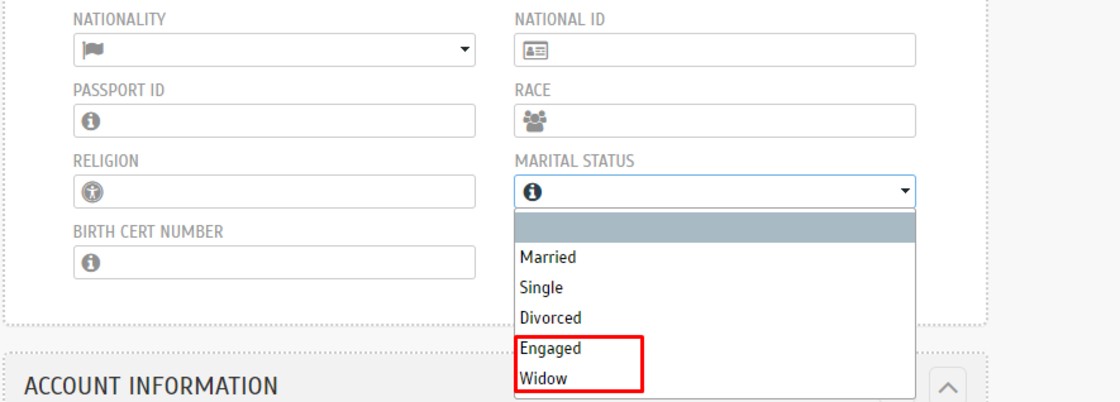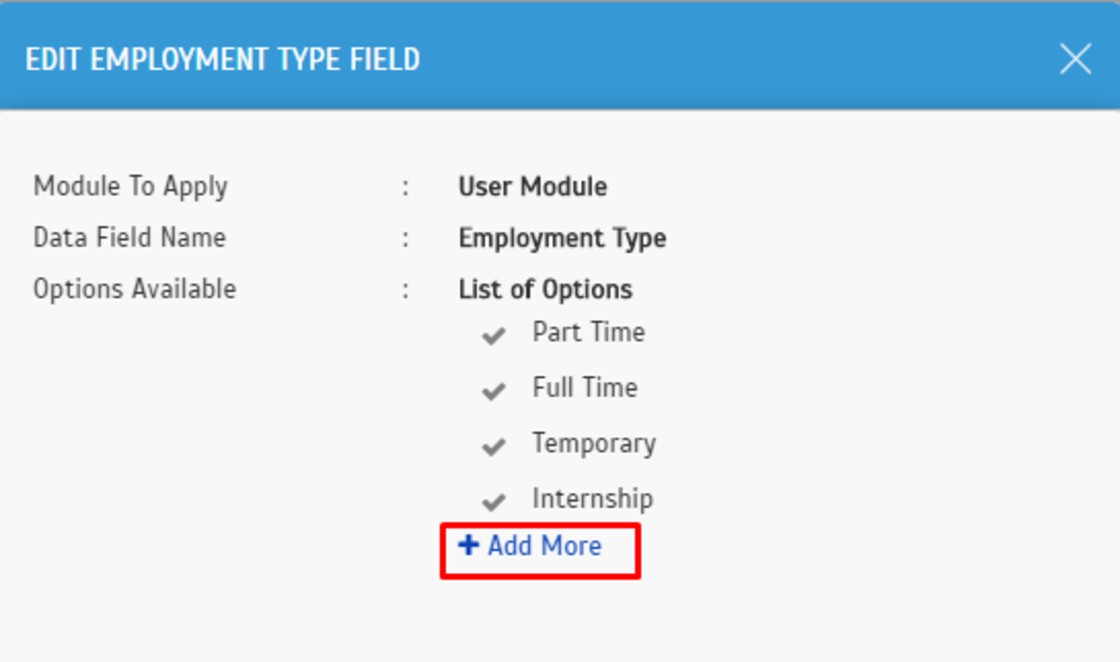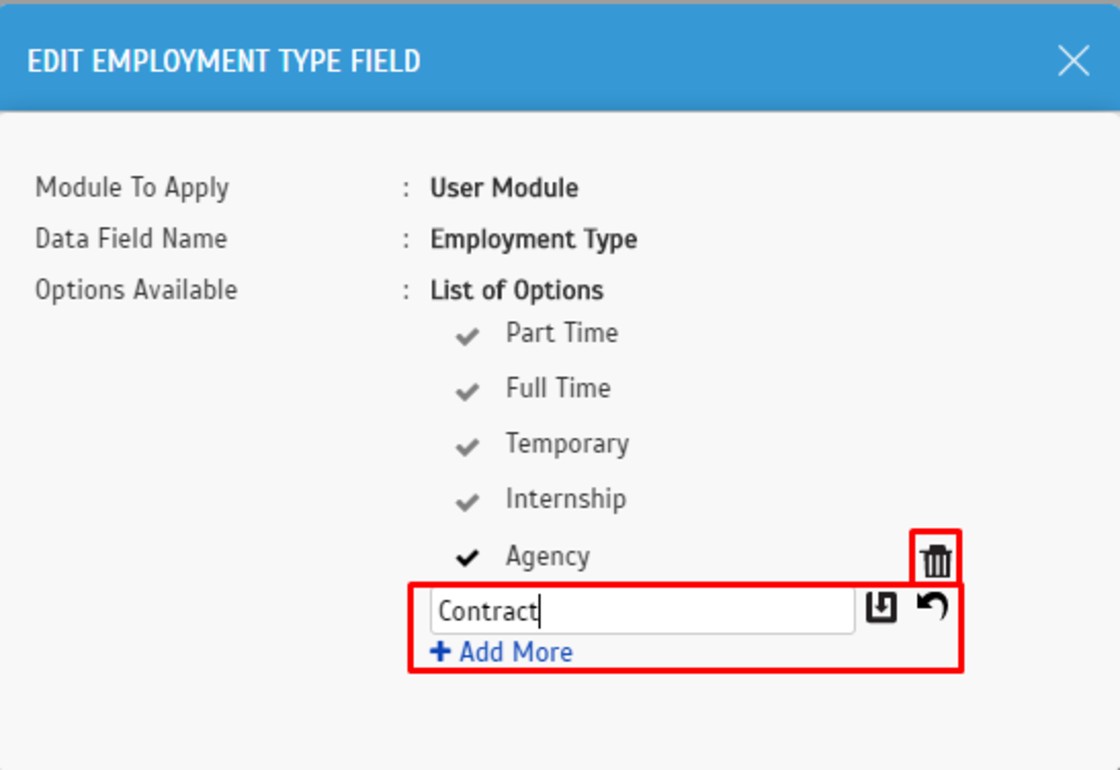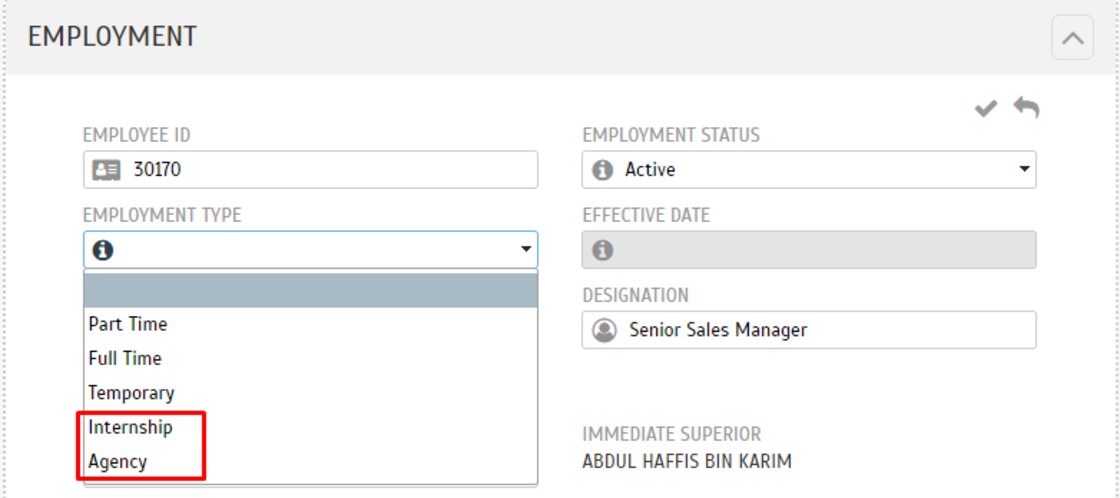How to Add New Options in Default Data Fields
Introduction
TimeTec TA conveniently allows the admin to add new options Data Fields in the user profile layout. Some companies require different types of information in the Data Field which is not available in the current default options. TimeTec TA System Admin will be able to customize accordingly the additional options of the default data fields to match the company preconditions in the user profile layout and determine the viewing rights between admin views and normal user views.
TimeTec TA conveniently allows the admin to add new options Data Fields in the user profile layout. Some companies require different types of information in the Data Field which is not available in the current default options. TimeTec TA System Admin will be able to customize accordingly the additional options of the default data fields to match the company preconditions in the user profile layout and determine the viewing rights between admin views and normal user views.
Process
1. Go to ‘COMPANY’ > ‘Profile Field’
1. Go to ‘COMPANY’ > ‘Profile Field’
*Note: The default Options Available is unable to delete or edit.
3. Once you have added the new options in the Employment Status Field, the additional options will be able to selected in Manage User > User Profile > Deactivate User
2. Fill in the new options’ name and click the save icon to save. You can add more than just one option.Click the ‘Dustbin’ icon if you wish to delete the added options’ name.
*Note: The default Options Available is unable to delete or edit.
3. Once you have added the new options in the Position Level Field, the additional options will be able to selected in Manage User > Edit User Profile.
2. Fill in the new options’ name and click the save icon to save. You can add more than just one option.Click the ‘Dustbin’ icon if you wish to delete the added options’ name.
*Note: The default Options Available is unable to delete or edit.
3. Once you have added the new options in the Marital Status Field, the additional options will be able to selected in TimeTec Profile > Manage User > Edit User Profile.
2. Fill in the new options’ name and click the save icon to save. You can add more than just one option.Click the ‘Dustbin’ icon if you wish to delete the added options’ name.
*Note: The default Options Available is unable to delete or edit.
3. Once you have added the new options in the Employment Type Field, the additional options will be able to selected in TimeTec Profile > Manage User > Edit User Profile.
2. Fill in the new options’ name and click the save icon to save. You can add more than just one option.Click the ‘Dustbin’ icon if you wish to delete the added options’ name.
*Note: The default Options Available is unable to delete or edit.
3. Once you have added the new options in Overtime Type Field, the additional options will be able to selected in Overtime Application > Overtime Type.
Note: If some of the screenshots or steps viewed here are different from the ones in the current system, this is due to our continuous effort to improve our system from time to time. Please notify us at info@fingertec.com, we will update it as soon as possible.
Related Articles
How To Add New User to TimeTec Attendance (Beacon User)
Introduction: Time attendance, scheduling management, and working from home are effective solutions for the modern workforce. TimeTec Attendance provides an automated time data collection process that seamlessly integrates with biometric ...How to Add New Users in TimeTec Claim
Introduction In TimeTec Claim, users with Master or Admin roles can add new users into the system. There are two ways to add users: first, by using the Add User (add one user only) and second, Import User using Excel file (add multiple users). This ...How to Edit User Attendance Data Manually In TimeTec TA
Introduction: You can view all employee attendance data in the attendance sheet under the 'User Attendance Sheet Data' tab. These data can be sort by various types of options for you to get the specific data by the user, and you can manually edit the ...How To Add New User to TimeTec TA (Geofence User)
Introduction Time attendance, scheduling management & work from home are effective solutions for the modern workforce. The TimeTec TA automates your time data collection process and seamlessly integrates it with biometrics identification devices. ...How To Add New User to TimeTec TA From Device to TimeTec TA (Webster Terminal)
Introduction Time attendance, scheduling management & work from home are effective solutions for the modern workforce. The TimeTec TA automates your time data collection process and seamlessly integrates it with biometrics identification devices. ...