How to Add Approver for E-Forms
1. Under Management, click on E-Forms.
2. Click on Created Forms.
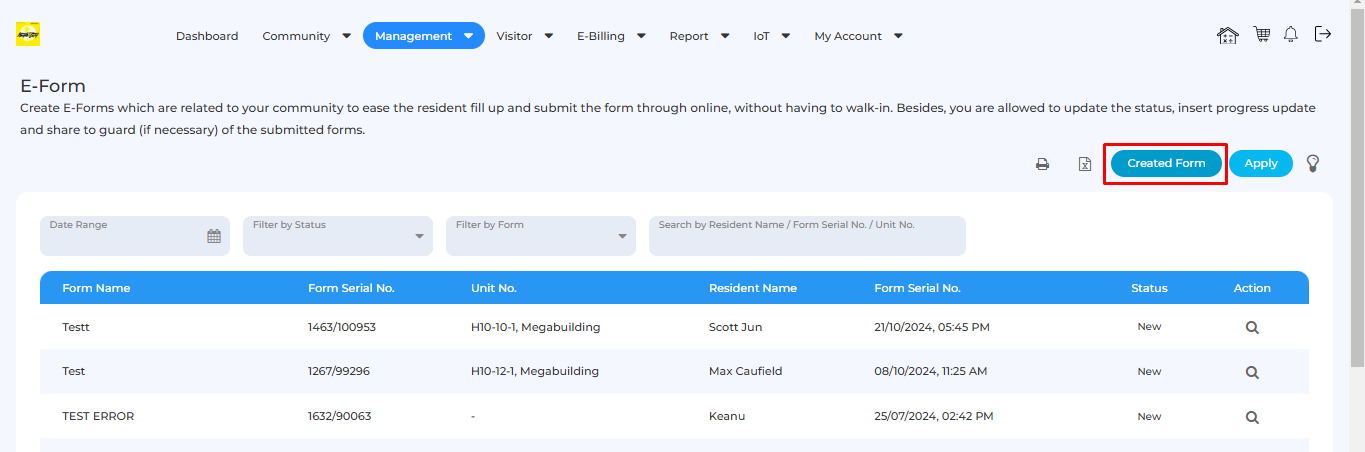
3. Click on edit for the form you wish to add approver for.
4. Click on Save in the form builder, then Yes to confirm.
5. Click on Next to proceed.
6. Click on the Select Approvers section to open a drop down box. You may select the relevant Approvers here from the current admin staff.
7. Click on the Build Form button to complete changes.
Related Articles
How to Create E-Forms
Management can create forms for Residents to view and fill up on the mobile app and web portal. 1. Under Management, click on E-Forms. 2. Click on Created Forms then Create New. 3. Admins will be redirected to a Build Form page, whereby you can start ...E-Invoice Setup
Introduction i-Account’s e-Invoice module enables e-Invoice submission through direct LHDN API integration. Once enabled, you can assign TimeTec as an intermediary to handle the submission of e-Invoices to LHDN on behalf of the entity. You need to ...E-Form - How Owner/Resident Submit and Add an Attachment for i-Neighbour
This article teaches users how to use e-forms to submit requests with attachments to management. 1) At the homepage, press the E-Form 2) Press this icon, to select available online forms 3) Click the form name to open the selected form 4) Fill in all ...E-Invoice – How to Issue & Submit Individual E-Invoice
Introduction i-Account’s e-Invoice module enables e-Invoice submission through direct LHDN API integration. Once enabled, you can assign TimeTec as an intermediary to handle the submission of e-Invoices to LHDN on behalf of the entity. Important ...E-Invoice - Enable Allow Owner to Submit E-Invoice Details via App
Introduction i-Neighbour has a feature that support user request for e-Invoice via the i-Neighbour app. There is an optional setting that needs to be enabled at E-Billing Settings. Setup in i-Neighbour E-Billing Setting - Enable 'Allow Owner to ...