Handle Employees’ Leave With Crunch Time In TimeTec Leave
Introduction:
TimeTec Leave is a cloud-based solution that allows staffs to better manage their leave and contribute more productively to the company’s development. However on certain occasions, it is necessary for the company to schedule an annual Crunch Time in order to ensure that the company’s business is running smoothly during high-volume periods. Below is a quick guide on how to setup the Crunch Time in TimeTec Leave:
Process:
1) In TimeTec Leave, go to Leave Settings > Crunch Time.
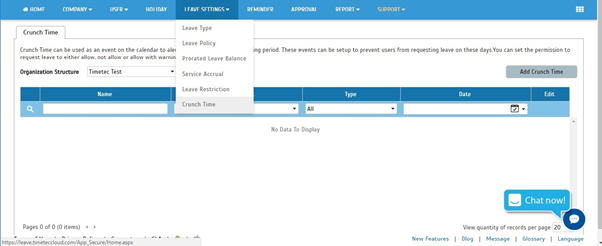
2) Select the organization or department that you want to assign with the Crunch Time setting on. At the Organization Structure > click the Drop-down Option > Filter.
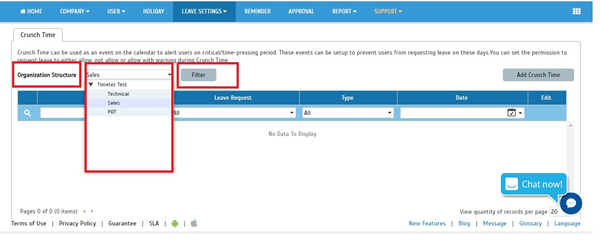
3) After selecting the specified department > click Add Crunch Time.
You will need to configure 4 listed options as shown below:
i) Name – Name the Crunch Time setting [e.g.: iPhone Rollout – special event in which the company requires a high demand for workers].
ii) Leave Request – Select the setting as to whether the staffs are allowed to apply for leave or not on that particular day.
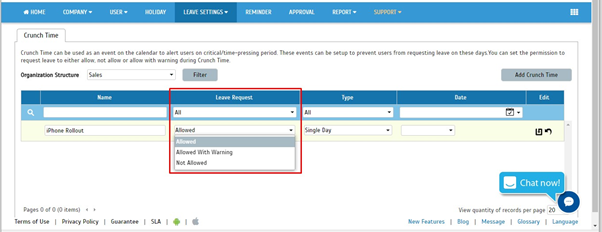
- Allowed: The staffs can apply for leave without any issues for this particular occasion.
- Allowed With Warning: The staffs can still apply for leave but they will receive a warning.
- Not Allowed: The staffs are restricted from taking any leave.
iii) Type: You may select either a single or multiple dates for the Crunch Time period.

iv) Date : Assign the date for the occasion.
Single Day:
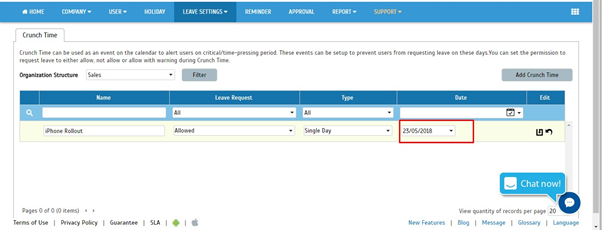
Multiple Days:
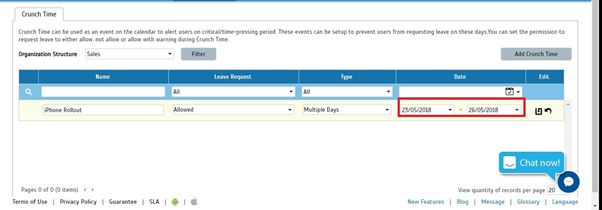
User Application During The Crunch Time Period:
1) Not Allowed – The users will be prompted with a message that their leave application is prohibited during that specified period.
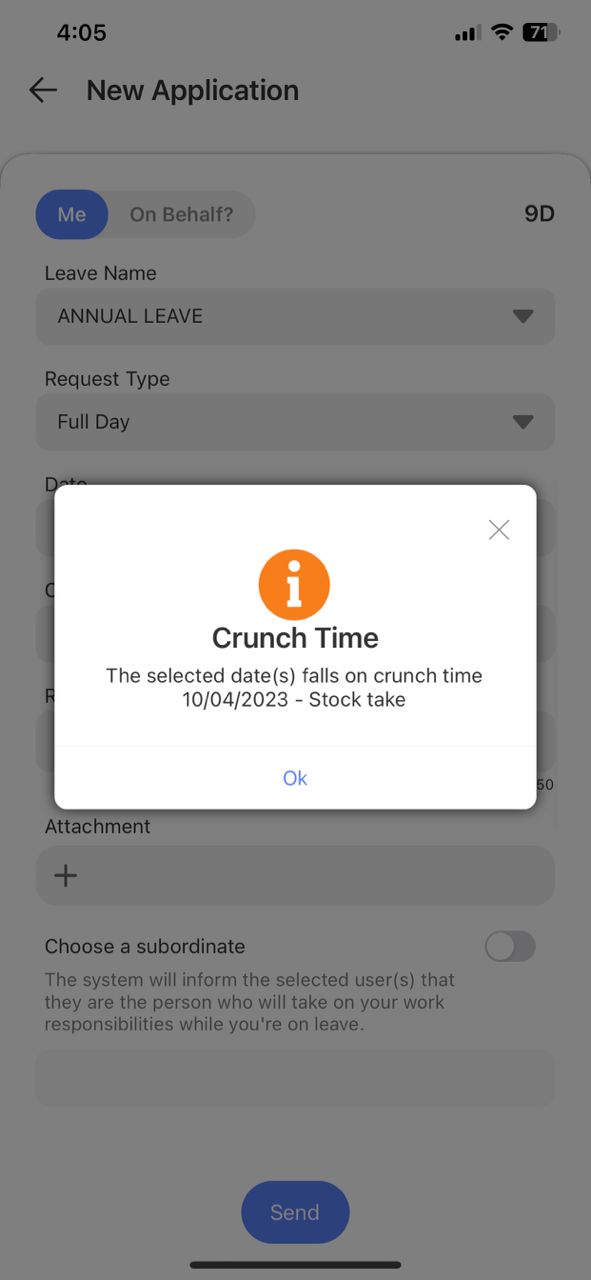
2) Allowed With Warning – The staffs can still apply for leave but they will be notified with a warning message.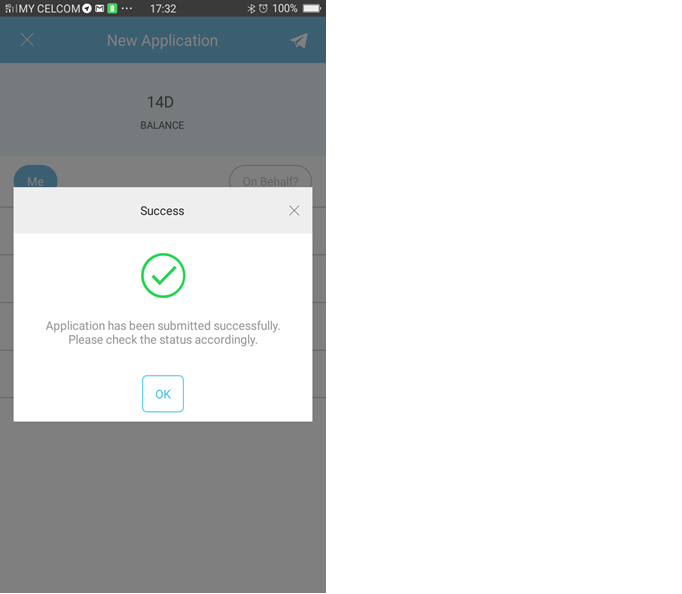
TimeTec Leave is a cloud-based solution that allows staffs to better manage their leave and contribute more productively to the company’s development. However on certain occasions, it is necessary for the company to schedule an annual Crunch Time in order to ensure that the company’s business is running smoothly during high-volume periods. Below is a quick guide on how to setup the Crunch Time in TimeTec Leave:
Process:
1) In TimeTec Leave, go to Leave Settings > Crunch Time.
2) Select the organization or department that you want to assign with the Crunch Time setting on. At the Organization Structure > click the Drop-down Option > Filter.
3) After selecting the specified department > click Add Crunch Time.
You will need to configure 4 listed options as shown below:
i) Name – Name the Crunch Time setting [e.g.: iPhone Rollout – special event in which the company requires a high demand for workers].
ii) Leave Request – Select the setting as to whether the staffs are allowed to apply for leave or not on that particular day.
- Allowed: The staffs can apply for leave without any issues for this particular occasion.
- Allowed With Warning: The staffs can still apply for leave but they will receive a warning.
- Not Allowed: The staffs are restricted from taking any leave.
iii) Type: You may select either a single or multiple dates for the Crunch Time period.
iv) Date : Assign the date for the occasion.
Single Day:
Multiple Days:
User Application During The Crunch Time Period:
1) Not Allowed – The users will be prompted with a message that their leave application is prohibited during that specified period.
2) Allowed With Warning – The staffs can still apply for leave but they will be notified with a warning message.
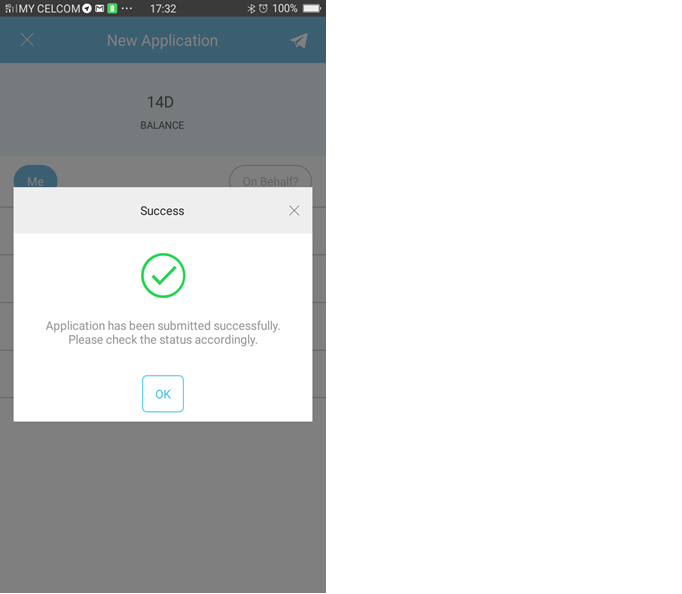
Note: If some of the screenshots or steps viewed here are different from the ones in the current system, this is due to our continuous effort to improve our system from time to time. Please notify us at info@timeteccloud.com, we will update it as soon as possible.
Related Page:
Related Articles
TimeTec Leave - Leave Restriction Enhancement
Introduction Earlier this year, we have enhanced the Leave Restriction features. Previously, the feature only limits the number of users who can request to be on leave on the same day. We have enhanced the feature by adding a new setting which will ...How to Import Leave in TimeTec TA
Introduction Every organization has its own set of leaves that employees are entitled to. Leave types such as Annual Leave, Sick Leave, Maternity Leave, Paternity Leave, Bereavement, etc. This section will show you how to import and update user leave ...How to set for new Leave type in Timetec Leave
Introduction TimeTec Leave offers a flexible and customizable leave management system for employees to enjoy a more efficient leave application experience. To use TimeTec Leave, an admin needs to determine and set up a user's leave type, policy, and ...Using TimeTec HR (Leave) App for The First Time
Introduction TimeTec HR is a new app by TimeTec that consolidates several TimeTec solutions: Attendance, Leave, Claim, Access and Payroll, into one super app. This article will guide you on how to use the leave module in TimeTec HR. Benefit By ...Adding New User In TimeTec Leave
Introduction TimeTec offers an array of cloud solutions whereby TimeTec Leave offers a scalable solution that will transform the way employers manage employees' leave. This solution automates the leave management process and prevents HR from spending ...