Gross Wages Report for Companies That Pays Their Employees by Hour for Ingress / TCMSv3
Introduction
The absence of payroll software in SME companies might cause difficulty for such companies to calculate wages of their employees. In some companies, they might have a combination of salaried employees as well as hourly employees. Hourly employees are paid based on hour and the pay for an hourly employee is usually calculated as total work hours multiply by the pay rate.
In Ingress software, there are more than 30 types of report available to cater for the requirements and the report to calculate the staff’s pay is the Gross Wages report. By using Ingress, the hourly employees are also eligible for overtime but some settings need to be configured as the steps given below.
Follow the steps below to generate a gross wages report.
1. Select pay rate
a. Ingress software > User Tab > Select User ID > Configure the Pay Rate

a. Ingress software > System Settings Tab > System Parameter Settings > Day Type > Configure the wages for
i. Workday / Holiday / Restday / Offday
ii. Work time / Overtime / Different Overtime

3. Create the clocking schedule
a. Clocking tab
i. Monday – Friday as Workday from 0900 – 1800
ii. Saturday as Offday from 0900 – 1800
iii. Sunday as Restday from 0900 – 1800
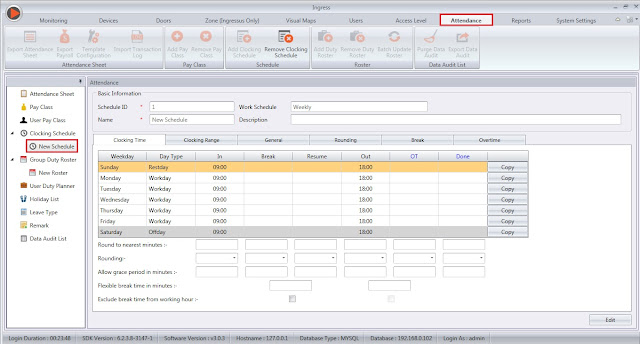
b. Overtime tab
i. Define time IN and OUT to treat as special OT from 2000 – 2300

4. Generate the attendance sheet to apply new setting
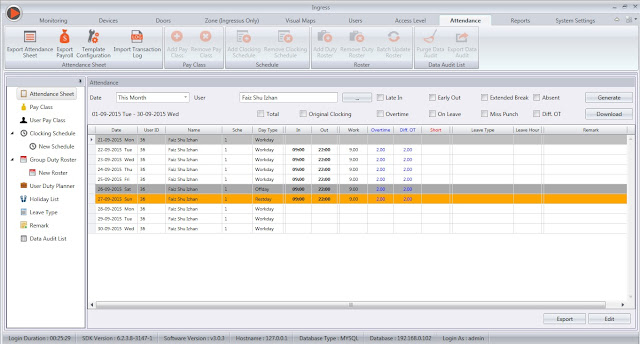
5. Preview Gross Wages Report
a. Ingress software > Report > Attendance Analysis > Gross Wages Report > Tick option
Rate per Hour.
Rate per Hour.
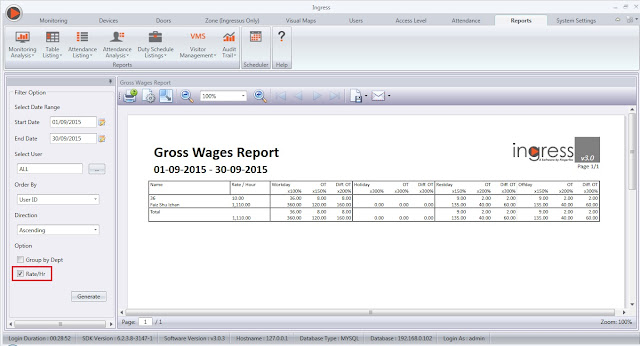
The report will provide you with all the hours observed which you can calculate based on the hourly rate to get the total of the amount in monetary value.
Note: If some of the screenshots or steps viewed here are different from the ones in the current system, this is due to our continuous effort to improve our system from time to time. Please notify us at info@timeteccloud.com, we will update it as soon as possible.
Related Articles
Gross Wages Report In Ingress & TCMS V3
Introduction Ingress & TCMS V3 are able to generate a report to calculate simple gross wages. You will need to configure in Ingress & TCMS V3 before you can make use of this report. Benefit Wages report will simplify management's task in order to ...Enabling Pay Rate display in 3 decimal places in Ingress/ TCMSv3 Software
Introduction FingerTec has recently introduced a new feature for Ingress and TCMS V3 software, where users can enable the Pay Rate display in 3 decimal places. It’s available in the latest Ingress v4.0.0.12 and TCMSv3 v3.0.0.11 . This enhancement ...Managing Employees with Multiple Time Zone Access to Multiple Doors In Ingress
Introduction In a real business operation, employees can access multiple doors within the company. To improve security, restriction of access need to be taken into great consideration. Managing access to key operational areas and restricted places is ...Send Personal Attendance Report to Dedicated Employee using Report Scheduler – Software Ingress / TCMSv3
Introduction Referring to the previous article about setting a Report Scheduler: https://www.fingertectips.com/2015/06/ingress-report-scheduler-delivers_18.html, now we will guide you on how to send personal Attendance Report to dedicated employee ...Fire Roll Call Report is Now Available in Ingress Software
Introduction Ever since the release of Ingress version 3.0.1.20 in February 2015, Ingress software has been loaded with a new feature, which is the Fire Roll Call Report. This report will show users who are still within the building during an ...