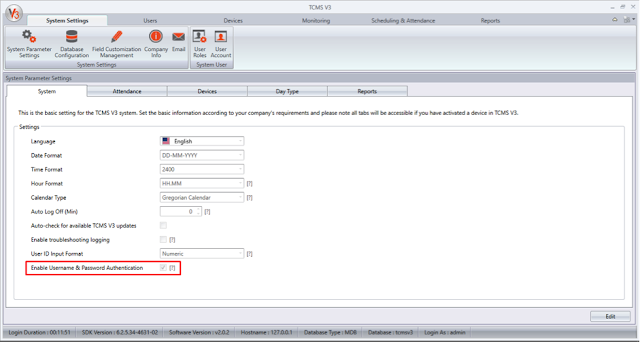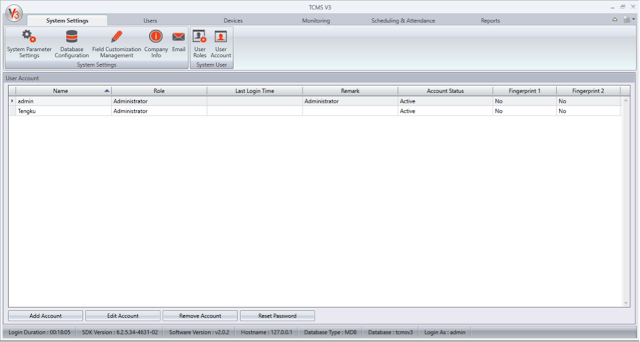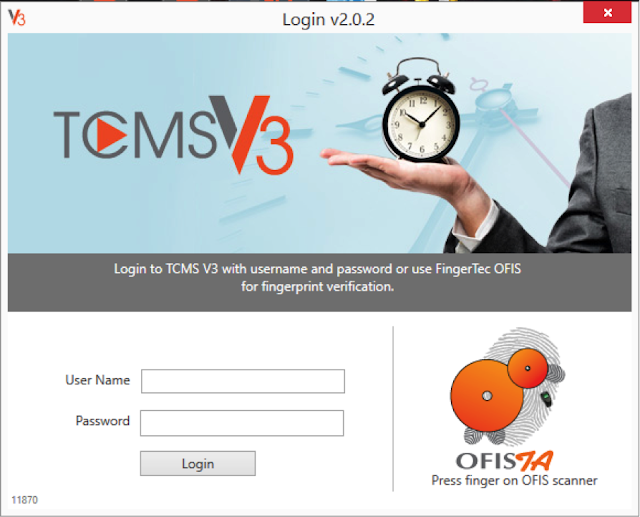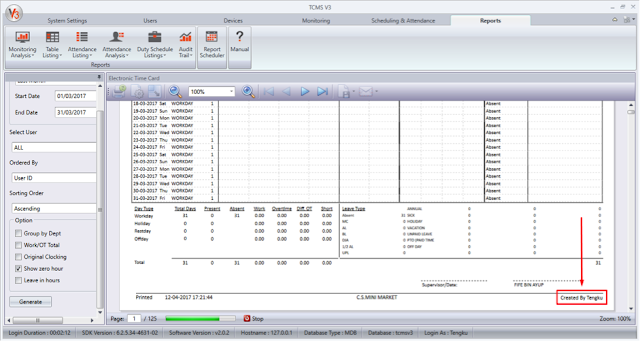Enabling User Authentication in TCMS V3
Introduction
There are cases in TCMS V3 whereby user authentication did not appear when you want to access the software which makes the user thinks that is some form of a bug. And many users keep uninstall and reinstall the software a few times to make sure that user authentication pops up. For your information, this is not a bug. You need to enable user authentication in the system settings in TCMS V3 to use the feature.
Benefits
1) Making your system more secure
2) When you enable this, you could view who is creating any report because it would show the name of the user that login with the current account.
Process
1) Go to System Settings, under system > tick “Enable Username and Password Authentication”
2) Still, on the same page, click on User Account and add the account that you want to add. The default account that already has already been created is the super admin account. If you wish to add/delete the other account, you need to log in with that account.
3) Next, exit TCMS V3 and run it again. You can see a box prompt for username and password. Login with the account that you have created before.
4) After you’ve login with that account, you can see your name when you generate the report and there will be your name at the right bottom of your report.
Related Articles
TCMS V2 - Overtime Only After
TCMS V2, the central solution for time attendance and access control by FingerTec is able to calculate overtime under different settings and circumstances customized by the user. Generally, TCMS V2 will treat extra working time as overtime or OT when ...How To Easily Change User ID In Ingress and TCMS V3 Without Affecting the User’s Transaction Logs
Introduction: Occasionally, restructuring of data might be needed within an organization as new rules and regulations are added into the company’s policy. Hence, it is important that Admins be informed of some useful housekeeping procedures in order ...TCMS V3/Ingress Software - How To Import Different User Leave Type And Remark From Excel
Introduction In TCMS V3/Ingress, the system has the option “Batch Update Planner”, whereby users can assign the same Leave Type and Remark for all users or selected users at any one time without the need to repeat the same process for each user. ...How To Use TCMS V2 on a User login PC Without Using “Run as administrator” and Inserting Administrator Password
Normally when you install the TCMS V2 software on the PC under administrator login and want to run the software on the PC under user login, you will need to right click the TCMSv2 icon and select Run as administrator. Then the PC will request for the ...Suspend Users Feature Simplifies User Management
Introduction Ingress and TCMS V3 offer an option to suspend users who are no longer valid in a system due to termination, suspension or resignation. Benefit This feature is another option for administrators to manage users in FingerTec device via ...