Customization of Duty Rosters and Application of Leave Remark to Individual Employees in Ingress & TCMCS V3 software
Introduction
In an organization, some employees who are working in the same working schedule for example from 9-6pm might have some deviation in their work schedule due to the work nature. Take for example, all of the office workers have to work from 9-6 in the office except for those in sales who have to go out on a certain day to pitch sales at a client’s place, or dispatch or admin staff members that need some flexibility to go to the banks etc. In Ingress and TCMS V3, employees can be grouped into one Group Duty Roster and this User Duty Planner can cater to the deviation of schedule for individual staff, without disturbing the rest of the Group Duty Roster’s settings. Not only can the Administrators customize individual users’ schedules, they can also apply a leave remark to indicate the type of leave taken by those individuals on which date.
This option provides flexibility for Administrators to amend on the general Group Duty Roster rather than create a new Group Duty Roster for the select few because in general, all these individuals are working under the same Group Duty Roster but with slight deviations only.
Note: The below configurations are done on Ingress software, as shown in the accompanying images. However, this can also be applied in TCMSV3 to achieve comparable results, as the configuration is similar with only a slight difference in the interface.
Before applying Leave remark to employees who have applied/are entitled for Leave, Administrators are required to set the Leave Types available by including the name of the Leave and the description. To Apply Leave for Individual Employees, follow the steps below.
1) Set Leave Type
Ingress Software > Attendance > Leave Type > Click Add > Key in leave type > Save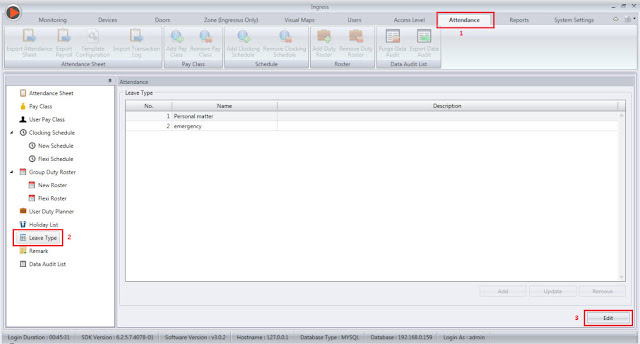

Once the Leave Types have been determined, Administrators can proceed with applying the Leave remark to the employee's working schedule.
2) Apply Leave Remark
Ingress Software > Attendance > User duty Planner > Select user (double click) > Click Edit > Right click on the date > Select Leave type > Select effective date > Click OK to confirm > All leave day will show in yellow color.
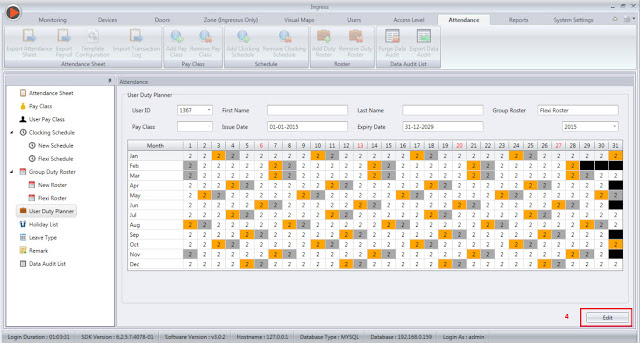


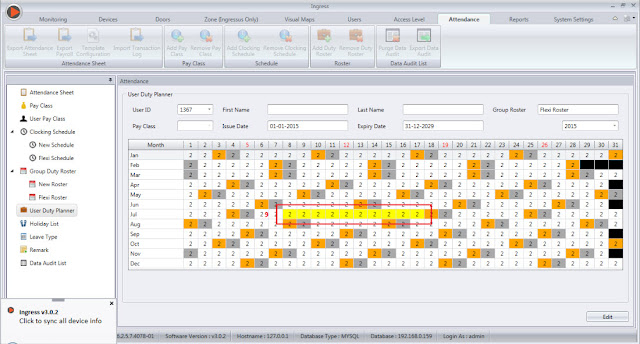
3) The Attendance sheet will show the Leave Type applied to the employee as per the screenshot below:
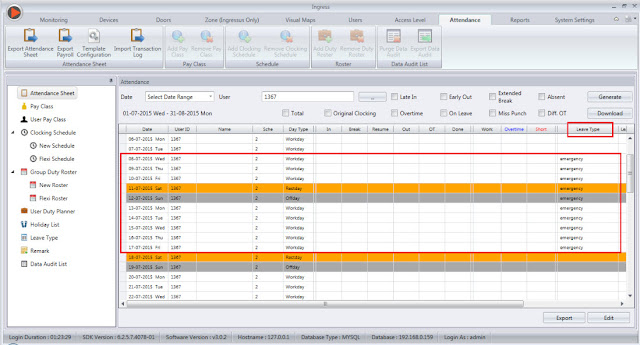
Note: If some of the screenshots or steps viewed here are different from the ones in the current system, this is due to our continuous effort to improve our system from time to time. Please notify us at info@timeteccloud.com, we will update it as soon as possible.
Related Articles
TCMS V3/Ingress Software - How To Import Different User Leave Type And Remark From Excel
Introduction In TCMS V3/Ingress, the system has the option “Batch Update Planner”, whereby users can assign the same Leave Type and Remark for all users or selected users at any one time without the need to repeat the same process for each user. ...How To Manage Half Day Leave In Ingress / TCMS V3
Introduction: On certain occasion, workers will tend to apply half day leave instead of the entire day based on the individual needs. Therefore in Ingress or TCMS V3 software, users can thus configure the half day leave for their employees in order ...Ingress VMS Web Application
Introduction The Ingress Visitor Management System (IngressVMS) is a fully automated web-based solution from FingerTec designed to track and manage visitors to facilities. It works as a plugin to our existing FingerTec’s Ingress access control system ...Managing and Editing Leave Day using Ingress and TCMS V3
Introduction Leave Day in Ingress and TCMS V3 can be added or edited either before or after an employee takes his/her leave. In this article we will discuss how to manage and edit Leave Day for each employee from the User Duty Planner or by using the ...How to use TimeTec TA with Ingress/TCMSv3 Software Concurrently
Introduction Running multiple systems usually costs too much to the organization. However if you can have the opportunity to run two Time Attendance management system with only 1 cost, you should not miss this. Depending on the individual purpose, ...