Configuring Instant Message Display of Terminals through Ingress & TCMS V3 Software
Introduction
(View SMS) on the device.
b) Message for user: The message will appear automatically after the specified user
Benefit
Procedure
Special Note:
insert Message ID, SMS and Date range > click OK and Save
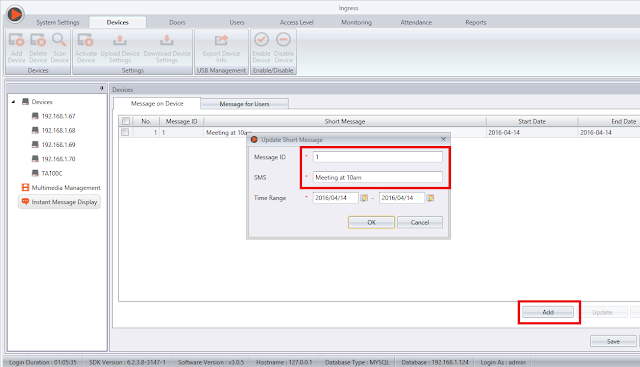
2. Upload the Instant Message to your Device(s)
i) Click Write to Device.
Instant Message Display is a feature available in Ingress (ver 3.0.5 onwards) & TCMSV3 software, where it allows you to create an Instant Message to public (all users) or to set personal message in FingerTec devices to individuals.
There are two types of Instant Message, which are:
a) Message on device: All users can see this message by pressing the shortcut key(View SMS) on the device.
b) Message for user: The message will appear automatically after the specified user
successfully verified themselves at the device.
You also can set the Start Date and End Date for the Instant Message according to your own preferences.
Before we proceed, please refer to this link for more details regarding which device supports this particular feature, SMS (Short Messaging Service):
Benefit
This Instant Message Display feature can be used as a mean of communication, to convey important messages or news to users. This feature can also be used to send personal message to a specified user to inform him/her of any news, memos, or even a birthday wish.
Procedure
Special Note:
Please be informed that the below configurations are done on Ingress software, as shown in the accompanying images. However, this can also be applied in TCMS V3 to achieve comparable results, as the configuration is similar with only a slight difference in interface.
1. Create a Message on Device or Message for Users by going to Devices > Instant
Message Display > select ‘Message on Device’ or ‘Message for Users’ > Edit > Add >insert Message ID, SMS and Date range > click OK and Save
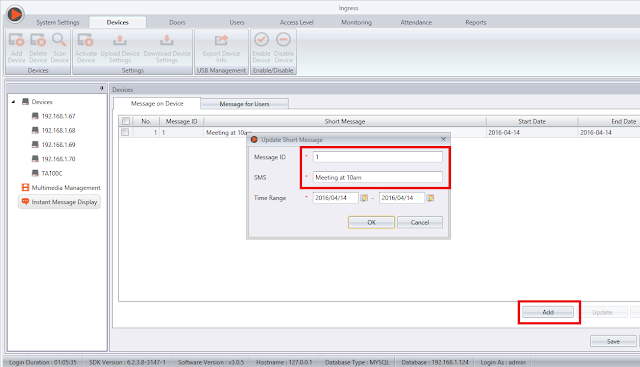
2. Upload the Instant Message to your Device(s)
i) Click Write to Device.
3. Erase the Message from Device(s).
i) Go to Devices > Instant Message Display > Select ‘Message on Device’ or ‘Message
for Users’ > Click Erase from Device
for Users’ > Click Erase from Device
Related Articles
Configuring Different OT in Ingress & TCMS V3
Introduction Both TCMS V3 and Ingress can supports different OT schedule. Workers can work on different working schedule with different OT rate in a specific time. Benefit In this case, the software can view the working hours for normal OT and ...Changing Time Display Format in Ingress & TCMS V3
Introduction One of the options involve choosing between hh:mm or hh:hh. The hh:mm format displays the minute according to the amount of minutes that have passed, while the hh:hh time format displays the minute in relation to the hours that have ...Resolve “Failed to initialize database” error message in TCMS V3 & Ingress (MDB)
INTRODUCTION TCMS V3 and Ingress (MDB) utilize Microsoft Access Database, a small sized database with 2GB size limit, to ease database management, particularly for small and medium sized company. Ingress also supports MySQL database, a more suited ...Ingress Software Installation Error Message
Ingress Software Installation Error message appears when installing MySQL, could not access network location Hewlett-Packard Error When Installing MySQL: During Ingress Software installation, the system will directly Install MySQL . However during ...Enabling Pay Rate display in 3 decimal places in Ingress/ TCMSv3 Software
Introduction FingerTec has recently introduced a new feature for Ingress and TCMS V3 software, where users can enable the Pay Rate display in 3 decimal places. It’s available in the latest Ingress v4.0.0.12 and TCMSv3 v3.0.0.11 . This enhancement ...
