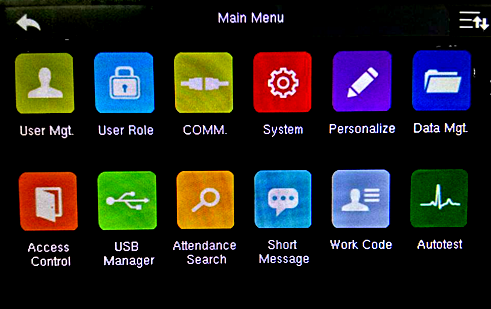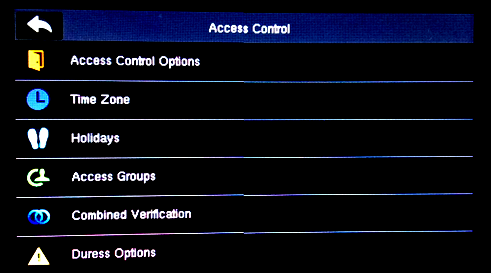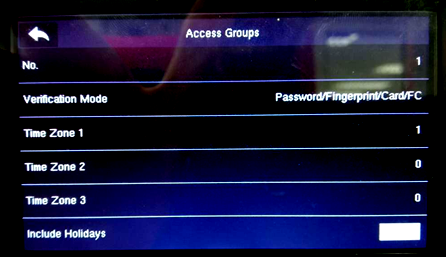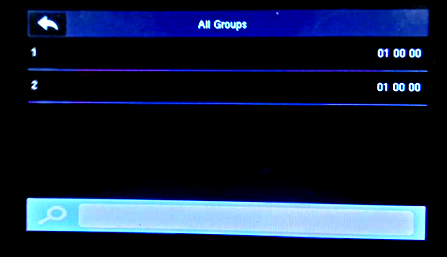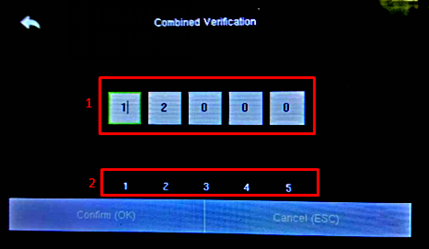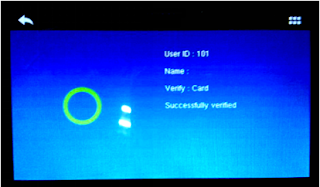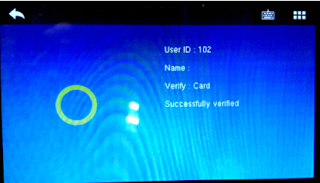Combined Verification for Face ID 2
Introduction
Combined Verification is an access control function that requires verifications by a combination of different users. This function is suitable for highly-secured rooms or vaults that need more than one senior-level employees from different departments to verify their identities before they can access the door. This tip explains how to set up this function.
Steps and Procedures
To set up Combined Verification for two persons.
Assign each person to a different or Same Access group and create an Access Group before assigning a person to an access group.
1) Create Access Group
Main Menu > Access Control
Access Control > Access Group
Access Group > New Group
Change the Time Zone Accordingly for this group
For this Example,
Group 1 Time Zone 1 been set to 1 and
Group 2 Time Zone 1 Been set to 1
(which time zone 1 been set to 24hour access for the whole week)
2) Assign User for group
Main Menu > User Mgt
Use Mgmt > New User@ All Users
*Depends if the New Enrollment Or Existing user, if Existing just go to > Edit
New User > Access Control Role
Access Control > Access Group > (Assign Any Number 1~99 for group Number)
3) Create Combined Verification
Main Menu > Access Control
Access Control > Combined Verification
Combined Verification > 1
1 - Access Groups for Combined Verification
- Set to 1 and 2
2 - Number of personal for Combined Verification
- (Max Personals are 5)
Combine Verification After Group Combined Been set Group 1 & Group 2 will be shown below
After Combine Verification set as above, when the First User for Group 1 wants to access the door, the Multi-user verification pops up to show that second User for Group 2 needs to verify for users to gain access.
Note: If some of the screenshots or steps viewed here are different from the ones in the current system, this is due to our continuous effort to improve our system from time to time. Please notify us at info@timeteccloud.com, we will update it as soon as possible.
Steps and Procedures
To set up Combined Verification for two persons.
Assign each person to a different or Same Access group and create an Access Group before assigning a person to an access group.
1) Create Access Group
Main Menu > Access Control
Access Control > Access Group
Access Group > New Group
Change the Time Zone Accordingly for this group
For this Example,
Group 1 Time Zone 1 been set to 1 and
Group 2 Time Zone 1 Been set to 1
(which time zone 1 been set to 24hour access for the whole week)
2) Assign User for group
Main Menu > User Mgt
Use Mgmt > New User@ All Users
*Depends if the New Enrollment Or Existing user, if Existing just go to > Edit
New User > Access Control Role
Access Control > Access Group > (Assign Any Number 1~99 for group Number)
3) Create Combined Verification
Main Menu > Access Control
Access Control > Combined Verification
Combined Verification > 1
1 - Access Groups for Combined Verification
- Set to 1 and 2
2 - Number of personal for Combined Verification
- (Max Personals are 5)
Combine Verification After Group Combined Been set Group 1 & Group 2 will be shown below
Note: If some of the screenshots or steps viewed here are different from the ones in the current system, this is due to our continuous effort to improve our system from time to time. Please notify us at info@timeteccloud.com, we will update it as soon as possible.
Related Articles
FACE ID 6 Wiring for Access Control
Introduction Face ID 6 is the latest addition to the access control devices, which boasts multiple verification methods including face recognition, card, password and palm verification. This article will guide you on the installation of the Face ID 6 ...New Feature for Face ID 3 & Face ID 4/4d – Managing Photos of Failed Identification
FingerTec has developed a new, added safety feature for Face ID 3 and Face ID 4/4d! When a face template fails to be identified by a terminal after a certain period of time, a photo of the face will be captured and stored. Below are some sample ...How to Install Two Face ID2 or Face IDX Door Access Devices with Door Force Open ID Verification Siren Clear
Introduction FingerTec Face ID2 and Face IDX are contactless biometrics face recognition door access devices. Typically, for those using fingerprint devices or card devices for exits, these devices are paired with slave units such as FingerTec R2c or ...How to Install Two Face ID2 or Face IDX Door Access Devices with Door Force Open ID Verification Siren Clear
Introduction FingerTec Face ID2 and Face IDX are contactless biometrics face recognition door access devices. Typically, for those using fingerprint devices or card devices for exits, these devices are paired with slave units such as FingerTec R2c or ...Pairing R3c with Face ID X
Introduction Master-slave is a model communication or process to controls one or more other devices that serve as their communication hub. One device will act as te Master control and other devices will automatically label as the slave terminal(s). ...