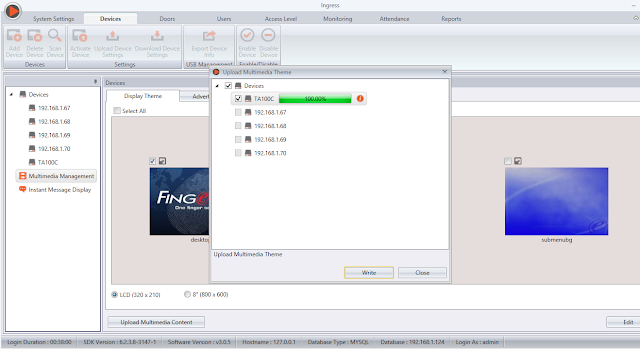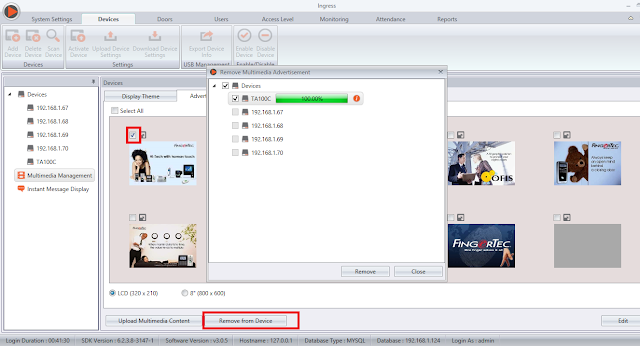Changing Device’s Display Theme and Advertisement Picture through Ingress & TCMS V3
Introduction
In both Ingress (since v3.0.5) and TCMSV3 software, there is currently a feature known as Multimedia Management. This feature allows you to change the Device’s Display Theme and Advertisement Picture remotely from the software, without the need of your presence at any terminal(s).
Benefit
It is proven that visual advertising is more memorable than just hearing or reading. You can now use your company logo as the “desktop theme”, and your products or services as the “advertisement picture” on your FingerTec devices. By advertising your products or services through FingerTec’s Device, it makes you more likely to be front in line in potential clients’ minds when they are in need of the products or services that you have to offer.
Procedure
Special note:
Please be informed that the below configurations are done on Ingress software, as shown in the accompanying images. However, this can also be applied in TCMS V3 to achieve comparable results, as the configuration is similar with only a slight difference in the interface.
1) Change the Desktop Theme and Advertisement Photo to Your Preference
Go to Devices > Multimedia Management > click Edit > Select Display Theme or
Advertisement Picture > Double click the picture > browse your picture > click Open >
Click Save. (Ensure the picture's size is less than 30kb).
Click Save. (Ensure the picture's size is less than 30kb).
2) Upload the Picture into Fingertec's Device
Click Upload Multimedia Content > Select the particular Fingertec Device which you want
to upload the content to then proceed to > Click Write
Click Upload Multimedia Content > Select the particular Fingertec Device which you want
to upload the content to then proceed to > Click Write
3) Remove the Advertisement Photo
You can remove the Advertisement Photo by going to Advertisement
Picture > Select Picture > click Remove From Device
Related Articles
Changing Time Display Format in Ingress & TCMS V3
Introduction One of the options involve choosing between hh:mm or hh:hh. The hh:mm format displays the minute according to the amount of minutes that have passed, while the hh:hh time format displays the minute in relation to the hours that have ...Configuring Instant Message Display of Terminals through Ingress & TCMS V3 Software
Introduction Instant Message Display is a feature available in Ingress (ver 3.0.5 onwards) & TCMSV3 software, where it allows you to create an Instant Message to public (all users) or to set personal message in FingerTec devices to individuals. There ...Adding GPRS/3G/4G Device into Ingress/TCMS V3
Introduction Please note that 3G/4G and GPRS devices cannot be added directly into the software. It requires a medium to connect these devices into the software. Benefit FingerTec Webster is the best choice as the medium because it retrieves the data ...How To Easily Change User ID In Ingress and TCMS V3 Without Affecting the User’s Transaction Logs
Introduction: Occasionally, restructuring of data might be needed within an organization as new rules and regulations are added into the company’s policy. Hence, it is important that Admins be informed of some useful housekeeping procedures in order ...Common Issues in TCMS V3 / Ingress Software After Database Migration
Introduction Occasionally, users might be facing some issues while using TCMS V3 or Ingress software after migrating the database from TCMS V2. Below are some examples of common issues that arise after the migration process. Issue 1: Failed or ...