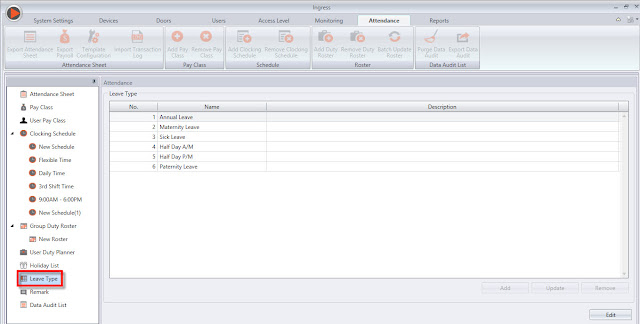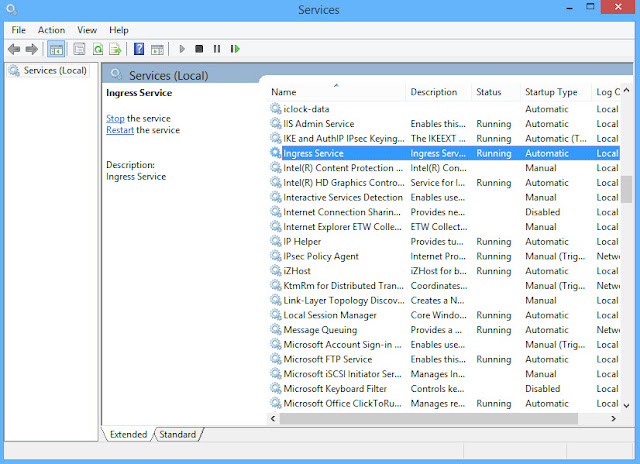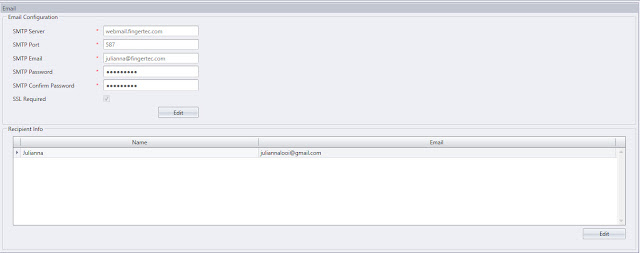9 Common Mistakes Committed in Ingress, Avoid Them for A Successful Installation
Introduction
When I start my Ingress, I encounter “Unable to connect to Server” error.
Solution :
Have you run the DB installer? This error appears because the connection between Ingress and MySQL server has been broken, probably due to network change. To re-establish the connection between Ingress and MySQL, you need to run the DB installer.
Proceed to User Duty Planner to assign leave to each user by following the steps below.
i) Scroll to find the User ID
ii) Double click (you can click any column as long as it’s on the same row with the
User ID) > Edit > Right Click on the date that you want to assign the leave
to.
Question 7:
Ingress is an integrated access control management software that is running on MySQL or MS Access database platforms, totally different platforms but recent and better platforms as compared to the Visual FoxPro of TCMS V2. Ingress provides elaborate access control features and it comes with amazing time attendance functions consolidated in a single unified system with more focus on user-friendliness. With the various functions that our Ingress software is capable of and the new look and feel of the software, misssteps when setting up any tabs could happen and hence, jeopardizing the whole system.
Benefit
Go through this list of common issues users often encounter and compare them with what you are doing. When you follow them right, Ingress will be up and running in no time and you’ll find more treasures in Ingress than you ever thought available.
Connection Issues
Question 1:When I start my Ingress, I encounter “Unable to connect to Server” error.
Solution :
Have you run the DB installer? This error appears because the connection between Ingress and MySQL server has been broken, probably due to network change. To re-establish the connection between Ingress and MySQL, you need to run the DB installer.
Important Note: The DB installer must be re-initiated after the following changes:
i) Change of range in the network IP.
ii) Ingress updated to a newer version.
iii) After DB restoration.
ii) Ingress updated to a newer version.
iii) After DB restoration.
Question 2:
I can’t seem to establish a connection from Ingress Client to Ingress Server. What could be wrong?
Solutions:
You need to make sure that you have done these three crucial settings.
1) Enable ports in the Windows Firewall. Port 3000 (Ingress) and port 3306
(MySQL)
2) DO NOT enable the Strict Mode. Look at the diagram below, don’t check on the box
“Enable Strict Mode”.
3) “Enable root access from remote machine” option must be selected. Check that
select box before you proceed.
For more info regarding the connection between the Ingress Client and Ingress Server, refer to the link HERE.
Backup & Restore Issues
Question 3:
Restoration of the DB usually takes a very long time, sometimes up to a few hours. How can I speed up the restoration process?
Solution:
Have you downloaded SQL Manager software? This is a useful tool to use during data restoration because Ingress reads the database line by line to minimize error, whereas the SQL Manager reads the database by batch. By using SQL Manager, restoration time can be minimized. For a step-by-step guide to backup and restore Ingress DB, click on the link HERE.
Monitoring
Question 4:
Each time I restart my Ingress Server, my Monitoring page does not show any records unless I restart the services manually.
Solution:
You need to set the services to Auto Restart. You can set the services to Auto Restart each time the service stopped. Go to Services > Ingress Service > Right Click > Properties > Recovery > Change to Restart the Service.
Repeat the steps for Attendance Service as well as MySQL Service.
Question 5:
I couldn’t find any monitoring data and audit list appearing in Monitoring Tab. Help!
Solution:
You need to assign the terminal(s) to a door. After adding the standalone terminal in Devices, please make sure that you add the terminal in Doors in order to get the Door/Zone or Real-time monitoring. Otherwise, you will only be able to see the transactions in the log list. Follow the steps in the link HERE below on what you should do to use Ingress Software solely for attendance.
Assigning Leave & Roster for Specific User
Question 6:
I don’t know how to Assign Leave to users?
Solution:
Before you can proceed to assign leave to users, you will first need to create the leave type at Attendance Tab > Leave Type.
Proceed to User Duty Planner to assign leave to each user by following the steps below.
i) Scroll to find the User ID
ii) Double click (you can click any column as long as it’s on the same row with the
User ID) > Edit > Right Click on the date that you want to assign the leave
to.
iii) Select Leave Type and click OK > Save
Question 7:
How to change Shift for a user without affecting the rest of the users in the same group?
Solution:
Is the user being assigned to a group duty roster? Go to User Duty Planner > Scroll to find the User ID > Double click (you can click any column as long as it’s on the same row with the User ID) > Edit > Right Click on the date that you want to change the shift > Select Schedule > OK > Save
Scheduling
Question 8:
What is Range? Have I been using it wrongly?
Solution:
Go to Clocking Range tab. Range is to determine the maximum time that one slot could record before it is considered as the time for the corresponding slot. By default, if this time slots are left empty, Ingress will take the midpoint of two clocking columns as results. In doubt, leave range alone until you understand how it works.
Reporting
Question 9:
Report Scheduler not working accordingly.
Solution:
If the report scheduler is not sending out report automatically, check on these 3 following things.
1) Whether the service has been started and running?
2) Set up the SMTP Email Setting in Ingress. Go to System Setting> Email
3) You need to set up the report scheduler accordingly and make sure that the enable box
is checked.
Related Articles
Navigate Ingress Better | Avoid These 5 Common Mistakes
Introduction Ingress is FingerTec’s bundled software with every purchase of FingerTec door access hardware. Over time, we have compiled common mistakes users made while using Ingress that have caused unnecessary frustration and wrong outcomes. Let’s ...8 Common Mistakes In Attendance Sheet & How to Solve Them
Introduction When the transaction logs are not present in attendance sheet, this might be caused by some common mistakes. Don’t panic, you can easily correct these mistakes and re-generate the data in attendance sheet to review the attendance in no ...Ingress VMS Installation Guide
Introduction Ingress VMS is a Web Based Visitor Management System, which is fully integrated with FingerTec Ingress Door Access System for a more secure visitor management system. Currently, Ingress VMS only supports FingerTec Ingress with MySQL ...Fingertec Ingress (MDB) Installation Guide
Introduction Fingertec Ingress offers 2 types of database which is the MySQL database and also Microsoft Access Database (MDB) to manage the time attendance and access control device. If you have a small number of users (approx. below 100 or 200 ...Ingress Software Installation Error Message
Ingress Software Installation Error message appears when installing MySQL, could not access network location Hewlett-Packard Error When Installing MySQL: During Ingress Software installation, the system will directly Install MySQL . However during ...